How To Disable Transparency Effects In Windows 11
Windows 11 has many effects which you can turn on such as animation effects and transparency effects, but these effects are not to everyone’s liking. So in this guide, we will be showing you how you can turn off the transparent effects in Windows 11.
Having transparency effects turned on is not to everyone’s taste and luckily there is an option to toggle the effects off in Windows 11 and below we have listed the steps on how you can do this.
What Are Transparent Effects?
Basically, transparency effects make Windows 11 look more pretty when the option is turned on, as it makes some window backgrounds slightly transparent and it also adds a slightly transparent effect to the Windows 11 taskbar, making it appear more translucent.
But in all fairness, the effects are not all that obvious and can easily be forgotten if you are using them or not.
Can You Turn Transparent Effects Back On?
Yes, you can turn Windows 11 transparent effects back on if you change your mind just do the below steps but toggle Transparency effects back to “On”.
What Are The Benefits Of Turning Off Transparency Effects?
Not everyone likes their windows and taskbar on their Windows 11 PC having a slight transparent effect, so it will remove this effect for you.
By removing the effect it can also help make Windows 11 run faster and smoother, and everyone likes a faster computer.
Turn Off Transparency Effects In Windows 11:
Now we know what happens when you turn off Transparency effects we can look at the steps of how it can be done which we have listed below, and don`t worry there are no coding or registry edits required to do this.
Method one:
1. Right-click the Start menu icon and select “Settings“
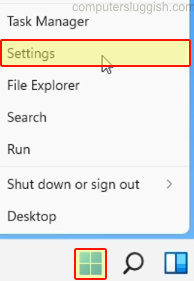
2. Now click “Accessibility” in the left menu > Click “Visual effects“

3. Next to “Transparency effects” toggle to “Off“

Method two:
1. Right-click on Windows start menu > Click on Settings
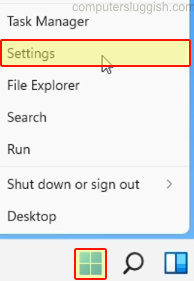
2. Select Personalisation > Click on Colours

3. Next to Visual Effects Toggle it to Off

So that’s how you can turn off the transparency effects in Windows 11. If you like the new look then that’s great as like we previously said it can help make Windows 11 run smoother, and don’t worry if you do change your mind later on and would like the effects back then like we said before you can just do the above and toggle transparency effects back to ON. If you found this guide helpful then check out our other Windows 11 guides here.


