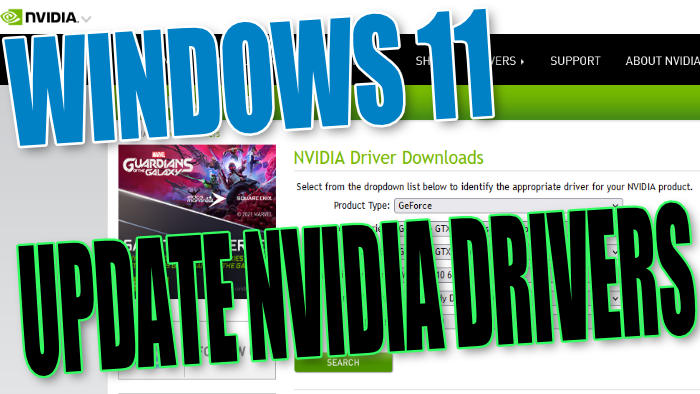Download & Update Nvidia Drivers On Windows 10 PC Or Laptop
Windows 11 has finally been released. If you have just done the upgrade then before you start playing any of your games within Windows 11 it is important to ensure you have the latest and most compatible NVIDIA drivers installed for your graphics card.
If you are not using the correct drivers for your NVIDIA GPU then your games will either crash, not run correctly or you will just see a decrease in performance. So not even having the Windows 11 game mode enabled will help speed your games up!
Pus the benefits of having the latest Nvidia drivers installed will just make everything run a lot smoother and make your system more stable.
It’s fairly straightforward to install the latest NVIDIA driver in Windows 11. You will need to know the graphics card that your system is using, but this can easily be check within system information or even Dxdiag.
****Top Tip****
When installing the graphics card drivers we would recommend you close down all programs and save all work as you will also need to restart your computer after the install
Windows 11 Updating NVIDIA Graphics Card Drivers:
1. Go here and search for the correct drivers for your graphics card > Click on Download > Click on Download again
2. Once you have downloaded the file for your GPU you now need to run the setup file
3. Follow the on-screen steps > Choose the Express option (Or Custom if you would like to adjust any settings) > Click on Next
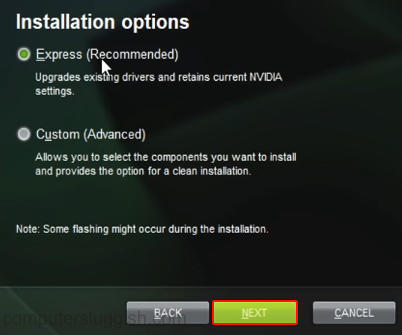
4. The Nvidia drivers will now begin to install
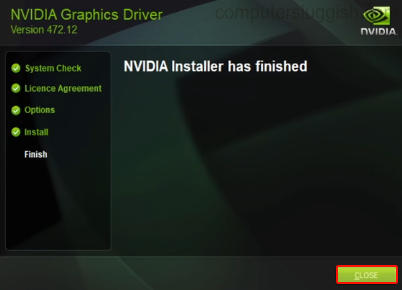
There you have it you have now installed the latest NVIDIA graphics card drivers for your Windows 11 operating system. It’s always a good idea to keep checking for new driver updates as like we previously said having the latest Nvidia drivers installed can help improve the performance of your games, make Windows 11 run better as well as apps and programs.
Also, if you liked this post check out our other Microsoft Windows 11 guides here.