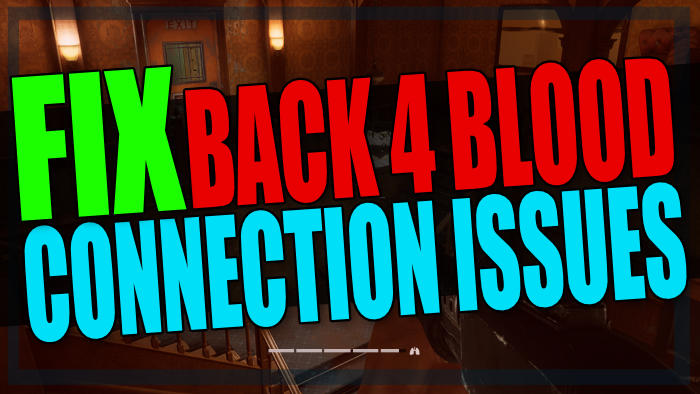Back 4 Blood PC Disconnecting, Sign In Errors & Laggy
Back 4 Blood is awesome to play but you may have been experiencing connection issues with the game on your Windows 10 PC or laptop.
If you are having connection issues in the Back 4 Blood game then you have come to the correct post, as that’s what we will be showing you how to fix. Some of the issues you might be facing could be:
- Back 4 Blood won’t sign in
- Back 4 Blood sign in errors
- Back 4 Blood disconnecting
- Back 4 Blood lagging
Whatever the issue is that you are having with the B4B game, try following the methods below, and hopefully you will be enjoying the game without any network issues very soon!
If the issues you are having are related to Easy Anti Cheat and not connection issues in Back 4 Blood, then check out this post on how you can repair Easy Anti-Cheat.
Back For Blood Fix Network Issues On PC:
1. Update Windows 10 – Make sure you have installed the latest version of Windows on your computer:
- Right-click on the start menu icon > Settings
- Update & Security > Check for updates

2. Use a cable connection – If you are using Wi-Fi try plugging into the router directly with a cable if possible as its a lot more stable than wireless
3. If you are using any WiFi boosters try not using them and if you are using any wall socket network adapters try not using them – These can cause network issues
4. Disable VPN – If you are using a VPN connection then disable this as it can cause network issues in Back 4 Blood
5. Temporarily disable your security and Antivirus software – Ensure your security software is not blocking Back 4 Blood and if it is then you can pause it but just remember you will not be protected while it is off
6. Check Firewall is allowing B4B internet access – If your Firewall is blocking access then you will need to allow it. See steps below on how to do this in Microsoft Defender:
- Open the start menu and search and open “Windows Defender Firewall“
- Click on “Allow an app or feature through Windows Defender Firewall“
- Make sure that the boxes are ticked next to Back 4 Blood and Back4Blood
- If Back 4 Blood is not on the list click on “Allow another app” and add it manually

7. If you are using the Xbox app or Microsoft Store to play Back 4 Blood ensure you are signed in with the correct account
8. Check you have the latest network drivers installed for your network adapter:
- Go to the manufacturer’s website for your network card and install the latest drivers
- Or you can try updating them through Windows 10 Device Manager: Right-click on the start menu icon > Open Device Manager > Expand Network Adapters > Right-click on your Network Adapter and click on “Update Driver”
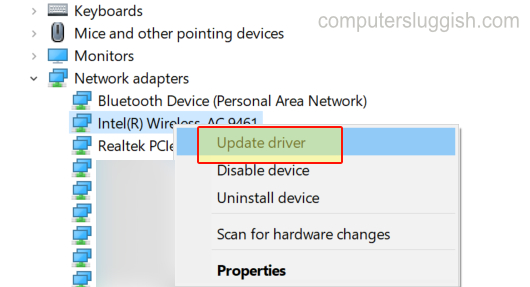
9. Run a troubleshooter on your network adapter:
- Right-click the start menu icon > Settings
- Update & Security > On the left-hand menu click Troubleshoot
- Select Additional troubleshooters
- Run the Internet Connections troubleshooter > Once finished run the Network Adapter troubleshooter
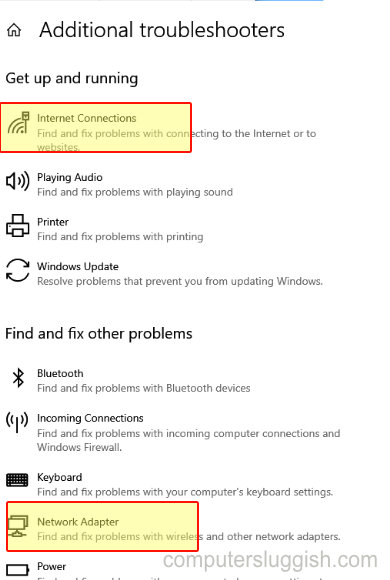
10. Flush your DNS – Flushing your DNS cache can often help resolve network issues:
- Open the start menu and search “cmd” > Open Command Prompt as an administrator
- Type ipconfig /flushdns and press enter
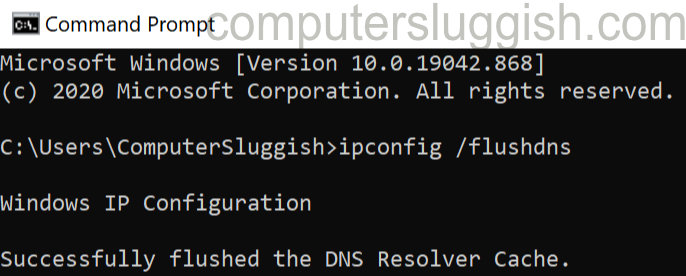
11. Turn off Crossplay:
- Launch Back 4 Blood and enter a game > Press Tab on your keyboard for the main menu
- Click on Preferences
- Turn Crossplay to OFF
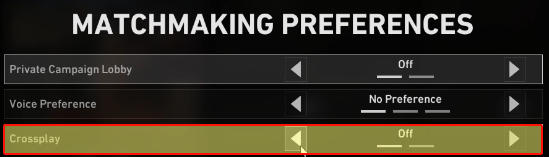
Hopefully, one of the above methods fixed the connection, network, and sign-in issues you may be facing with Back 4 Blood on your Windows 10 PC or laptop. If you are still getting problems then you may have to reinstall the game, or unfortunately reset Windows 10.
Check out more of our Windows 10 gaming posts here.