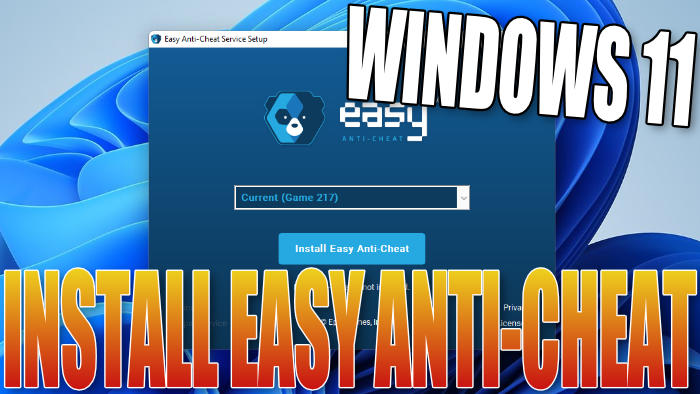Manually Install Easy Anticheat On Your Windows 11 PC Or Laptop
In this guide, I will be showing you how you can install Easy anti-cheat to your Windows 11 PC or Laptop.
You will need to have a game already installed on your computer that uses Easy Anti-Cheat to be able to install it, as it’s not possible to download the Easy Anti-Cheat Installer. It already comes installed with the game you have just downloaded and installed to Windows 11.
However, if for some reason the anti-cheat service did not install then luckily we can install it without the need of having to re-download and install the entire game.
Table Of Contents
Is Easy Anti-Cheat Service Safe?
As the heading above this is a question I have been asked a lot, is Easy Anti-Cheat safe? Yes, it is and it’s required to be able to play the games that use the service online.
What is Easy anti-cheat?
Easy Anti-Cheat is a program that is used to help stop players from cheating and hacking within online multiplayer PC games. It gets installed when you install games such as Apex Legends, Rust, Fortnite, and lots of other games. Also, the new Battlefield 2042 will also be using Easy anti-cheat.
You can see a full list of games that use Easy anti cheat here: https://www.easy.ac/en-us/partners/
Can Your Remove Easy Anti-Cheat?
Yes, you can remove Easy anti-cheat but before you remove the service just be warned you must have Easy anti-cheat to be able to play the games that use the program to play them online. So if it is missing then you will get an error and not be able to play, or if for some reason Easy anti-cheat has become corrupt then that will also stop you from playing the game online. If that is the case you could always try repairing it.
Manually Install Easy Anti-Cheat In Windows 11
You might need to be signed in as an administrator to be able to install the service, so I would recommend you switch users now if you are not signed in as an admin before proceeding
1. Like I previously said you will need the game installed first then go to the directory of the game that uses Easy Anti Cheat > You then need to find the EasyAntiCheat Folder
I am going to use Fortnite as the example so go to the EasyAntiCheat Folder which will be located in the folder where you installed Fortnite. For example:
\Epic Games\Fortnite\FortniteGame\Binaries\Win64\EasyAntiCheat2. Now run the EasyAntiCheat Setup file that’s inside the EasyAntiCheat folder
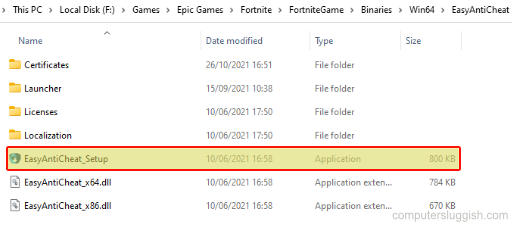
3. If you are wanting to install Easy Anti-Cheat for the current game folder that you ran the installer from then select “Current Game” from the drop-down > If not then select which game you would like to install it for then click “Install Easy Anti-Cheat“
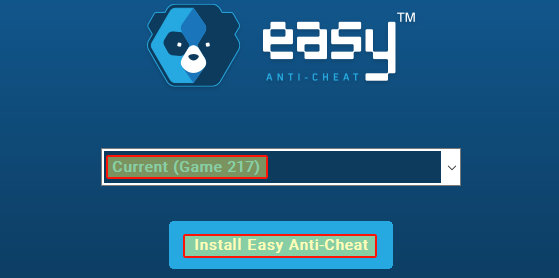
4. Once installed you will have a message saying “Installed Successfully” > Click on the Finish button to carry on and enjoy your games online
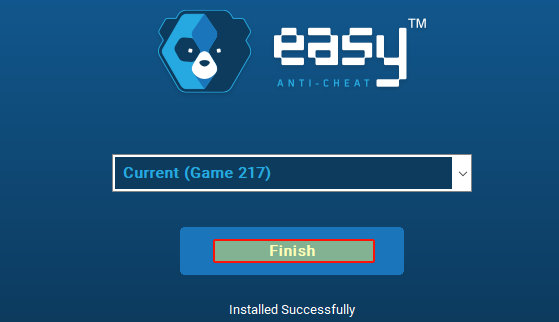
So that’s how you install the Easy anti-cheat service in Windows 11. As you can see it’s not too difficult to install the service.
If for some reason it did not get installed with the game and if you are still having issues with it not working properly, then you might need to reinstall the game you are having the problems with or you could try repairing Easy anti-cheat.
If you found this guide helpful then I am sure you will like our other Windows 11 guides here.