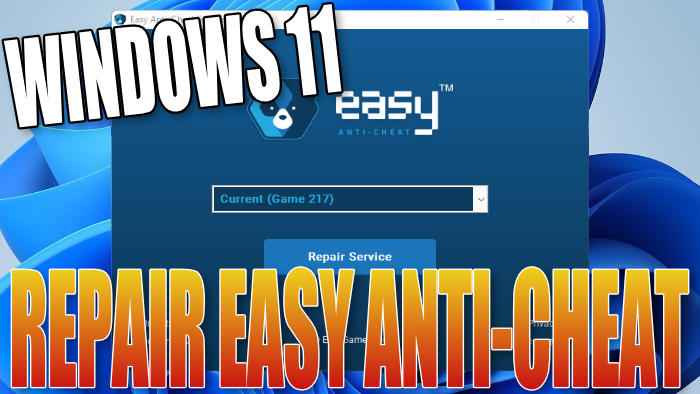Windows 11 Reparing Easy Anti-Cheat To Fix Issues
In this Windows 11 post, I will be showing you how to repair the Easy anti-cheat service on your PC or laptop.
If you are having problems with Easy Anti-Cheat not working correctly then you could always try doing a repair which will hopefully resolve the issue.
If doing the repair does not fix the problem with the service then you might need to reinstall the game, as it could also be an issue with the game’s installation. If Easy Anti-Cheat is not working then you will not be able to play the game online in multiplayer.
Table Of Contents
What Is Easy Anti-Cheat?
Easy anti-cheat is a service that comes preinstalled with the games that use it. Some of these games are; Albion Online, Battlefield 2042, Far Cry 5, and many more. You can view which games use Easy anti-cheat here: https://easy.ac/en-us/partners/
The service helps protect these games from hackers and cheaters when playing online multiplayer games in Windows 11 on your PC. So it’s very important to ensure Easy anti-cheat is running correctly otherwise, you will have problems trying to play online in the games that use it.
How Hard Is It To Repair Easy Anti-Cheat?
When it comes to repairing Easy anti-cheat it is fairly straightforward, but it does require you to have the game already installed on your Windows 11 PC or Laptop that you would like to repair the service for.
You will also need to know the directory of where the game is currently installed, as you need to run a file within the game location as you will see in the steps below.
Repairing Easy AntiCheat In Windows 11
Below I have listed the steps for repairing Easy Anti-Cheat in Windows 11. You might need to be signed in as an administrator to be able to do the repair so if you are not then do this now before proceeding.
1. Go to the directory of the game that uses Easy Anti Cheat > You then need to find the EasyAntiCheat Folder
I am going to use Fortnite as our example so you will find the EasyAntiCheat folder located in the folder where you installed Fortnite. For example:
\Epic Games\Fortnite\FortniteGame\Binaries\Win64\EasyAntiCheat2. Within the EasyAntiCheat folder you should see a setup file that you need to run
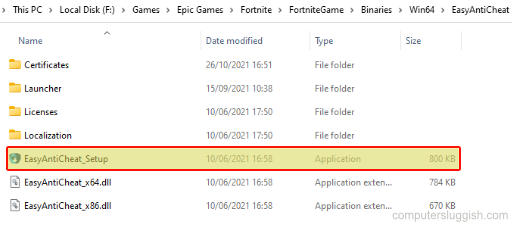
3. Now select the game you would like to repair easy anti-cheat for using the drop-down (Choose “Current” if you want to repair it for the game you ran the setup file from) > Then click the “Repair Service” button
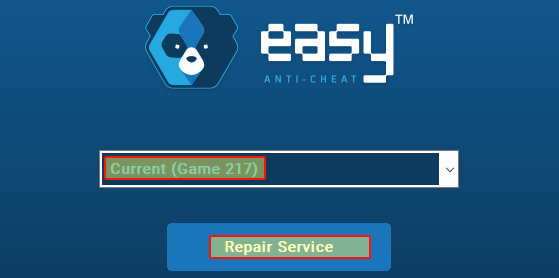
4. Once finished Easy anti-cheat will say “Installed Successfully” > You can then click on the Finish button
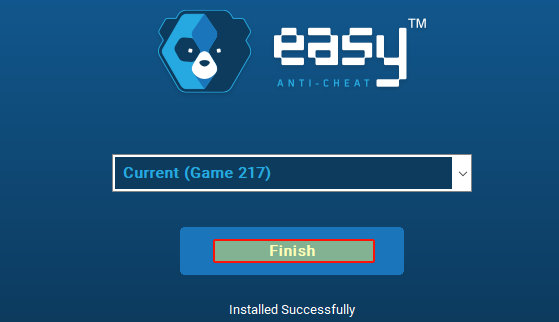
So you have now repaired the Easy Anti-Cheat service in Windows 11 and the game you were having issues with should now be working fine.
If you are still encountering issues with the Easy Anti-Cheat service then like I previously said, you might need to reinstall the game or you could try uninstalling Easy anti-cheat then installing the service again.
As frustrating as it can be having problems with the Easy Anti-Cheat service think on the bright side, at least it’s stopping players from ruining the online multiplayer experience by cheating and hacking, so it could be a lot worse!
If you found this guide helpful then I am sure you will like our other Windows 11 guides here.