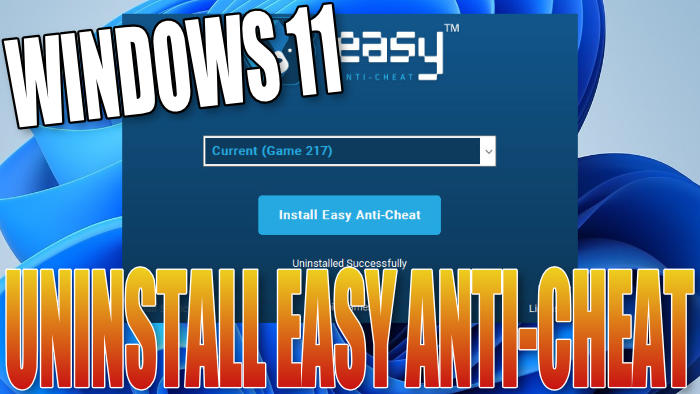Windows 11 How To Remove Easy Anti-Cheat Service
In this Windows 11 guide, I will be showing you how you can remove Easy Anti-Cheat from your PC or laptop.
If you have been having problems with Easy anti-cheat not working correctly and you have already tried doing a repair on the service, then uninstalling it then installing it again could help fix the issues you are having.
Or if you just generally do not want Easy anti-cheat service installed for your game anymore then that’s fine, but just keep in mind if you do remove the Easy anti-cheat service then you will not be able to play the game that requires the service online on your computer.
Table Of Contents
Why Remove Easy Anti-Cheat?
Usually, the reason for removing easy anti-cheat from Windows 11 is because it’s not working correctly for the game that uses it. So once uninstalled you can then reinstall it and it will hopefully resolve the issue. Or if you don’t play online then you can leave it removed for that particular game.
Can You Install Easy Anti-Cheat Again?
If you do uninstall Easy Anti-Cheat from your game in Windows 11 then don`t worry the answer is yes, you can install it again. However, if you delete the EasyAntiCheat folder which contains the setup file, then you will need to reinstall the game again to be able to get the folder back. You could also do a scan and repair in the Games Launcher and this can sometimes sort it.
Removing Easy Anticheat Service From Windows 11:
Below are the steps for removing the Easy Anti-Cheat service, but before you do remove the service from your game or games you will need to be signed in as an administrator. So before proceeding with the below steps switch to an admin now, if you are not already signed in as one.
1. Go to the directory of the game that uses Easy Anti Cheat > You then need to find the EasyAntiCheat folder
I am going to use Fortnite as our example so the EasyAntiCheat folder will be located in the folder where you installed Fortnite. For example:
\Epic Games\Fortnite\FortniteGame\Binaries\Win64\EasyAntiCheat2. Within the EasyAntiCheat folder you should see a setup file so you need to run this file
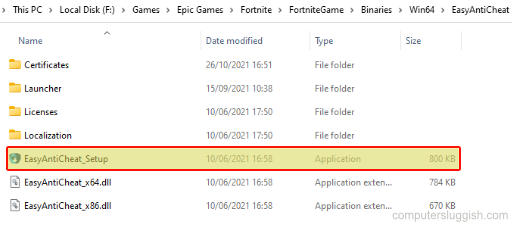
3. Now select the game that you would like to remove Easy anti-cheat from using the dropdown menu (select “Current” if you want to remove it from the game you ran the setup file from) > Then click the “Uninstall” option
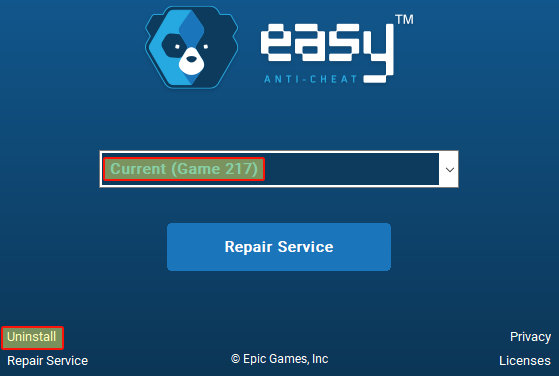
4. Once removed Easy anticheat will say “Uninstalled Successfully“
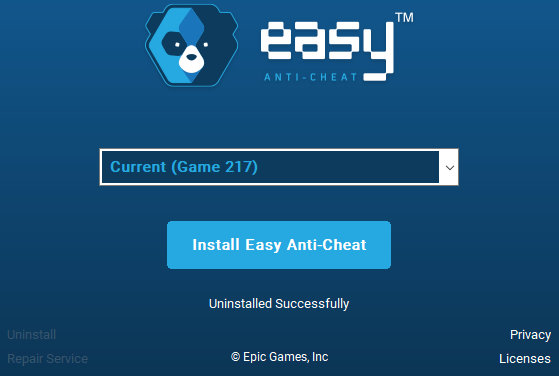
There you have it that’s how you can uninstall Easy anti-cheat from a game in Windows 11.
As I previously said, the service is required to be able to play the game online so if you decide you want to install Easy anti-cheat again check out this post.
Also, if you found this guide helpful then check out our other Windows 11 guides here.