In this guide, we will be looking at how to fix the Apex Legends Mobile stuck on loading screen issue. If you are like us, you have probably already been enjoying playing on the maps you love with your favourite legends in the game. But it can be quite frustrating when you try to play the game and then the Apex legends mobile loading screen gets stuck and the game just won’t load at all, on your Android device.
We all love a battle royale game, and Apex Legends is one of our favourite free-to-play hero shooter games. So luckily there are a few things that you can do to hopefully fix these issues in Apex Legend mobile on your Android phone or tablet. And in this guide, we have listed a few methods below to fix apex mobile not loading issues.
Table Of Contents
Why is Apex Legends Mobile not loading?
There can be a few reasons why the Apex Legends Mobile game is not loading and getting stuck on the loading screen or even the menus. This can happen when trying to join a match, the firing range, or tutorial, and you will end up back in the lobby.
It could be that the latest patch for the game could fix your issue, you may have connection issues, or you may have outdated software on your Android phone or tablet.
Related: Fix Apex Legends Mobile connection issues
How to fix Apex Legends Mobile stuck on loading screen on Android:
The game could also be crashing and not launching, but we have listed the methods below for fixing loading Apex Legends Mobile loading screen issues:
Fix 1: Check minimum Android specs
If your mobile or tablet does not meet the minimum specs required to play the game, then it will not load and you will probably be unable to launch the game.
Apex Legends Mobile minimum requirements for Android:
- Android version: 6.0 or later
- CPU: Snapdragon 435, Hisilicon Kirin 650, Mediatek Helio P20, Exynos 7420
- Memory: Minimum of 3GB RAM
- Storage: Minimum of 4GB of space
- Screen sizes: M, L, XL
Fix 2: Restart your device
If the game has completely frozen and stuck on the loading screen and you are unable to just simply close the game, then try restarting your phone. If you are unable to press anything and that doesn’t work then try a hard reboot by holding down your power button for at least 20 seconds to restart your Android device.
Fix 3: Check the network connection
Make sure that your mobile is connected to the internet and hasn’t cut out. Because if your internet disconnects while you are trying to join into a game, then this will make the loading screen get stuck in Apex mobile and then either boot you back to the lobby or crash your game back to the home screen.
It’s usually more reliable and stable to use a WiFi connection so make sure that you have it enabled. If not make sure that your Mobile Data is enabled and that you have a signal:
- To check you are using Wi-Fi pull down from the top of your phone or tablet for the Quick Settings menu
- Ensure the Wifi icon is highlighted and that the Mobile Data icon is greyed out (if using Mobile Data then the symbol with 2 arrows should be highlighted)
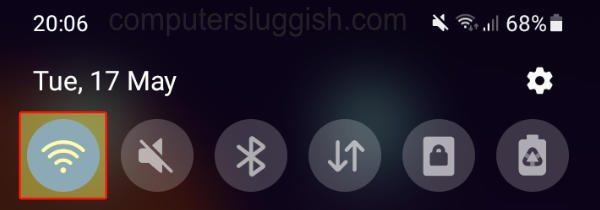
Fix 4: Server status
Check the status of the Apex Legends Mobile Servers. If there is an issue with their servers then this could be the cause of the issue you are facing. You can look out for updates and news on the official Twitter page.
Fix 5: Update Apex Mobile game
Try checking for updates in the game, as there could be a fix for your issue in the latest patch:
- Open the Play Store > Select your Profile icon
- Open Manage apps and device
- Select the Manage tab and then Updates available
- Look for Apex Legends > Select it and then Update
Fix 6: Turn off VPN
Try disabling your VPN if you have it turned on. This could be blocking your connection causing it to freeze when loading into a match:
- Open your Android Settings > Go to Connections
- Select “More connection settings“
- Then select VPN and turn it off so that it says “None”
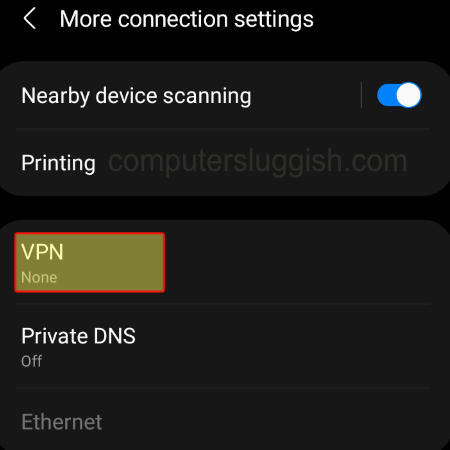
Fix 7: Update Android device
Just ensure that your Android has the latest system software update installed. This is important for security and to help fix issues with games on your phone or tablet:
- Open Settings and select Software update
- Now select Download and install
- Your device will check if you are using the latest version and if an update is available you will be given the option to install it on your device
That’s the end of our guide for fixing loading issues in Apex Legends Mobile and the game getting stuck on the loading screen. If the game is still taking forever to load then you may have to try reinstalling the game or even waiting for a new patch for it.
We hope the guide helped you out and we have more gaming guides here.


