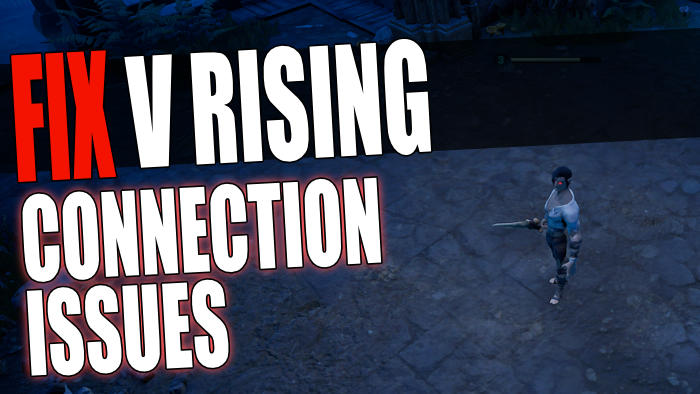In this guide, we will be taking a look at fixing V Rising connection issues. If you are like us then you are having a blast in the V rising game on your PC or laptop, and it becomes addictive pretty quickly. It’s great fun trying to survive against the living as a vampire in this awesome online multiplayer survival game. However it’s no fun if you keep getting disconnected, the game is feeling laggy and delayed, or you get network errors such as “Can’t connect to servers” and “Connection timed out error“.
As you are already aware, you can do a lot when it comes to playing online in the game. Such as PvE, PvP, Full Loot PvP, or Duo PvP. But when a game has a lot of online modes they can come with problems, and you may have network and connection problems in the game. This is why we have written this guide, to hopefully fix the V Rising lag and connection issues you are having.
Table Of Contents
What causes V Rising multiplayer lag and errors?
There can be many reasons why you are having connection problems in V rising on your PC or laptop. The game might disconnect and crash to your desktop, or get stuck on the loading screen when trying to connect to a world. You may even get errors such as “V Rising can’t connect to servers” or “Server offline“.
It could be that your security software is blocking the game’s access, there is an issue with the V Rising Servers or one of your network settings is causing the problem on your computer.
Related: Fix V Rising crashing and not launching
How to fix V Rising connection issues on PC:
Below are different methods for fixing connection issues and network lag in V Rising. You will need to try each method until one hopefully resolves the issue you are facing.
Fix 1: Check V Rising Server status
If there is an issue with their servers, then you will get V Rising connection timed out errors and server errors on your PC or laptop, when trying to join an online game. So it’s worth checking out the V Rising game’s official Twitter page, to check for updates and to see the server status.
Fix 2: Check your internet connection
Ensure you do have access to the internet. A good test is to go to the website for your internet provider and run a test on your connection for any known issues. That way you are also checking for any known issues in your area on your network.
Fix 3: Check Internet speed
Having an internet connection doesn’t mean that it’s fast enough. Ensure you are getting the speed you pay for and you do need a broadband internet connection to play the V Rising game.
Fix 4: Security software
Ensure the security you have in Windows is not blocking V Rising from connecting to the internet. If you have third-party security then you will need to check the settings and allow the VRising.exe through your firewall/exceptions list.
How to allow V Rising through Windows Defender Firewall:
- Open the start menu and type in “Windows Defender Firewall” and open it
- Click on “Allow an app or feature through Windows Defender Firewall“
- If V Rising is not in the list click Change settings > Then click on “Allow another app” and browse for the game’s .exe
- Once added to the list tick the box for Private and Public
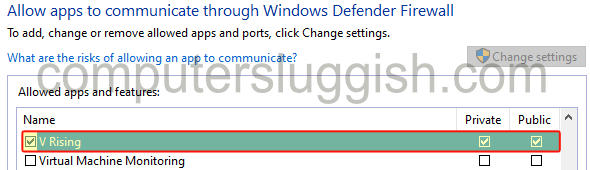
Fix 5: Restart the network adapter
Giving your adapter a restart can help fix many network issues and hopefully will fix the one you are having with V Rising:
- Go to your system tray in the bottom right-hand corner and right-click on the network icon
- Select “Open Network & Internet settings“
- Select Change adapter options
- Right-click on your network adapter and select Disable
- Then right-click again and Enable
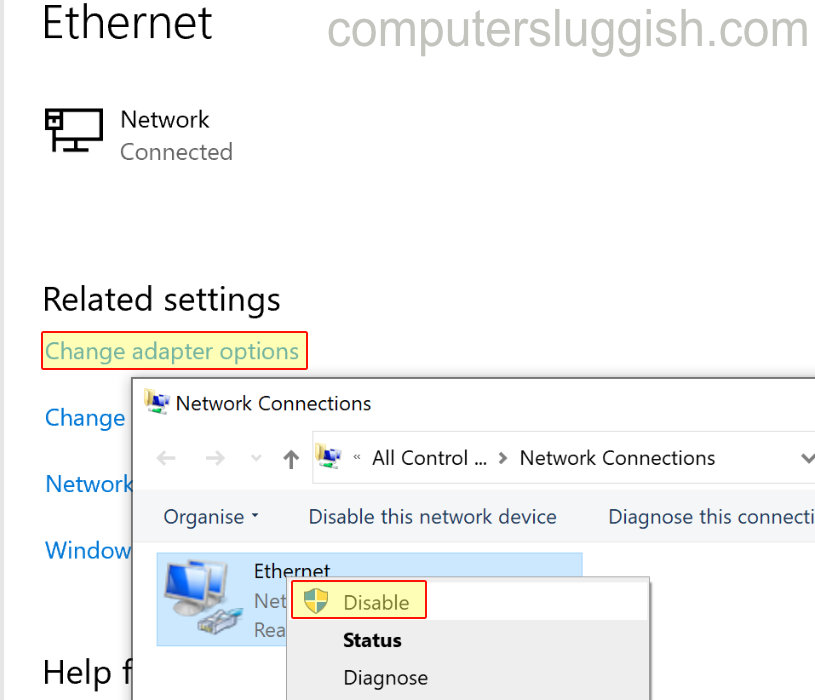
Fix 6: Internet activity
Ensure no one else within your household is using up all the bandwidth by downloading or streaming, as this will cause connection issues and lag in V Rising.
Fix 7: Troubleshoot network
In Windows, you can run a troubleshooter and this is an easy way for Windows to check everything is running as it should be:
- Right-click on the Windows start menu and go to Settings
- Click on Update and security > Click on Troubleshoot
- Click on Additional troubleshooters
- Then run Internet Connections troubleshooter first and then run the Network Adapter troubleshooter
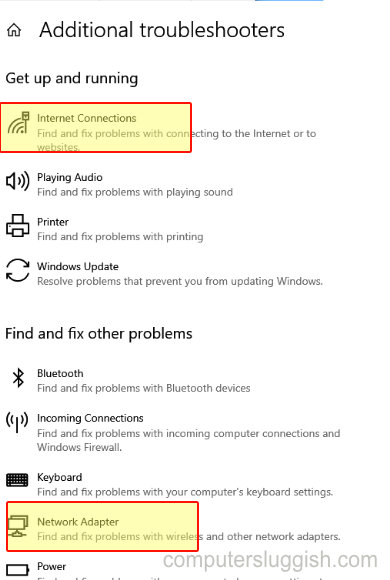
- Right-click on the start menu and go to Settings
- Go to System in the left menu and then Troubleshoot
- Click on “Other trouble-shooters” and click on “Run” next to Internet Connections
- Do the same for “Network Adapter“
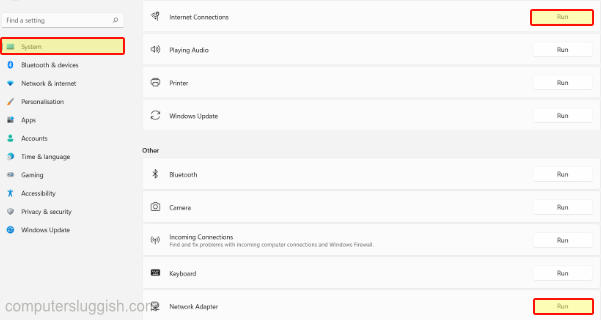
Fix 8: Use a cable
If you are using a wireless connection try using a wired connection, as it’s more stable and will offer a faster speed.
Fix 9: Update network driver
You can check in Windows Device Manager if you are using the latest driver for your network device that Windows can detect. Or go to the manufacturer’s website for you network device and download the driver from there:
- Right-click the Windows start menu > Device Manager
- Expand the drop-down for Network drivers
- Then right-click your network adapter and click on Update
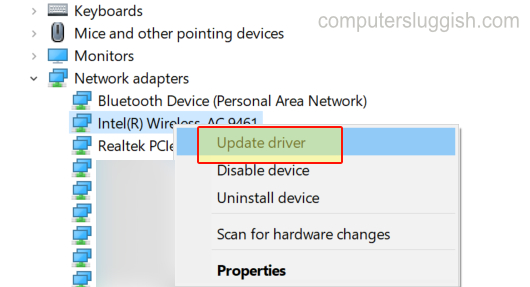
Fix 10: Restart your router
If the above methods have not been successful in getting you back into the game then the next thing to try is restarting your router. Just ensure no one else is currently using the internet before you do this.
Fix 11: Invite friends through Steam
If you are having issues with your friends getting kicked out of your online game or joining your world, then try inviting them through Steam. This can sometimes help, especially when your friends are trying to connect to a game that you are hosting and they are getting a “connection timed out error” in V Rising:
- On your keyboard hold Shift and press Tab to bring up the Steam overlay
- Right-click on your friend and select “Invite to Play“
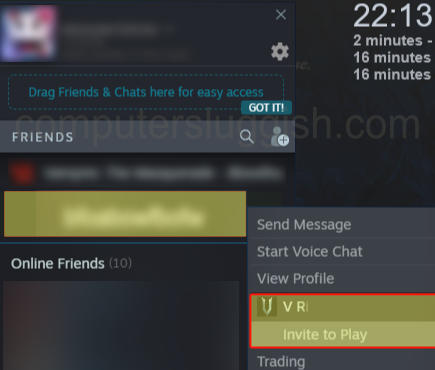
We hope the above methods have helped fix the connection issues and server errors that you have been having in V Rising, on your Windows 10 or Windows 11 PC. If the issue persists then you could try reinstalling the game.
If you enjoyed this guide and found it helpful then we are sure you would like our other gaming guides.
Check out our video tutorial here on how to fix V Rising connection issues if you are getting stuck.