In this guide, we will be taking a look at how to fix Sniper Elite 5 Crashing on PC. We have been excited for the release of this awesome third-person tactical shooter game, where you get to battle your way across some stunning maps. But if you are unable to play Sniper Elite 5 because it keeps crashing, freezing, or not launching, then don’t panic just yet. As there are a few things that you can do to hopefully get the game working on your computer.
Sniper Elite 5 has been on my radar for a while now, and I enjoyed the previous games in the Sniper Elite Series. The in-game cinematics and graphics have always been eye-catching. And to top things off you get to use Sniper rifles, which in my personal opinion are the best weapon when it comes to any game! It’s no fun if you have issues with the game so we have listed methods below for fixing Sniper Elite 5 crashes on startup, won’t launch issues, or the game not loading at all.
Table Of Contents
Why does Sniper Elite 5 keep crashing?
The Sniper Elite 5 game may get stuck on the loading screen, not launch, keep freezing, or crashes mid-game or when booting it up on your Windows computer.
It’s hard to say what exactly is causing the game to crash and other issues. Many things can cause this such as not having the latest driver installed for your graphics card, corrupted game files, or even your Windows system files could be corrupted causing problems in the game.
Related: Fix Sniper Elite 5 black screen issues
How to fix Sniper Elite 5 Crashing & not launching on PC:
Below are different methods to fix crashing and not launching issues in Sniper Elite 5 on your Windows 10 or Windows 11 PC or laptop. You will have to try each method until one hopefully resolves the issue you are facing.
Fix 1: Minimum system requirements
Check the minimum requirements to be able to play Sniper Elite 5 on your computer.
Sniper Elite 5 PC minimum system requirements:
- OS: Windows 10
- Processor: 64Bit Processor Intel CPU Core i3-8100 or equivalent
- Memory: 8GB RAM
- Graphics: DX12 / GPU with 4GB VRAM
- Storage: 85GB
Fix 2: Update Windows
Keeping Windows up to date is important not only for security reasons but can also help with performance and fixing known issues.
Windows 10:
- Right-click on the start menu and open Settings
- Go to Update and security and then the Check for updates button

- Right-click the start menu and go to Settings
- Then select Windows Update and click the Check for updates button

Fix 3: Update the graphics driver
If your graphics driver is not up to date then you are likely going to have graphics issues and performance problems that can result in crashing:
Fix 4: Run as an admin
Running the game with admin privileges can help fix many issues. If it does not work you can always remove it.
If you installed Sniper Elite 5 through the Xbox app you will need to find the shortcut within your start menu and right-click it then click Run as administrator.
- Go to the directory where you installed the game > Open the Launcher folder
- Find sniperelite5.exe and right click it and go to Properties
- Click the Compatibility tab then tick Run this program as an administrator
- Now click OK
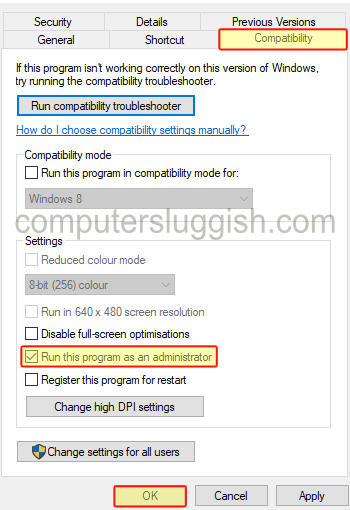
Fix 5: Close background apps/programs
If you have anything open in the background like a music player, Discord, web browser, OBS Studio, or even mouse/keyboard RGB software close this all down. As it could be conflicting with the game causing it to not load or just get stuck on the loading screen.
Fix 6: Disable Security
Security software can cause huge problems at times so if you have third-party security software installed put it into a passive or game mode if it has the option.
You could disable it for a short period of time and then launch the game to see if your security is blocking the game, causing Sniper Elite 5 to keep crashing (Just keep in mind you will not be protected from security threats while your security is disabled)!
Fix 7: Remove Launch Options
In Steam and Epic Games Launcher you can add launch options to your games. If you have added one to Sniper Elite 5 remove these in case they are causing the game to not launch and crash.
Remove Steam Launch Options:
- Open Steam and go to your Library now find the game in your games list
- Right-click Sniper Elite 5 and click Properties
- Now remove any text in the Launch options box
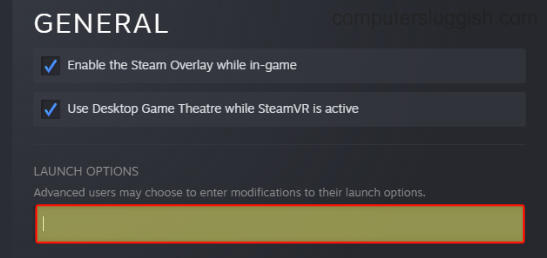
Remove Epic Games Launcher launch commands:
- Open the Epic Games Launcher > Click your Profile icon in the top right-hand corner > Settings
- Scroll down until you find Sniper Elite 5 and expand it
- Untick the box for “Additional Command Line Arguments” and make sure nothing is in the box

Fix 8: Try a different user profile
Try playing Sniper Elite 5 on a different Windows user profile in case it is an error or issue with the current user that you are currently signed into. You can easily add a new local user in Windows 10 or Windows 11 if you don’t have one.
Fix 9: Disk Clean-up
Run a clean on your computer using Disk Clean-up. Some of the temp files could be causing issues and the build-up of other old files on your PC:
- Open the Start menu and search Disk Clean-up and open it
- Now select your C: Drive
- Select everything that you are happy to delete then click OK
- Now click Delete Files
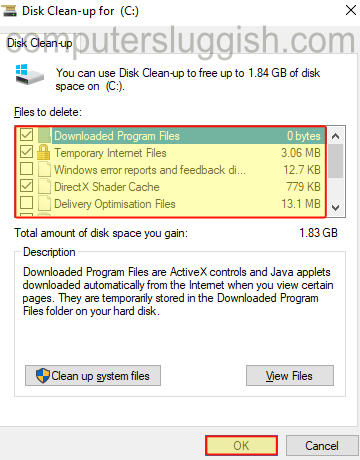
Fix 10: Change the power plan
If your PC is struggling to run the game then this could stop the game from launching and cause it to crash at startup. So try changing the power plan to High Performance:
Windows 10:
- Right-click on the start menu and go to Power Options
- Select Additional power settings > Choose High Performance
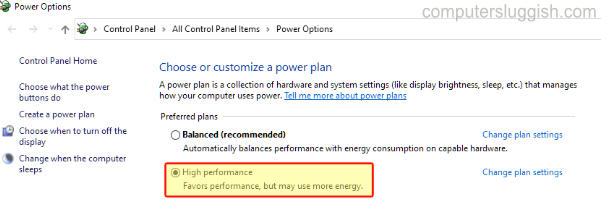
- Open the Windows start menu > Open Control Panel
- Go to Power Options and then click on Show additional plans
- Choose High Performance
You could use the hidden ultimate power plan in Windows 10 and Windows 11.
Fix 11: Verify game files
Using either Steam or Epic Games Launcher, check to see if any of the Sniper Elite 5 game files have become corrupted or missing.
Verify Steam files:
- Launch Steam > Right-click on the game in the Library
- Click on Properties then Local Files
- Select Verify Integrity of game files

Verify Epic Games Launcher files:
- Open up Epic Games launcher > Library
- Find Sniper Elite 5 > Click on the 3 dots and select Verify
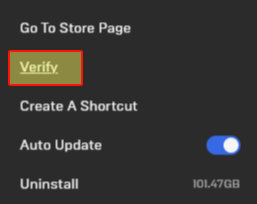
Fix 12: Reinstall the game
If the above methods have not helped then the next thing to try is reinstalling the game, and if you have the option install it to an SSD.
We hope the above methods have helped fix Sniper Elite 5 crashing and not launching on your PC or laptop, and you are now able to enjoy the game.
If you are still not able to get the game to work then it might be worth checking the Sniper Elite Twitter page to see if anything has been mentioned, or you might need to wait for a new update for the game.
We have plenty more gaming guides here if you want to check them out.


