In this guide, we will be taking a look at hopefully fixing the flashing white box issue within Fortnite that appears to be quite common.
The problem occurs when you are in a game playing Fortnite on your PC or Laptop and every time you click or fire your weapon it keeps flashing a white box on the screen.
This is not actually an issue with the game it is a setting that has been enabled within the game settings.
Once you have turned this setting off it will stop the white box flashing on the screen every time you click your mouse button in Fortnite, on your Windows 10/11 computer.
How To Turn Off White Box Flicker In Fortnite:
Below are the steps to fix flashing white box in Fortnite on a Windows 10/11 PC or Laptop.
1. Launch Fortnite
2. Head to the game settings by clicking on the three lines in the top right-hand corner on the main screen
3. Make sure you are on Video settings along the top > Scroll down to “Advanced Graphics” > Turn “Latency Flash” to OFF > Make sure you apply and save your settings if required
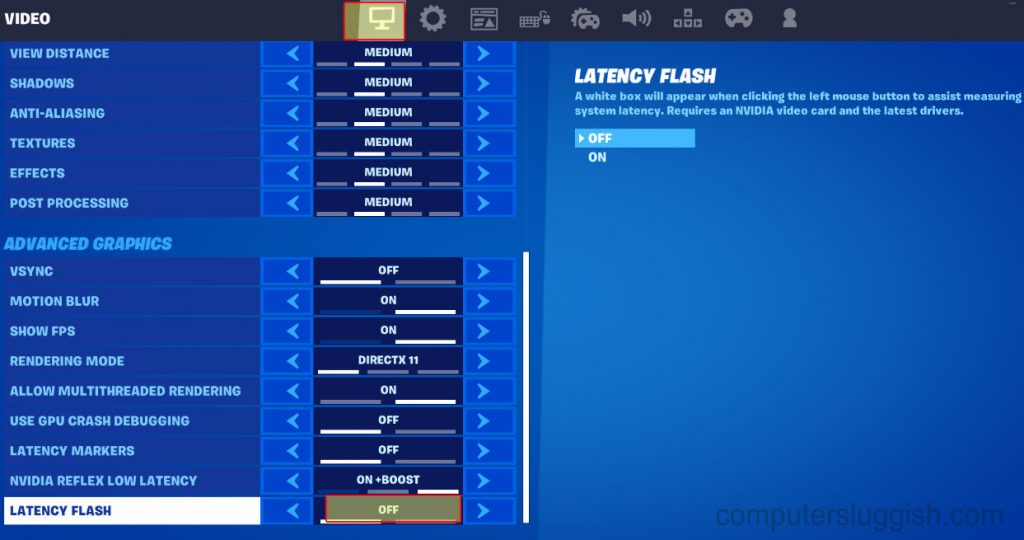
That’s how you resolve the white box flashing problem in Fortnite on your PC or laptop. If the above did not resolve the flashing box in your Fortnite game then ensure you have the latest graphics card drivers installed and also check out this post on how to fix Fortnite graphical problems.


