Remove PS5 System Cache In Safe Mode
In this post, we will be taking a look at how to clear the PlayStation 5 system cache.
If you have been experiencing issues with your PlayStation 5 games, system issues, or perhaps you have just noticed a decrease in performance on your PS5, then clearing your PS5 system cache can sometimes help resolve these problems. Also, clearing your PS5 cache can also help fix problems with the PlayStation 5 system features.
It’s always a good idea to ensure you have backed up any important game data before doing the below.
How To Delete PS5 System Cache:
1. First you need to completely power down your PS5 and make sure it’s not in rest mode
2. Now press & hold the power button and after you hear the second beep release the button > It will now boot into Safe Mode
3. Plug your controller into your PS5 using the cable
4. Go down to option 5 and select Clear Cache and Rebuild Database
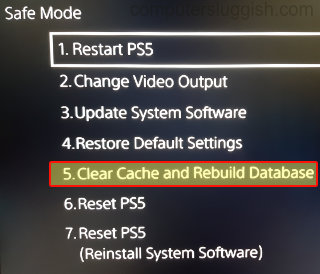
5. Select “Clear System Software cache”

6. The next screen will say say “The system software cache will be cleared” so press OK > Your PS5 will restart and the system cache will be cleared

There you have it that is how you delete the PlayStation 5 system cache. This is a great way for resolving all kinds of weird problems when it comes to the PlayStation 5.
Did you know you can completely turn off PS5 notifications which you can check out in this post?


