Rebuilding The PlayStation 5 Database
If you having been having a couple of problems with your PlayStation 5 then there is an option within the PS5 safe mode that allows you to rebuild the system’s database.
This will mean that your PS5 will scan the drive then create a new database that will contain all of your PlayStation 5 contents, so if you are having problems with the system’s features or just your PS5 in general then this could help fix the problem you are having.
Steps To Rebuild PS5 Database:
1. First, you need to completely power down your PS5 and make sure it’s not in rest mode
2. Now press & hold the power button and after you hear the second beep release the button
3. Plug your controller into your PS5 using the cable
4. Go down to option 5 to select “Clear Cache and Rebuild Database“
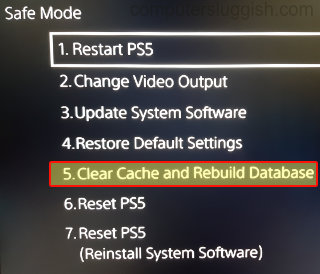
5. Now Select Rebuild Database

6. The next screen will be a message saying “The database will be rebuilt. It might take a few hours to rebuild the database” > Select OK

7. Your PS5 will restart > You will now see a progress bar say Rebuilding database > Then sign in as normal from the home screen
Now that the database has been rebuilt on your PlayStation 5 go ahead and see if you encounter the same issue as before. If you do then you might need to reset your PlayStation 5.
Check out more of our PS5 posts here.


