Update PS5 Wireless Controller
In this guide, we will be showing you how to update your PlayStation 5 controller to the latest device software version. It’s very important to ensure you have the latest update installed for your dualsense PS5 wireless controller. Updating helps improve the performance of your controller and sometimes resolves issues and bugs that the previous version of the controller had installed.
It doesn’t take too long to update the firmware of your PS5 controller so we recommend you definitely check and make sure you have the latest version and don’t worry there is no need to restart your PS5 after updating the controller
How To Update PlayStation 5 Wireless Controller:
Below are two different methods for updating a PlayStation 5 controller using the console.
Method 1:
- Turn on your PS5
- If there is an update available a message will pop up as soon as you turn on your console saying “Wireless Controller Device Software“
- Plug in your controller via USB then press Update Now (if you are not ready to update you can press “Notify after 24 hours”) > Your controller will now update

Method 2:
If you want to manually check for updates for your controller then do the following:
- Click on the settings cog to open Settings
- Go to Accessories > Controllers > Select “Wireless Controller Device Software” (will say “update available” if there is one) > If an update is pending then plug in controller and it will now update
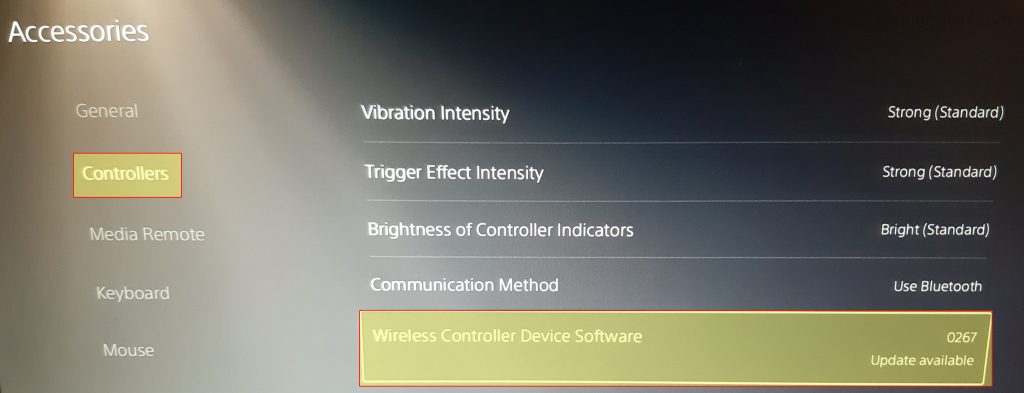
That’s how you update the firmware on your Playstation 5 controller.
Have you made sure you have the latest Playstation 5 update installed? Check out this post to see how you can do that.


