Elden Ring is a huge open-world RPG fantasy game, with hundreds of different things that you are able to do. But just like any other RPG game, having such a huge open world can sometimes cause problems such as making load times very long and crashing and freezing issues.
On an Xbox, there isn’t too much you can do about this. Apart from installing the game to an external drive, which is much faster than your internal storage. However, in this guide, we are taking a look at issues such as Elden Ring not launching or crashing on Xbox.
So there can be a few reasons why you are experiencing this problem and it’s the last thing you want when you just want to start enjoying and exploring Elden Ring. So below we have listed a few things that will hopefully resolve the issue for you.
What Causes Elden Ring Crashes & Errors?
As we have said above, there can be a few reasons why the game is crashing, freezing, or not loading on your Xbox. Luckily, there are a lot fewer errors than a PC so it could be that you are getting low on storage space, a game file has become corrupt, or you have an update pending, etc.
But it’s not usually something you should be too worried about and one of the methods below should help with Elden Ring issues, such as it getting stuck on the loading screen.
What If The Methods Don’t Work?
If you are still not able to get Elden Ring to launch on your Xbox or stop crashing to the Xbox home, then depending on how badly you want to play the game will depend on what you could try.
You could wait for a new patch for the game but that might not come out for a while. Or you could try resetting your Xbox, but there is no guarantee this will work.
How To Fix Elden Ring Xbox Crashing & Not Loading:
Below we have listed the different methods that you can do that will hopefully fix Elden Ring on your Xbox, and fingers crossed you will be playing the game again in no time!
1. Restart Your Xbox:
A simple restart can go a long way at resolving issues on an Xbox, so this is definitely the first thing you should be trying.
2. Power Off Your Xbox:
Completely power off your Xbox and unplug it from the wall for around a 1minute. Then plug your console back in and turn it on. This will give the console a nice fresh start and will hopefully make Elden Ring work again.
3. Check For Console Updates
Ensure that your Xbox is up to date. If there is a system update pending then this could be causing the problem:
- Press Home button on your controller > Go across to “Profile & system” > Then go to Settings
- Select System then Updates
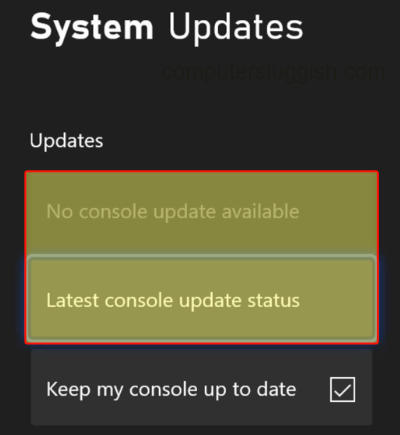
4. Games & Apps Updates
Make sure no updates are currently pending on your Xbox and that everything is up to date. This also includes ensuring that the Elden Ring is up to date:
- Go to “My games and apps“
- Select Manage then Updates
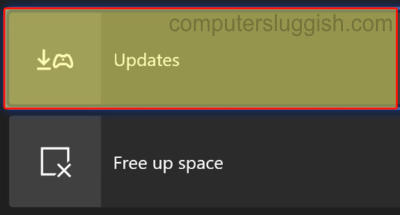
5. Storage Space
Ensure you are not getting low on internal storage space. This can not only cause issues with your Xbox and slow it down but also be the reason why Elden Ring is not working correctly:
- Go to Settings > System > Storage devices
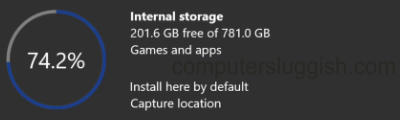
6. Change Xbox Resolution
Changing your Xbox resolution could help with the crashing problems in Elden Ring:
- Go to Settings
- Select General and then “TV and display options” > Go to Resolution

7. Move To External Drive:
If you have an external drive move the game to the other drive if possible.
8. Delete Saved Data:
Remove saved game data but ensure you have made a backup before you do this in case it’s not your saved data and you want to restore it:
- Go to “My Games & Apps” > Select Elden Ring > Press the Menu button (3 lines on controller)
- Select “Manage game and add-ons” > Saved Data
- Select your profile and then Delete from console
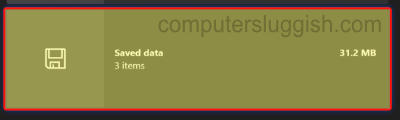
We hope the above methods helped resolve the issues you have been facing with Elden Ring on your Xbox. Hopefully, you are now able to enjoy this brilliant game and get exploring, as there is a lot to do! If you did find this guide helpful then we are sure you would like our other gaming guides.


