The time has come and the Elden Ring release date has arrived. This is a game that really is going to push your computer to the max, especially if you run it on maximum graphics. The graphics in the game look gorgeous and running around the huge open world with a friend in Elden Ring Co-op just makes the whole experience even more enjoyable!
But if you are not able to view the beauty of the game because all you get is graphics issues, or a black or blank screen in Elden Ring, then that’s not a great start to your adventure. But luckily there are a few things that you can do that will hopefully resolve the issue you are facing with the game on your Windows computer, and we have listed those methods below in this guide.
Table Of Contents
Contents
- Why Am I Getting No Display In Elden Ring?
- If The Methods Dont Work?
- How To Fix Elden Ring PC Black Screen:
Why Am I Getting No Display In Elden Ring?
Normally getting a black screen within a game is nothing too serious. As long as your system meets the minimum requirements for the game which we have listed below, and you have not received any crashes or other indications as to why you are getting a blank screen in Edlen Ring. It could just be a simple case of having to update your graphics driver, ensuring Windows is up to date, or checking your display cable.
Elden Ring minimum PC requirements:
- OS: Windows 10
- Processor: Intel Core I5-8400 / AMD Ryzen 3 3300X
- Memory: 12GB RAM
- Graphics Card: Nvidia GeForce GTX 1060 3GB / AMD Radeon RX 580 4GB
- DirectX Version: DX12
- Storage Space: 60GB
- Sound: Windows compatible audio device
If The Methods Dont Work?
After trying all the methods below, if you are still not able to view Elden Ring because it’s showing a blank screen or black screen then the next thing to do is check out another game that’s installed on your computer. That way you can see if you have the same issue.
If you do then you know it’s an issue with Windows and if you don’t then you might have to, unfortunately, reinstall Elden Ring on your PC or laptop.
How To Fix Elden Ring PC Black Screen:
Below are the methods which should hopefully fix Elden Ring on your PC. After trying each method launch the game and see if it resolved the issue that you are experiencing.
Fix 1: Update Windows
Updating Windows is always important to do, and can fix many issues with PC gaming:
Windows 10:
- Right-click on the Start menu and then Settings
- Update & Security and then Check for Updates

- Right-click on start menu and then click on Settings
- Go to Windows update then “Check for updates“

Fix 2: Update GPU Driver
This is one of the most important things to do and can work wonders when it comes to graphical issues with a game, and will hopefully sort the black or blank screen issue you are experiencing in Elden Ring:
Fix 3: Change Display Cable
If the cable you are using from your graphics card to your monitor is old or on its way out, then this could cause issues. If you have a spare display cable for your computer try changing it and see if that resolves the issue.
Fix 4: Change Display Cable Port
If you have more than one slot for a display cable on your graphics card and monitor then try switching, just in case it’s a dodgy port.
Fix 5: Run Game As Admin
Running a game as an admin can resolve a few problems and it could help fix the black screen you are getting:
- Open up the Steam Client and right-click on Elden Ring in the Library > Go to Properties
- Select Local files and then Browse
- Right-click on the eldenring.exe > Go to Properties
- Select Compatability tab > Tick “Run this program as an administrator” > Press Apply
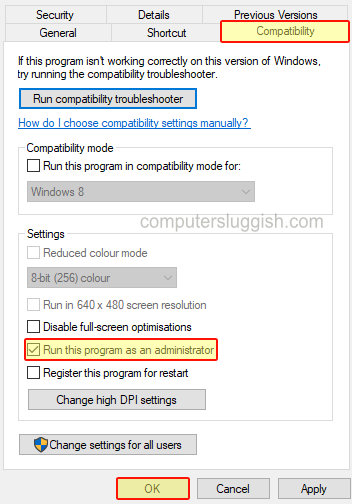
Fix 6: Check the monitor source
Make sure you have selected the correct input source on your monitor and you could always change the source to make sure that’s not your issue.
Fix 7: Change the Display Resolution
You could try adjusting your display resolution within Windows to see if this helps your Elden Ring display issues. You can also adjust your refresh rate to see if that helps.
Windows 10:
- Right-click on your desktop and select Display settings
- Now change Display resolution
- Then click on “Advanced display settings” and change the Refresh Rate
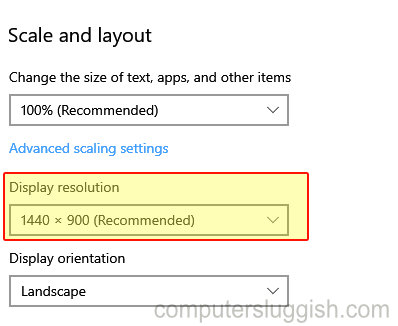
- Right-click on your desktop and select Display Settings
- Now click the drop down next to Display Resolution
- Work your way down from the top until one suits your display
- Select Advanced Display then click on the drop down next to “Choose a refresh rate“
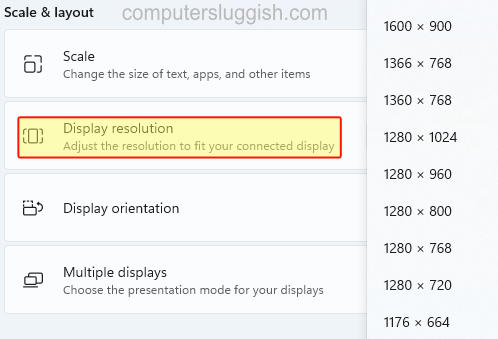
Fix 8: Disable full-screen optimisation
- Right-click on the Elden Ring shortcut (eldenring.exe) > Go to Properties
- Select the Compatability tab and tick the box for “Disable full-screen optimisations“
- Press Apply and then OK
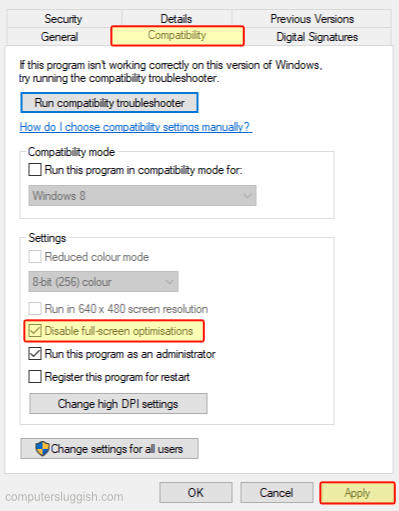
Fix 9: Restart Graphics Driver
You can give your GPU driver a reboot without restarting your Windows PC, to see if a restart fixes your black screen:
- Press the followingkeys: Windows key + Ctrl + Shift + B
- Wait for the screen to go black then restore (you may hear a beep)
We really hope that the methods in this guide helped resolve the black screen issues you may be getting in the Elden Ring Steam version of the game. As we have said above, if the methods didn’t help then you might need to reinstall the game.
But if it did help but you then run into a crashing issue be sure to check out this guide. If you did enjoy this guide then we are sure you would like all our other gaming guides.


