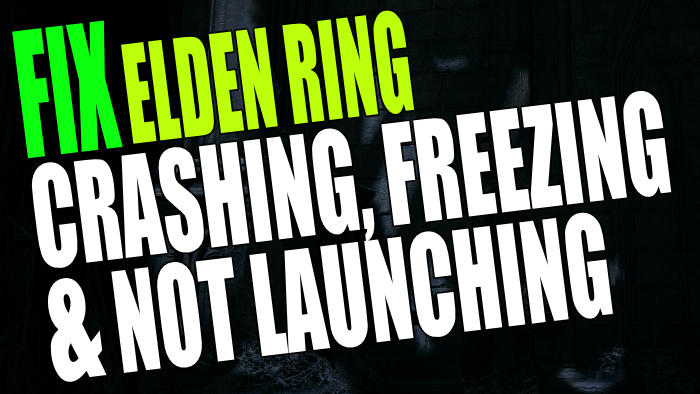When we first saw the Elden Ring gameplay trailer, we knew that this open-world RPG game was going to be a hit. And my gosh, it has only come out today and so far the time we have played within the fantasy world of Elden Ring has been very enjoyable. We cannot wait to see what the future holds for the game. However, it’s very frustrating if you have issues with Elden Ring crashing, freezing, or not launching on a PC or laptop.
But that now brings us to this guide. Because the Elden Ring game is jam-packed with so much that you can do within the open world, it can sometimes lead to issues. This is the case for many newly released games. Take a look at Forza crashing for example or Dying Light 2 issues.
So in this guide, we will be taking a look at how you can fix issues with Elden Ring crashing, freezing, or not launching on your Windows PC or laptop. There are a few things that you can do that will hopefully resolve the issue that you are facing. If you are also experiencing black screen issues then check out this guide.
Table Of Contents
Why Does Elden Ring Keep Crashing?
There can be many reasons why you having issues with Elden Ring crashing and not launching on PC. It could be a device you have plugged into your PC causing issues, or Windows is out of date. It could also be not having the latest driver installed for your GPU. Either way, go through each method below until one resolves the issue you are facing.
The game uses Easy Anti-cheat which may cause occasional issues with a game. We have a guide on how to repair Easy anti-cheat in Windows 10 & Windows 11.
Before even attempting the methods below it’s important to ensure that your system does meet the minimum required PC specs for the game. If it does not then you are going to encounter issues and possible error codes, and even Elden Ring white screen crashes.
Elden Ring Minimum PC Requirements:
- OS: Windows 10
- Processor: Intel Core I5-8400 / AMD Ryzen 3 3300X
- Memory: 12GB RAM
- Graphics Card: Nvidia GeForce GTX 1060 3GB / AMD Radeon RX 580 4GB
- DirectX Version: DX12
- Storage Space: 60GB
- Sound: Windows compatible audio device
What Will The Methods Fix?
The methods below are aimed at fixing Elden Ring issues on PC such as:
- Crashing
- White Screen
- Freezing
- Not launching
- Not loading
- Stuck on Loading screen
If you are also getting error codes or warning messages then the methods could also help. If it’s more of a graphical issue you are facing then check out this guide.
How To Fix Elden Ring PC Crashes & Errors
Below are the methods which will hopefully fix the problem you are having with Elden Ring crashing and not loading on your Windows computer. You will need to try each method until one resolves the issue.
Fix 1: Computer Air Flow
First, ensure that your computer is getting enough airflow and you are not restricting the air vents. If you are confident enough, taking the side of the case off to give the inside a clean is always a good idea.
Fix 2: Update Windows
As always, it’s important to ensure Windows is up to date. This can help fix many different issues with not only Elden Ring but also Windows:
Windows 10:
- Right-click on the start menu icon and go to Settings
- Click on Update & Security > Then Check for Updates

- Right-click on the start menu and go to Settings
- Select Windows update and then press the “Check for updates” button

Fix 3: Update Graphics Driver
If your graphics driver is out of date then you may get a warning message to update it, but it could be the cause of the crashing, freezing, or not launching problems you are facing in the Elden Ring game. Below are some links on how you can update your GPU driver:
Fix 4: Check Security Software & Antivirus
If Elden Ring won’t launch on your PC then it may be down to your system security. If you have a passive mode you can enable or you can add the game to your firewall exception list, then this can usually help. You could try and temporarily disable your security and/or antivirus to see if this is causing the issues with your game. (remember your PC will not be protected).
Fix 5: Close Down All Programs
Before launching Elden Ring, ensure you do not have anything running in the background on your PC or laptop. Apps and programs such as web browsers, music players, recording software, keyboard or mouse software, or any monitoring software can conflict with a game, making it crash!
Fix 6: Unplug All Devices
Unplug all the devices which are currently connected to your computer as it could be your headset, microphone, USB, or even mouse and keyboard causing the issue. If you do unplug your mouse and keyboard you will need another one to replace them to test the game.
Fix 7: Run As Admin
Try running Elden Ring as an administrator as this is can fix all sorts of issues when it comes to games, and it’s easy enough to do:
- Open Steam and right-click on Elden Ring in your Library > Click on Properties
- Select Local files in the left menu and then Browse
- Right-click on the eldenring.exe > Go to Properties
- Select Compatability and then tick “Run this program as an administrator > Press Apply and OK
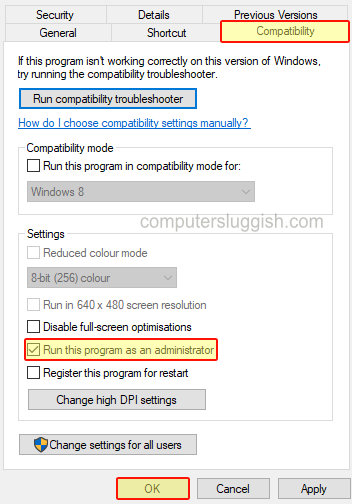
Fix 8: Change Power Plan
Ensure you are using the high-performance power plan in Windows. You can even go one better and enable the ultimate power plan. If you cannot see it on your PC then you can add it to Windows. Check out our guides on how to do this in Windows 10 & Windows 11:
Windows 10:
- Right-click the Start menu icon and select Power Options
- Click Additional power settings > Select High Performance
Windows 11:
- Open the start menu and search for Control Panel
- Click on Power Options
- Show additional plans > Then select High Performance
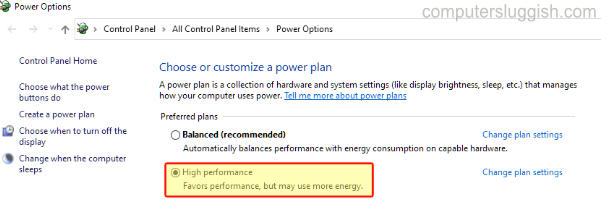
Fix 9: Game Mode
If you have Windows game mode enabled then try toggling this off. And if you already have this option turned off then toggle it to on:
Windows 10:
- Right-click the Start menu and click Settings > Go to Gaming
- Select Game Mode > Toggle Game Mode to Off or On
- Go to Settings by right-clicking on the start menu
- Select Gaming in the left menu > Then go to Game Mode
- Toggle Game Mode either to On or Off
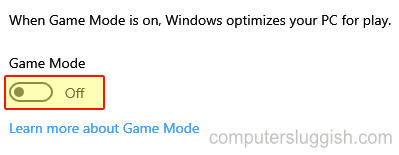
Fix 10: Turn Off Background Recording
If you have background recording turned on not only will this be using system resources, but it could also be conflicting with the game causing it to crash:
Windows 10:
- Right-click the Start menu icon > Settings
- Select Gaming and click on Captures
- Toggle Background recording to Off
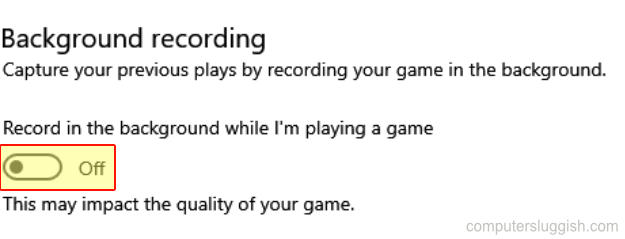
Windows 11:
- Right-click Start menu and select Settings
- Go to Gaming > Click Captures
- Toggle “Record what happened” to Off

Fix 11: Verify Game Files in Elden Ring Steam
If one of the game files has become corrupt or missing then this will cause huge problems in the game. Lucky for us we can scan and repair game files within Steam:
- Launch Steam and Right-click on Elden Ring in the Library
- Click on Properties > Go to Local Files
- Then select Verify Integrity of game files

Fix 12: Remove Overclock Settings
If you overclocked any of your hardware then try and remove some of these settings if possible. These settings could be causing a conflict with the game.
Fix 13: Try a different user
This may sound simple but simply switching user accounts in Windows can resolve crashing issues, so give it a try.
Fix 14: Disk Cleanup
If you have old temporary files on your computer then these could be clogging up Windows, making the operating system run slower. This can then cause issues with Elden Ring so give your PC a clean (we recommended that you select DirectX shader Cache):
- Open the Windows start menu and search and open Windows disk clean-up
- Select your C: Drive and then press OK
- Select what items you would like to remove
- Press OK and then Delete Files > They will now be removed
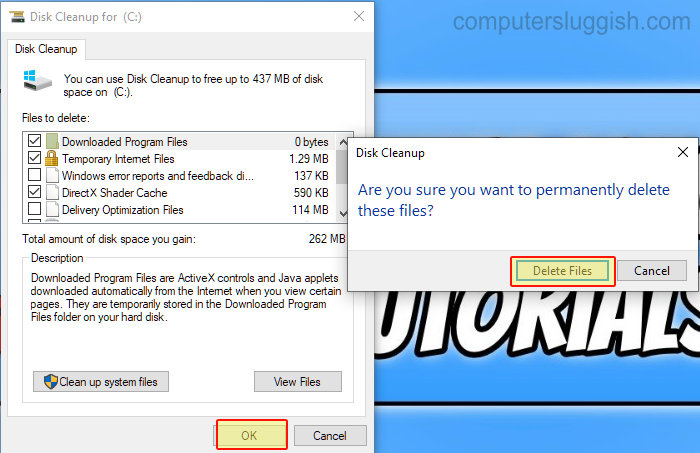
Fix 15: Defrag & Optimise Drives
It’s always good to ensure that your hard drives are running at their best. So running an optimize on them is highly recommended:
- Open the Windows Start menu and search for “Defragment and Optimise Drives“
- Now select your main hard drive (if you have other drives do the same for each one)
- Click on “Optimize“
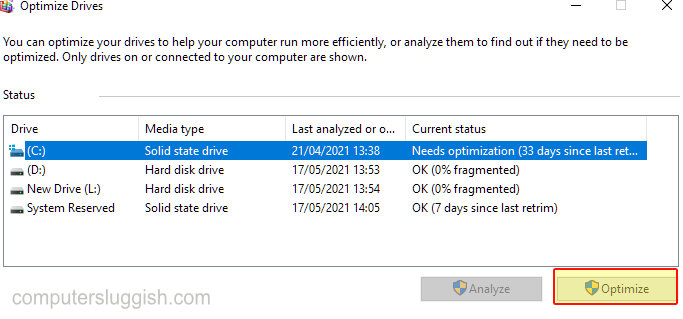
We hope the above methods have helped fix the game on your PC, and you can now explore the massive fantasy open world. And no more crashing, DirectX errors, or Elden Ring getting stuck on the loading screen.
There seems to also be another common issue with the Elden Ring UI defaulting to console controls, so hopefully, this problem will be fixed in the next patch.
If you do happen to stumble across textures issues or graphical problems in games we have an Elden Ring graphics guide here that should help! And if you did enjoy this troubleshooting guide then we are sure you would like all our other gaming guides over here.