Elden Ring is the much awaited, open-world role playing game. It is great fun however, there are a few issues with Elden Ring crashing on PS5 & PS4, and other errors.
If you launch the game and it keeps freezing or even getting stuck on the loading screen, then don’t panic too much. As we have listed a few ways below that you can try, to hopefully fix PlayStation console issues with the Elden Ring game.
Why does Elden Ring Keep Crashing on PS4 or PS5?
If you are getting issues with the game on your PlayStation then it could simply be that your system software has not been updated, or there may even be an issue with the game’s files when they were installed.
Whatever the reason, it’s very frustrating if Elden Ring won’t launch on PlayStation or you keep getting errors that make the game crash. There are also crashing errors and graphics issues on PC, so it’s not just console related problems!
What will the methods in this guide fix?
We have tried to cover a large variety of issues with Elden Ring on PS4 / PS5 such as:
- Crashes
- Not launching
- Freezing
- Stuck on loading screen
- Cannot join a game
- Error codes
If your issue is not on the list then still give the methods below a try, and hopefully one of them will fix Elden Ring crashing and freezing on PlayStation.
Fix Elden Ring PS5 & Elden Ring PS4 crashing & not launching:
1. Restart your PlayStation:
If Elden Ring crashes to your home screen or you receive an error code such as the one in Horizon Forbidden West CE-108255-1, then a simple restart of your console could help. And you may not encounter the problem again.
2. Check for game updates:
If the game has a new patch to install, then this could fix the issue you are facing in Elden Ring. This can be done the same way on both consoles:
- Find the Elden Ring icon on the Home Screen
- Press the Options button on your controller
- Select “Check for update“

3. Update your console:
If your PlayStation has not been updated, then this could be causing you issues. So it’s always best to check for a system software update:
PS4:
- Go to Settings
- Select System Software Update > It will then check for updates and install any if available
PS5:
- Open Settings from the PS5 home screen > Go to System
- Select System Software and then go across to “System Software Update and Settings“
- Select “Update System Software”

4. Check you have enough disk space:
Not having enough disk space may sound trivial, but this can cause Elden Ring launching issues or to crash on startup. So check you have enough free space:
PS4:
- Go to Settings from the home screen > Select Storage
- It will calculate how much space you have
- You can select “System Storage” to view your usage from categories such as gallery, apps, etc
PS5:
- Go to Settings and then Storage
- Ensure you have enough free disk space
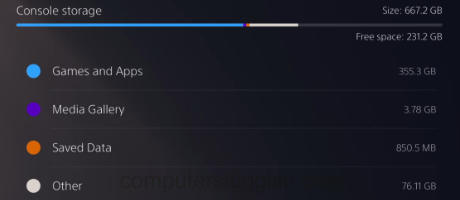
5. Change Resolution:
By default, your PlayStation should be using the maximum resolution that your TV supports. However, if you have recently unplugged the display cable or changed your TV then it might not be the correct Resolution. So ensure it is on the correct resolution, or if it is try lowering it and then launching the game:
PS4:
- Settings > “Sound and Screen“
- Go to “Video Output Settings” then Resolution
PS5:
- Go to Settings
- Then Screen and Video > Video Output
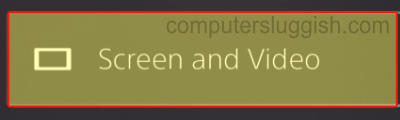
6. Change Frequency on PS5
If you are using a wireless connection then you can change Wi-Fi frequency to 5Ghz, which may then stop your game from freezing and not loading properly:
- Go to Settings and then Network > Go to Settings
- Select “Set up internet connection”
- Press the Options button on your controller (3 lines to right of touchpad)
- Go to Wi-Fi Frequency Bands and change to 5Ghz
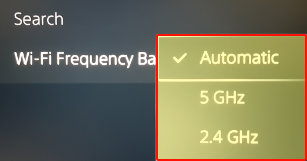
7. Plug directly into a router
If you are using Wi-Fi to connect to your console, then if your wireless connection is poor you may experience freezing and loading problems in Elden Ring, not to mention lag.
You can test your internet connection speed on both consoles:
- PS5 – Go to Network in the Settings menu > Connection Status > ” View Connection Status” > Press Triangle
- PS4 – Go to the settings menu > Network > Test Internet Connection
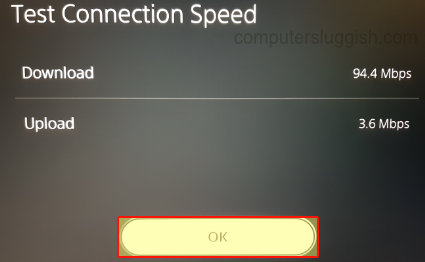
8. Clear cache & Rebuild database
Both of these methods are great at troubleshooting issues with games and consoles, and are handy to do when you don’t know the exact cause of the issue you are having:
Clear Cache:
- PS4 – Shut down console > Wait for 60 seconds > Turn back on and try launching Elden Ring
- PS5 – Turn off PS5 and Press & hold the power button > Release after second beep > Plug in controller > Go to option 5 and select Clear Cache and Rebuild Database > Click on “Clear System Software cache” > Press OK

Rebuild Database:
- PS4 – Turn off PS4 and then Hold the power button on the console and release after the second beep > Connect your controller with the USB and then select Rebuild Database
- PS5 – Turn off your PS5 and Press & hold the power button until you hear the second beep > Then release the button > Plug your controller in and then select option 5 > Select Clear Cache and Rebuild Database > Click on Rebuild Database > OK

9. Delete Saved game data:
You could try removing your Elden Ring saved game data in case it has become corrupted. Don’t forget to back up your data, just in case you need to restore it:
- Settings > Saved Data and Game/App Settings
- Select Saved Data (if on PS5 you will have more than one option)
- Console Storage > Select Game and Delete

That’s it for our guide on fixing crashing and freezing in Elden Ring. We hope these methods helped fix the issues you were having with the game. If you are still getting problems then you may need to wait for a new patch for the game, to iron out any bugs or glitches.
If this didn’t work for you then you may need to unfortunately reinstall the game. But before you do that, it’s also just worth trying a different user profile on your console. If this did help you out then check out our other console and gaming guides here.


