Another year and luckily another MotoGP game has been released. This awesome game lets you get that mad rush of racing a motorbike and go as fast as you can around 20 race tracks, and my gosh some of the bikes are fast! But if you are experiencing issues with MotoGP 22 crashing, not loading, launching, or freezing, then the game can get boring pretty quickly.
As you probably already know MotoGP 2022 is a very fun and challenging motorbike racing simulator. There is a lot to do within the game, and you can even play split screen and challenge your friends to a race, or compete in online multiplayer.
Luckily there are a couple of things that you can do that will hopefully fix the problem you are having with MotoGP 22 on your Windows 10 PC or Windows 11 PC. So in this guide, we have listed different methods that should fix the MotoGP game and get you back playing the game shortly on your computer.
Before attempting the methods below ensure your system meets the PC specs required to play the game. If they don’t then that will be why MotoGP 22 keeps crashing or will not launch at all.
MotoGP 22 PC Minimum System Requirements:
- OS: Windows 8.1 or later (64-Bit)
- Processor: Intel Core i3-4160 / AMD FX-4350
- Memory: 8 GB RAM
- Graphics Card: GeForce GT 640 / Radeon R7 250
- DirectX Version: Version 11
- Storage: 30GB
What Causes MotoGP To Crash & Freeze?
There can be many things that cause MotoGP 2022 to keep crashing on your PC or laptop. It could be an issue with the current driver you have installed for your graphics card or you have set the settings too high in-game. It could even be that your security software is causing issues with MotoGP 22 not loading.
Methods Did Not Help?
If you have tried the methods below and you are still having problems trying to play the game on your Windows computer, then you might need to wait for a new update/patch that resolves the issue for the game. Or you could try resetting Windows (we have a guide on resetting Windows 10 here).
How To FIX MotoGP 22 PC Not Launching, Crashing & Freezing On PC:
Below we have listed the methods that will hopefully get MotoGP 22 working on your computer and resolve those crashing, freezing, and not launching/loading issues. If you do happen to encounter a black screen problem then we have a separate guide here.
1. Update Windows
If you have not updated Windows in a while then this could be causing the issues you are experiencing with the game:
Windows 10:
- Right-click the start menu and select Settings
- Now click Update & Security
- Click the Check for updates button

- Right-click Windows 11 start menu > Select Settings
- Go to Windows update > Check for updates

2. Update Or Install Previous Graphics Driver
If you are using an old out-of-date graphics driver, then you will want to update the driver. As this can resolve many issues with crashing and freezing in MotoGP 22.
However, if you do have the latest driver then try installing a previous driver. Just in case it’s an issue with the latest driver. Helpful links are below:
3. Pause Security Software:
Security programs can cause massive issues when trying to play a game on a PC. So try temporarily turning off your security software, then see if you have the same issue with the game.
Just keep in mind you won’t be protected from security threats while it’s turned off! If your security also has a passive or game mode, then enable these when playing MotoGP 2022.
4. Close Down All Programs:
Close down all programs you have open in the background. If you have a program like Discord, OBS Studio, TeamSpeak, or MSI Afterburner running in the background when trying to play the game, then these could be the cause. So close them down then launch the game.
5. Run As Admin
Running a game as an admin can work wonders and it’s definitely worth giving a try so you need to change two .exe files to run as an administrator. This method can help with MotoGP not launching:
- Go to the location where you installed MotoGP 22
- The first .exe is within the main folder called motogp22.exe
- Right-click on the motogp22.exe and go to Properties > Compatibility > Tick “Run this Program as an administrator > Apply
- Now go to the following directory: motogp22\Binaries\Win64
- Right-click on the motogp22-Win64-Shipping.exe
- Go to Properties > Compatibility > Tick “Run this Program as an administrator > Apply
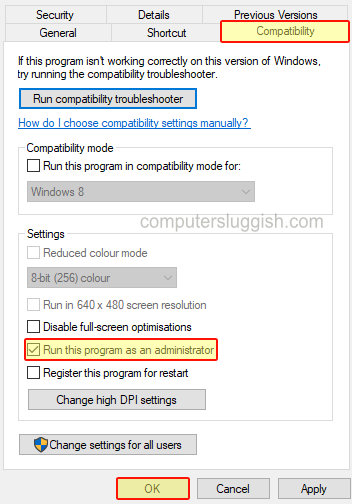
6. Power Plan
Ensure you are using the high-performance power plan in Windows:
Windows 10:
- Right-click on the start menu > Power Options
- Select Additional power settings > Choose High Performance
- Open the Windows start menu and search Control Panel
- Go to Power Options > Show additional plans > Choose High Performance
Or even better, you could use the hidden ultimate power plan in Windows 10 and Windows 11.
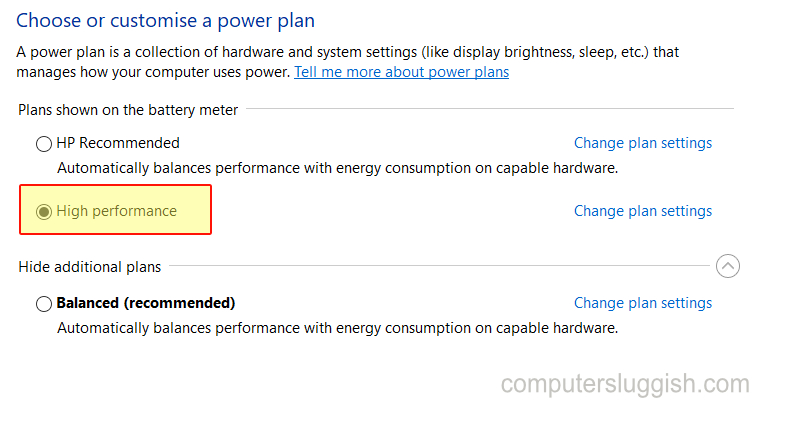
7. Unplug Devices:
Believe it or not, your mouse, keyboard, controller, headset, or even a USB plugged in could be the cause of the issue. So try unplugging everything then launch the game.
8. Overclocked Hardware:
If you have overclocked a piece of your hardware then remove those overclock settings. Just in case they are making MotoGP 22 crash and not launch (only do this though if you know how to).
9. Verify Steam Game Files
If one of the MotoGP 22 game files has become corrupted or missing then you are going to run into all kinds of issues with the game. Luckily we can check these files using Steam:
- Open the Steam Client and find MotoGP 22 in your Library
- Right-click on the game and go to Properties
- Click on “Local files” in the left menu > Select Verify Integrity of game files

10. Reinstall Game
It could be the installation of the game did not go well on your computer. So try to reinstall the game and if you have the option, do this to a different hard drive or an SSD:
- Open Steam and go to your Library
- Right-click on MotoGP22 > Hover over Manage
- Then click on Uninstall
- Download the game again (to different hard drive if possible)
We hope the above methods have helped fix the problem that you were having with MotoGP 22 crashing, freezing, and not launching. And you are now able to race at high speeds around the awesome circuits, with a choice of riders.
If you enjoyed this guide then we are sure you would like all of our other PC game guides here.


