Windows 10 and Windows 11 come with a hidden administrator account which by default is disabled. But if you have enabled the admin account then you are probably wondering how to change the password. This is why in this guide, I have listed the steps on how you can do just that.
But even if you have not activated the hidden administrator account in Windows, you can still change the password to either something random or a password of your own choice.
There are many reasons to change the admin password in Windows. You might not know what the password is or perhaps have forgotten it. Or you may want to change it to a more secure and complex password to help protect your system. That is why it’s handy to be able to change the administrator password within the command prompt.
Table Of Contents
Can an administrator change a user password?
Yes, an administrator including the default admin that comes with every install of Windows 10/11 can change a user password.
Not only can an administrator change a user password, but they can also change the account name of a user, change the account type, and also delete the account.
How to change default admin password
Below are the steps to change the default Windows admin password on your Windows 10 or Windows 11 PC or laptop.
1. Open the start menu and search Command Prompt > Select Run as administrator
2. Now type the below cmd command to change the admin password in CMD to a password of your choice (Replace the word “password” with the password you want to use)
net user administrator password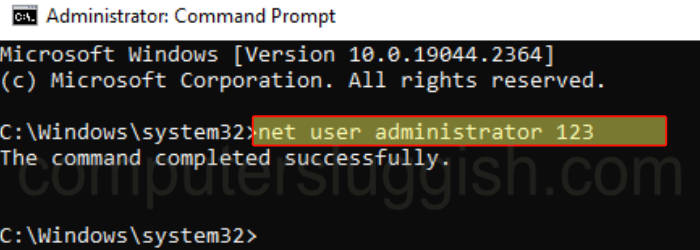
3. Once you have typed in the command press Enter
4. You can use the command below to change the admin password in CMD to something random
net user administrator /random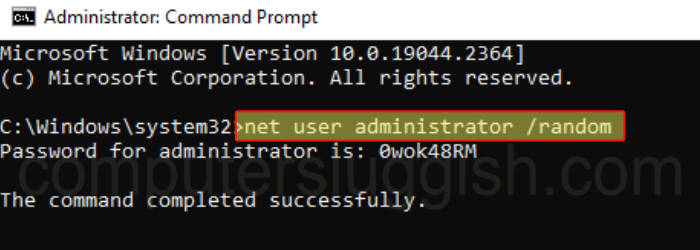
I hope the above guide has helped you in changing the default Windows admin password to either something random or a password of your own choosing. And your system is now either more secure or at least will help if you forgot your password!
Check out some of our other Windows guides here.
Check out our YouTube video here on Windows Hidden Administrator Account if you are getting stuck.


