In this guide, I will show you how to enable the admin account. Windows 10 and Windows 11 both come with a default administrator account, and we can easily activate it using Command Prompt. Or alternatively, if you would prefer you can ensure the default admin is disabled.
Although the default admin account is hidden it could still be used to gain access to your Windows computer. Luckily for us, we can also easily disable the administrator account. Not only that but you can also change the admin password, or change the admin username, to help make your computer even more secure.
Table Of Contents
Is it safe to use administrator account?
Yes, it is safe to activate and use the default administrator account or any administrator account in Windows. But you will have extra privileges than a standard user, allowing you to make many changes to the Windows operating system. So if you were to change the wrong setting then you could also cause harm, damage, or break your computer.
So yes it’s safe to use an administrator account but just be cautious about what you make changes to in Windows. And if you are unsure about something then use the Microsoft website or Google to find out more about it.
How to activate admin account in Windows 10/11
Below are the steps to enable the admin account in both Windows 10 and Windows 11 using a CMD command on your PC or laptop.
1. Open the start menu and search Command Prompt and Run as administrator
2. Now type in the below cmd command and press Enter to enable the default administrator
net user administrator /active:yes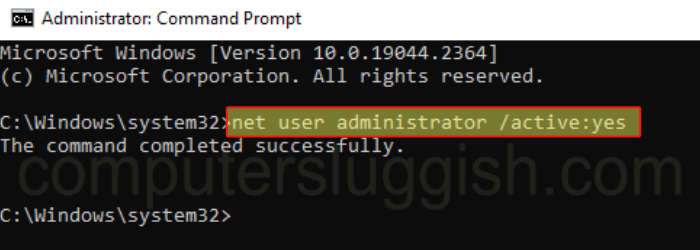
3. If you would like to disable the default administrator type in the below code then press Enter
net user administrator /active:no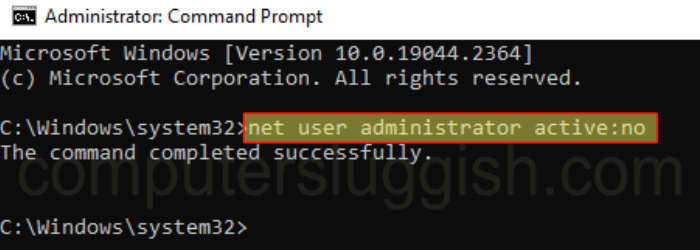
I hope the above guide has helped you enable the admin account in Windows 10 or Windows 11 that comes as a default with the operating system.
If you liked this guide and found it helpful then I am sure you would like our other Windows guides.
Check out our YouTube video here on Windows Hidden Administrator Account if you need more help.


