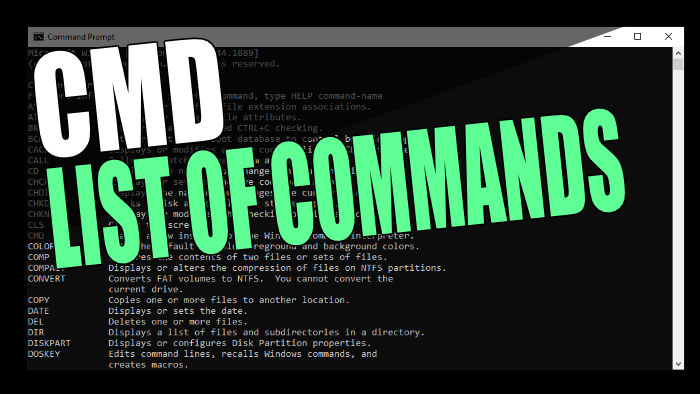In this guide, we will be taking a look at all of the Command Prompt commands in Windows 10 or Windows 11. CMD which is also known as Command Prompt has been around for many years. It was the main OS (operating system) for IBM PCs back in the 1980s and was developed by Microsoft.
You may have heard of MS-DOS, although it is not used so much today. However, CMD also known as Command Prompt is currently used by many within Windows. It offers many different commands that let you do various things within the operating system.
Related: 6 ways to open Command Prompt
Table Of Contents
How to get all Commands in CMD
Below are the steps for getting a list of all cmd commands in Windows.
1. First, you need to open Command Prompt by typing in CMD in the Windows search menu
2. Once opened now type the following and press enter: help
3. You will now see a list of all the different commands that can be used in a long list
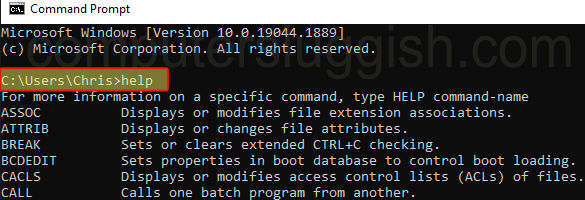
4. You can also add /? at the end of a command to find out more information about a command
5. For example in the screenshot below, we used move /?
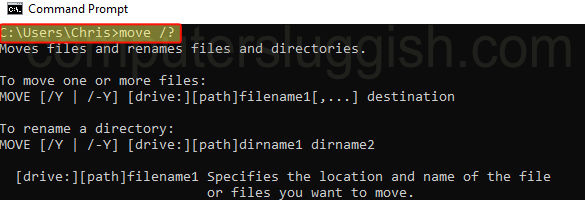
CMD Commands
Below you will find the list of commands for Command Prompt in Windows 10 and Windows 11.
| ASSOC: | Displays or modifies file extension associations. |
| ATTRIB: | Displays or changes file attributes. |
| BREAK: | Sets or clears extended CTRL+C checking. |
| BCDEDIT: | Sets properties in boot database to control boot loading. |
| CACLS: | Displays or modifies access control lists (ACLs) of files. |
| CALL: | Calls one batch program from another. |
| CD: | Displays the name of or changes the current directory. |
| CHCP: | Displays or sets the active code page number. |
| CHDIR: | Displays the name of or changes the current directory. |
| CHKDSK: | Checks a disk and displays a status report. |
| CHKNTFS: | Displays or modifies the checking of disk at boot time. |
| CLS: | Clears the screen. |
| CMD: | Starts a new instance of the Windows command interpreter. |
| COLOR: | Sets the default console foreground and background colors. |
| COMP: | Compares the contents of two files or sets of files. |
| COMPACT: | Displays or alters the compression of files on NTFS partitions. |
| CONVERT: | Converts FAT volumes to NTFS. You cannot convert the current drive. |
| COPY: | Copies one or more files to another location. |
| DATE: | Displays or sets the date. |
| DEL: | Deletes one or more files. |
| DIR: | Displays a list of files and subdirectories in a directory. |
| DISKPART: | Displays or configures Disk Partition properties. |
| DOSKEY: | Edits command lines, recalls Windows commands, and creates macros. |
| DRIVERQUERY: | Displays current device driver status and properties. |
| ECHO: | Displays messages, or turns command echoing on or off. |
| ENDLOCAL: | Ends localization of environment changes in a batch file. |
| ERASE: | Deletes one or more files. |
| EXIT: | Quits the CMD.EXE program (command interpreter). |
| FC: | Compares two files or sets of files, and displays the differences between them. |
| FIND: | Searches for a text string in a file or files. |
| FINDSTR: | Searches for strings in files. |
| FOR: | Runs a specified command for each file in a set of files. |
| FORMAT: | Formats a disk for use with Windows. |
| FSUTIL: | Displays or configures the file system properties. |
| FTYPE: | Displays or modifies file types used in file extension associations. |
| GOTO: | Directs the Windows command interpreter to a labeled line in a batch program. |
| GPRESULT: | Displays Group Policy information for machine or user. |
| GRAFTABL: | Enables Windows to display an extended character set in graphics mode. |
| HELP: | Provides Help information for Windows commands. |
| ICACLS: | Display, modify, backup, or restore ACLs for files and directories. |
| IF: | Performs conditional processing in batch programs. |
| LABEL: | Creates, changes, or deletes the volume label of a disk. |
| MD: | Creates a directory. |
| MKDIR: | Creates a directory. |
| MKLINK: | Creates Symbolic Links and Hard Links |
| MODE: | Configures a system device. |
| MORE: | Displays output one screen at a time. |
| MOVE: | Moves one or more files from one directory to another directory. |
| OPENFILES: | Displays files opened by remote users for a file share. |
| PATH: | Displays or sets a search path for executable files. |
| PAUSE: | Suspends processing of a batch file and displays a message. |
| POPD: | Restores the previous value of the current directory saved by PUSHD. |
| PRINT: | Prints a text file. |
| PROMPT: | Changes the Windows command prompt. |
| PUSHD: | Saves the current directory then changes it. |
| RD: | Removes a directory. |
| RECOVER: | Recovers readable information from a bad or defective disk. |
| REM: | Records comments (remarks) in batch files or CONFIG.SYS. |
| REN: | Renames a file or files. |
| RENAME: | Renames a file or files. |
| REPLACE: | Replaces files. |
| RMDIR: | Removes a directory. |
| ROBOCOPY: | Advanced utility to copy files and directory trees |
| SET: | Displays, sets, or removes Windows environment variables. |
| SETLOCAL: | Begins localization of environment changes in a batch file. |
| SC: | Displays or configures services (background processes). |
| SCHTASKS: | Schedules commands and programs to run on a computer. |
| SHIFT: | Shifts the position of replaceable parameters in batch files. |
| SHUTDOWN: | Allows proper local or remote shutdown of machine. |
| SORT: | Sorts input. |
| START: | Starts a separate window to run a specified program or command. |
| SUBST: | Associates a path with a drive letter. |
| SYSTEMINFO: | Displays machine specific properties and configuration. |
| TASKLIST: | Displays all currently running tasks including services. |
| TASKKILL: | Kill or stop a running process or application. |
| TIME: | Displays or sets the system time. |
| TITLE: | Sets the window title for a CMD.EXE session. |
| TREE: | Graphically displays the directory structure of a drive or path. |
| TYPE: | Displays the contents of a text file. |
| VER: | Displays the Windows version. |
| VERIFY: | Tells Windows whether to verify that your files are written correctly to a disk. |
| VOL: | Displays a disk volume label and serial number. |
| XCOPY: | Copies files and directory trees. |
| WMIC: | Displays WMI information inside interactive command shell. |
We hope the above guide has helped you find out all of the CMD commands that can be used within the Windows command line in Windows 10/11.
We personally use it a lot as it comes in handy with many tasks when using a Windows PC or laptop.
If you found this guide helpful then we are sure you would like our other Windows guides.