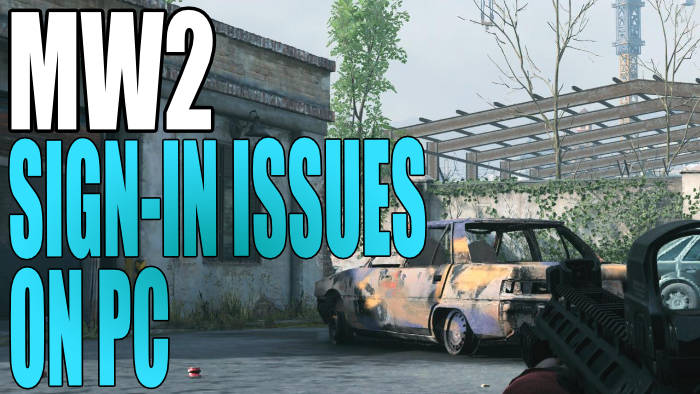In this guide, we will be taking a look at how to fix Modern Warfare 2 Sign-in and logging-in errors on PC. If you are trying to play the latest COD game on a Windows 10 or 11 PC or laptop, then you may be getting sign-in errors such as “BLZBNTBGS7FFFFF01″, “Failed to login” and also getting stuck on the “Logging into Demonware” loading screen.
The MW2 game is great fun I have had much fun playing the campaign but if you are having logging-in errors and issues in Call Of Duty Modern Warfare 2, then don’t panic yet! I have put together a few different methods that you can try that should hopefully fix the issues you are having.
Table Of Contents
Why won’t MW2 log in on PC?
Many things can cause you to have errors with logging in when trying to launch or play the MW2 on your Windows computer. Whether you are getting the BLZBNTBGS7FFFFF01 sign-in error that is common in Warzone, you are stuck on a logging-in loop, or just stuck on the loading screen when the game initially starts.
There could be issues with the MW2 servers causing your problem, your internet connection may be causing your error, or you may be trying to access Modern Warfare 2 when the servers are not live yet.
Stuck on the “Logging into Demonware” loading screen on PC?
Demonware is the software development company that is part of Activision, and when you log in to MW2 you will see a message saying “Status. Logging into Demonware“.
If this is the first time you have launched the game on your PC, then it will more than likely take a while to initially load. So on the “Logging into Demonware” message just be patient and give it a little longer to load, and hopefully, it is not stuck!
If you don’t get past the logging into Demonware MW2 message, then proceed to the fixing methods below.
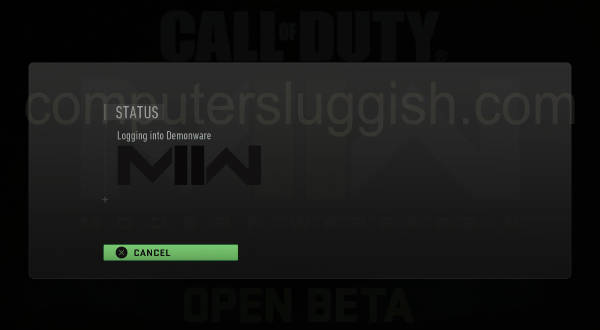
How to fix Modern Warfare 2 Logging in issues
Below are the different methods for fixing most login errors and issues in Modern Warfare 2, on a Windows 10 or Windows 11 PC or laptop.
Fix 1: Servers
First, ensure there are no problems with the Call of Duty Modern Warfare 2 servers. If there are then you are going to have problems.
Fix 2: Twitter
Check the MW2 Twitter Page and see if there have been any tweets in regards to problems with not being able to sign in to the game.
Fix 3: Security
If you have third-party security installed on your Windows computer ensure it’s not blocking MW2, as this will cause problems. Either disable your security or put it into passive or game mode, if it has the option.
If this resolves the issue then you will need to add the game to your security exception list.
Fix 4: Restart
I know it sounds simple but just doing a simple restart of your computer can resolve many issues and is definitely worth giving a try.
Fix 5: Internet
Ensure you are connected to the internet. If you are not then you will not be able to connect to the servers which can cause signing-in problems.
Try disabling and enabling your network adapter to give it a refresh:
- Right-click on your network icon in the System Tray
- Click on “Open Network & Internet Settings“
- Click on Change adapter options
- Right-click on your network adapter and then click on Disable
- Then Right-click again and select Enable
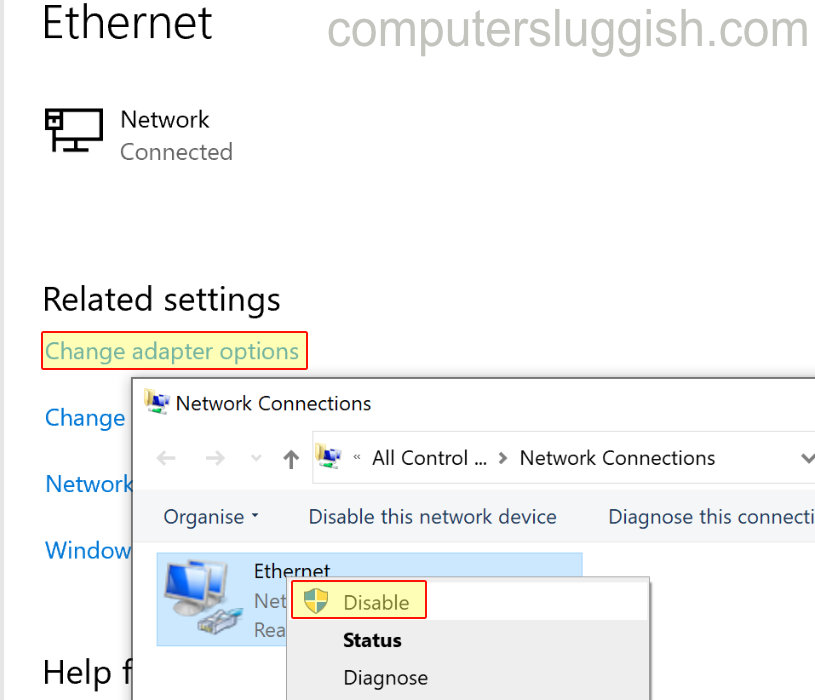
Fix 6: Battle.net
Sign out of the Battle.net app and sign back into it again, in case there was a problem with the Blizzard launcher.
Fix 7: Restart the router
Restart your router and just make sure that no one in your household is currently using the internet, as they will be booted off until the router has restarted.
I hope one of the methods above helped fix not being able to log in or getting sign-in errors on your Windows 10/11 PC. And you are now able to enjoy it.
If you did like this guide and found it helpful then we are sure you would like our other Windows gaming guides.