If you are currently playing Dead Island 2 then you are going to want to know what FPS frame rate you are currently getting within the game. So I have put together this guide that will show you how to display an FPS counter in Dead Island 2 on your Windows 10 or Windows 11 computer.
Dead Island 2 is a survival zombie kind of horror video game. Dead Island 2 features side missions and a leveling up system that allows you the player to improve your character’s skills and abilities, which is pretty cool and standard in games these days. The game also includes a co op multiplayer mode that allows up to three players to fight together against the zombie hordes.
But the question and reason why you are currently reading this is how can you show an fps counter in Dead Island 2, so below I have listed different ways that you can do this.
Related: Dead Island 2 crashing on PC
How to show FPS in Dead Island 2
Windows Game Bar
Windows 10 and Windows 11 come with the game bar and you can use this to do many things and one of these being to show the FPS in games.
On your keyboard hold the Windows key + G to open the Game Bar overlay
Click on the Widget Menu and go to Performance
Click on the Pin icon > Now select the FPS tab
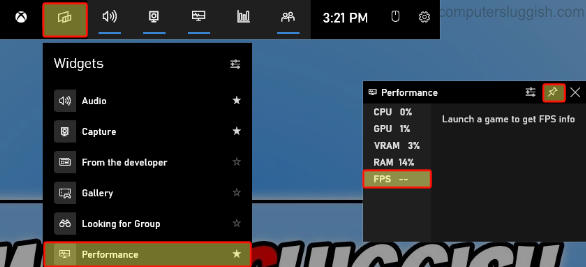
NVIDIA
If you have an NVIDIA graphics card and have GeForce Experience installed then you can do the below.
Open the Nvidia GeForce Experience and click on the Settings cog
Click on General and check that IN-GAME OVERLAY is toggled to On
Then click on Settings and select HUD layout
Go to Performance and select FPS and choose a position for the FPS counter
Once finished press Back and then Done
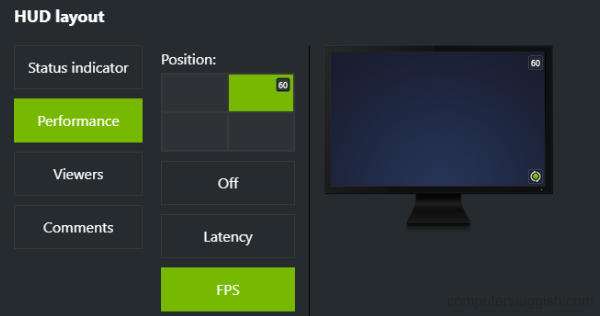
AMD Adrenalin Software
If you have an AMD graphics card and have AMD Adrenalin Software installed then you can do the below.
Open the Adrenalin software and go to the Performance tab
Toggle Show Metrics Overlay so that it is Enabled
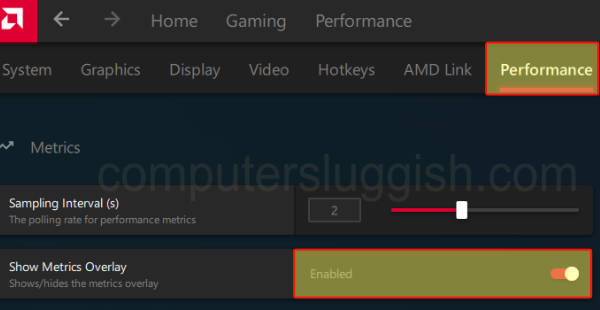
I hope the above guide has helped you show the FPS in Dead Island 2 on your Windows computer, If you liked this guide then I am sure you would like our other gaming guides.


