In this guide, we’ll explore how to resolve the DirectX errors in the EA FC 24 game on your PC.
If you’ve just tried launching the latest FIFA game for the first time and encountered a DirectX crash accompanied by a warning message that reads “DirectX Error”, then this is very annoying!
You may get a few different errors such as “DirectX Error. DirectX function (GetDeviceRemovedReason) failed, or one saying “FC 24 is shutting down“
These issues can occur during game launch, while navigating menus, or when opening EA FC 24 packs.
But don’t worry just yet! Your game isn’t necessarily broken, and we’ve compiled straightforward methods to help you fix generic DirectX errors in FC 24 on your Windows 10/11 PC or laptop.
Once resolved, you’ll be able to enjoy the game without crashes or error messages, allowing you to lead your favorite football team to victory!
Table Of Contents
Why Am I Encountering a DirectX Error in EA FC 24?

As mentioned earlier, you may encounter the “DirectX function getdeviceremovedreason failed with dxgi_error_device_hung” error in FC 24 when attempting to launch the game, which could result in a crash or the game abruptly closing. Typically, you’ll see two error messages resembling the following:
DirectX Error.
DirectX function “GetDeviceRemovedReason” failed with DXGI_ERROR_DEVICE_REMOVED (“The video card has been physically removed from the system, or a driver upgrade for the video card has occurred.”) This error is usually caused by the graphics driver crashing, try installing the latest drivers.
EA FC 24 is shutting down. This is a result of the Origin/EA Client being terminated.
Another common DirectX error for FIFA 24 is:
DirectX Error.
DirectX function “m_d3d12PipelineLibrary->StorePipeline(HashStrDx12(key),pipelineState)” failed with E_UNEXPECTED (“Unexpected failure.”)
Surprisingly, these errors in EA FC 24 is often linked to relatively simple issues. It’s most commonly caused by outdated video drivers, even though it’s labeled as a DirectX error.
However, it could also be due to an outdated version of DirectX itself.
What Is DirectX?
DirectX is a set of software tools and libraries developed by Microsoft, enabling developers to create high-performance multimedia and gaming applications for Windows.
Since DirectX is utilized in game development, EA FC 24 relies on it, making DirectX a requirement for playing the game. In fact, many other games also depend on DirectX and this game requires DirectX 12.
How to fix EA FC 24 DirectX Error
Below, we’ve provided a list of methods to help you address the DirectX function errors and your graphics card crashing in FC 24 on your Windows 10 or Windows 11 PC or laptop.
1: Update the Graphics Driver
Outdated drivers can cause EA FC 24 to crash, freeze, or trigger the DirectX error. Therefore, it’s crucial to update your AMD graphics driver or NVIDIA graphics driver on your computer. Here’s how to do it:
Identify Your Graphics Card:
If you’re unsure which GPU you have, you can easily find out in Windows:
- Open the Start menu and search for “DXDiag” > Press Enter.
- Go to the “Display” tab to view your GPU information.
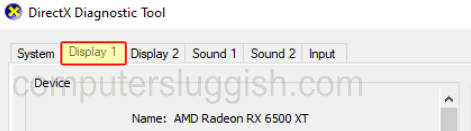
Update AMD Driver:
Select your graphics card from the list and download the latest driver.
After downloading, run the setup file, follow the installation steps, and restart your PC.
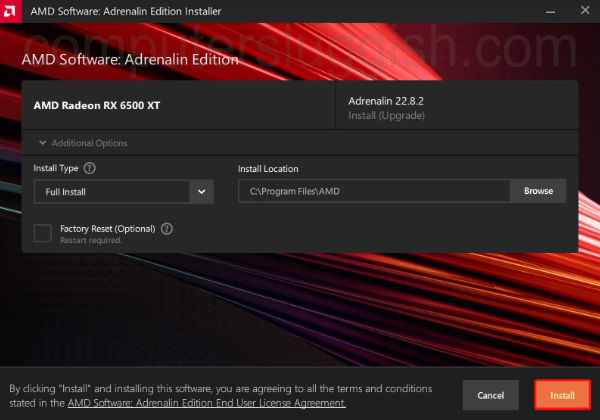
Update NVIDIA Driver:
Search for your Graphics card in the list and download the correct driver.
Run the setup file, follow the on-screen steps, and restart your PC once finished.
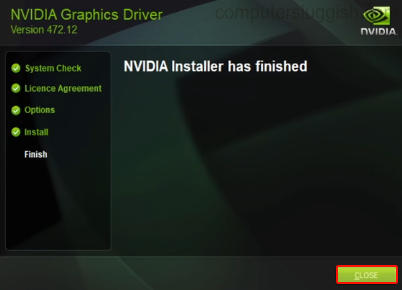
2: Update Windows/DirectX
If updating your graphics driver didn’t resolve the issue, ensure that your Windows operating system is up to date:
For Windows 10: Right-click the Start menu icon, select “Settings,” go to “Update and Security,” and click “Check for updates.”
For Windows 11: Right-click the Start menu icon, access “Settings,” click “Windows Update,” and then select “Check for updates.”
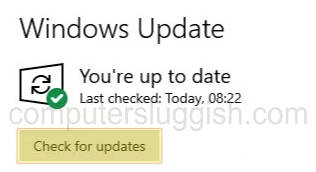
FC 24 requires DirectX 12 to run, and this is updated automatically with the Windows Updates.
3: Clear DirectX Cache
Use our FREE Easy Gamer Utility to clear the DirectX cache files from your computer.
Download Easy Gamer Utility from our website here
Once downloaded install the program then open it
Now Click on the Clean Tab then click the Clean button next to DirectX Shader Cache
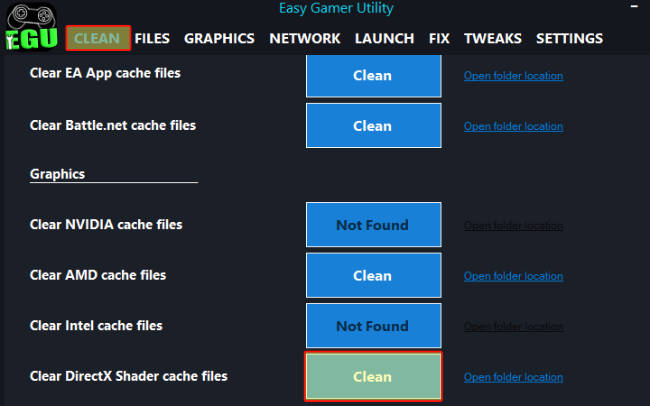
If you would prefer you can use Windows Disk Cleanup, to clear the DirectX shader cache:
Open the Windows Start menu.
Search for “Disk Cleanup” and open it.
Select your C Drive.
Deselect everything except “DirectX Shader Cache.”
Click “OK” and then “Delete files.”
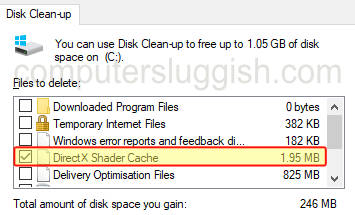
4: Disable Fullscreen Optimizations
If you’re still encountering the DirectX crash error in EA FC 24, try disabling fullscreen optimizations:
Locate the installation directory of EA FC 24 on your Windows 10/11 computer.
It should be in Documents/FC 24/Saved
Right-click the FC24.exe file, select “Properties,” go to the “Compatibility” tab, check the box for “Disable fullscreen optimizations,” and click “Apply.”
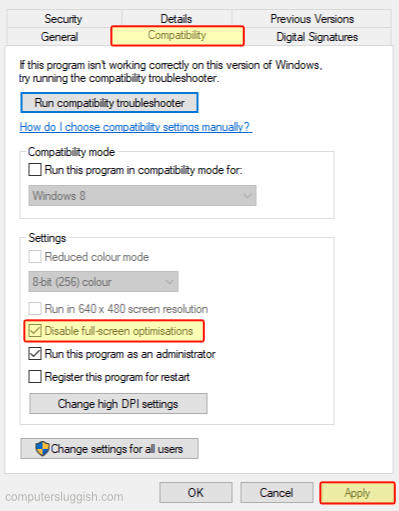
5: Clear GPU Cache Files using EGU
You can easily clear cache files for your graphics card in Windows, potentially resolving DirectX errors.
Download Easy Gamer Utility from here: https://computersluggish.com/downloads/easy-gamer-utility/
Run the setup file or the portable version.
Navigate to the “Clean” tab and click “Clean” next to the cache files for your graphics card.

6: Verify Game Files
You can also verify the game files whether you’re using the EA app:
Open the EA app, and go to your Game Library.
Locate EA FC 24, Select Manage, and then select “Repair.”

7: Easy Gamer Utility
If you are still having issues with FC 24 DX then you could use our program Easy Gamer Utility to try and fix the problem.
Download Easy Gamer Utility from here: https://computersluggish.com/downloads/easy-gamer-utility/
Now Select the FIX Tab then under Custom Game Fixing browse for the FC24.exe and select your launch then click the Attemp FIX button
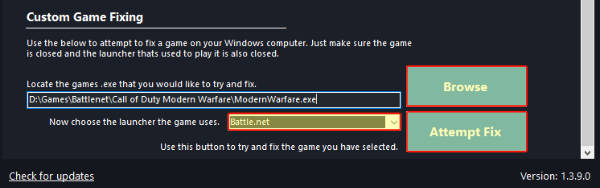
Conclusion
That concludes our guide on how to resolve the EA FC 24 DirectX Error on your Windows 10/11 PC. We hope you’re now back in the game and scoring plenty of goals!


