In this guide, we’ll help you resolve EA Sports FC 24 AntiCheat errors like “Failure During Update Process” and “Service Encountered An Error” on your PC.
These errors can be quite annoying, as they prevent the game from launching and may cause it to crash or return to your desktop. The FC 24 game may also load up the EA AntiCheat splash screen, and then crash back to the EA app without the game launching.
The release of EA FC 24 is finally here, and whether you have early access through EA Play or the Ultimate Edition, encountering AntiCheat errors can be frustrating. However, there are solutions to tackle these issues and get you back into the game.

So if you’re eager to enjoy the latest installment in the FIFA game series but find it crashing with these error messages on your Windows 10/11 computer, we’ve got your back!
Table Of Contents
Why Am I Getting an EA AntiCheat Error in EA FC 24?
The EA Anti-Cheat is the service that helps prevent other players from cheating in FIFA 24. While an EA AntiCheat error may seem concerning, it’s usually straightforward to fix, allowing you to resume your gaming experience without disruptions.
These errors may include messages like “EA AntiCheat Service encountered a system error” or “EA AntiCheat failure during update process.”

Various factors can trigger these Anti Cheat errors in the FIFA 24 football simulation game, preventing you from launching and enjoying World Cup tournaments or career mode.
The primary culprit is the EA AntiCheat service itself, which may require repair or reinstallation due to corruption. Corrupted game files or insufficient admin privileges for your programs or games could also contribute to these issues.
How to Fix FC 24 EA AntiCheat Errors On PC
We’ve compiled several methods below to help you resolve EA AntiCheat errors in the FC 24 game that hinder you from launching the game on your Windows 10 or Windows 11 PC or laptop.
1: Update Windows
Start by ensuring that your Windows operating system is up to date. This can resolve many AntiCheat errors:
Windows 10:
- Right-click on the start menu icon, click on “Settings,” go to “Update and Security,” and then “Check for updates.”
Windows 11:
- Right-click the start menu icon, access “Settings,” click on “Windows update,” and select “Check for updates.”

2: Reinstall EA AntiCheat
Attempt to uninstall and reinstall the EA AntiCheat service to address the error message when launching the game:
- Navigate to the location where you installed EA FC 24 or right-click on the shortcut and choose “Open file location.”
- Open the “_installer” folder, followed by the “EAAntiCheat” folder.
- Double-click on “EAAntiCheat.installer.”
- From the drop-down menu, select “FC24” and choose “Uninstall.”
- Then, select “Install.”

3: Run Launcher as Administrator
Whether you’re using the EA app or Steam to launch the game, try running the program as an administrator:
- Ensure you’ve closed the game launcher that you are using
- Locate the shortcut for your application in the Windows start menu.
- Right-click on the shortcut and choose “Run as administrator.”
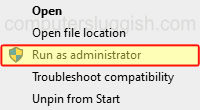
4: Run FC24.exe as Administrator
If running the game’s launcher as an admin didn’t work, try running the FC24.exe game file with administrator privileges as well:
- Ensure that your launcher is still open with the “Run as administrator” command.
- Navigate to the installation location of FC 24 and go into the EA Sports FC 24 folder
- Right-click on “FC24.exe,” go to “Properties,” access the “Compatibility” tab, and select “Run this program as an administrator.” Apply the changes and click “OK.”
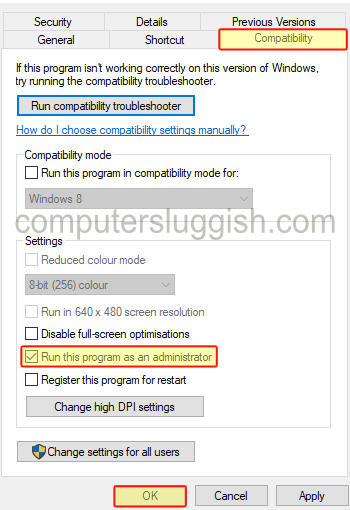
5: Run EA AntiCheat as an admin
If you encounter problems while playing the game and encounter anti-cheat or failure to update errors, you might have previously uninstalled the service, only to receive an error message (install failed) when attempting to reinstall it. To resolve this issue, follow these steps:
- Navigate to the directory where you have stored the game.
- Access the Installer folder.
- Enter the EAAntiCheat folder.
- Right-click on the EAAntiCheat.installer and choose “Run as administrator.”
- From the dropdown menu, select EA Sports FC 24.
- Click on the “Install” button.
6: Check Security/Firewall Settings
Third-party security software on your PC might block the EA FC 24 EA AntiCheat services. Temporarily disable your security software (although you won’t be protected during this time) or add the game and AntiCheat to the exceptions list to resolve this issue.
7: Repair Game Files
Try repairing the game files within the application you’re using, as a corrupted or missing file may be the cause of the problem:
For EA:
- Go to your game library.
- Click on the Game, Go to Manage, and then Repair

For Steam:
- Find FIFA 24 in your Library.
- Right-click on the game, choose “Properties,” go to “Local Files,” and click “Verify integrity of game files.”

8: Restart
Before closing the error and relaunching the game, restart the app or launcher you’re using or perform a quick PC reboot.
9: Close Background Programs
Close any background applications, including overlays like MSI Afterburner and RGB software like Razer Cortex.
10: Try a Different Operating System
If you’re encountering the EA AntiCheat FC 24 error in Windows 11, consider switching back to Windows 10 after trying the methods above. If you have set up a dual boot, you can easily switch between operating systems or revert to Windows 10.
11: Reinstall the Game
If all else fails, uninstall EA FC 24 and then reinstall it.
Conclusion
In conclusion, conquering FC 24 EA AntiCheat errors is now within your reach. With the steps outlined in our guide, you can bypass those frustrating roadblocks and dive back into the world of FIFA 24 with ease.
Follow our tips, and soon you’ll be celebrating victory on the virtual pitch once again, without getting stuck on the game splash screen or stuck on the anti-cheat screen.


