Another year another F1 racing game this year brings F1 23. If you have just brought the game but all of a sudden getting a black screen or graphics problems when trying to launch it, then this can be very frustrating luckily there are a few ways that you can resolve this error.
So in this guide, we will be taking a look at how you can troubleshoot and fix F1 23 black screen problem on your Windows gaming PC.
How To Fix The Black Screen/Graphics Error In F1 23
Update your graphics card driver
It’s important to make sure you have the latest driver installed for your graphics card, this can be done easily by following one of the guides below if you are not sure how to do this.
Clear GPU cache files
Another thing that can cause black screen problems in F1 23 is the GPU cache, luckily we can easily clear the cache files for your graphics card by using a program called Easy Gamer Utility.
First, you need to download Easy Gamer Utility
Once downloaded run the setup file then open EGU
You will now see an option that says Clear NVIDIA cache files, Clear AMD cache files or Clear Intel cache files click on the Clean Cache tab for your graphics card.
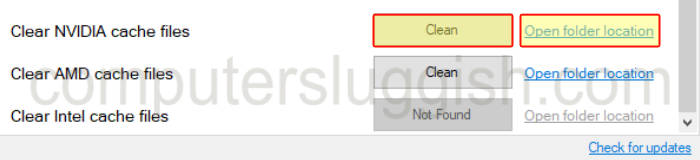
Fix F1 2023 game files
If none of the above methods have helped fix F1 2023 black screen then the next thing to do is check the game files are not corrupt.
Steam
Open Steam > Find Lego 2K Drive in the Library
Right-click on the game and go to Properties
Select Local Files and then click on then select Verify integrity of game files…..

Epic Games Launcher
In the Epic Games launcher go to your Library
Find Lego 2K Drive and select the 3 dots
Click on Manage then Verify
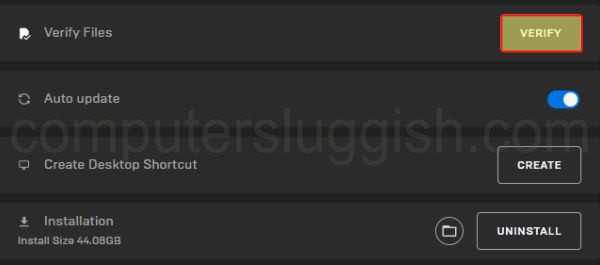
I hope the above guide was helpful and you can now sit back and enjoy F1 2023 on your Windows PC, if you liked this guide and found it helpful then I am sure you would enjoy our other gaming guides.


