BattleBit Remastered is an exhilarating stunning gaming with its enhanced graphics, immersive gameplay, and features. It is almost like playing Battlefield but with half the price tag.
But you are not here to read about BattleBit Remastered you want to know how you can fix lagging, stuttering, and freezing problems in BattleBit Remastered, so in this guide we will be taking a look at just that.
Table Of Contents
How To Fix BattleBit Remastered stuttering, freezing, and lagging
Below are the different methods that you can use to troubleshoot Battlebit Remastered.
Update Windows
The easiest method and one you might have already tried and that is to make sure you have the latest updates installed for Windows 10/11.
Right-click the start menu and go to Settings
Click on Update and Security or Windows Update
Now click on the Check for Updates

Update Graphics Card
Make sure you have the latest driver installed for your graphics card.
Clear GPU cache files
Remove old Graphics card cache files can help resolve graphics stuttering, lagging, and freezing in BattleBit Remastered and is worth doing. It’s super easy to do with EGU.
First, you need to download Easy Gamer Utility
Once downloaded run the setup file then open Easy Gamer Utility
You will now see an option that says Clear NVIDIA cache files, Clear AMD cache files, or Clear Intel cache files under the cache files tab, click on the Clean Cache tab for your graphics card.

Run in High Priority
Try running the game in high-priority mode, this will give BattleBit Remastered extra priority over the other process that is running on your computer.
Right-click Taskbar > Task Manager while the game is running
In Task Manager open the Details tab
Now find BattleBit Remastered in the list > Right-click the .exe for the game > Set priority > click High as you can see in the example picture below of Steam

Disable Fullscreen
Many times Fullscreen optimizations has caused problems with games so disabling this setting could help.
Go to the location on your PC where you installed BattleBit Remastered
Find the games .exe and right-click on it > Click on Properties
Select the Compatability tab and tick the box that says Disable fullscreen optimisations > Press Apply
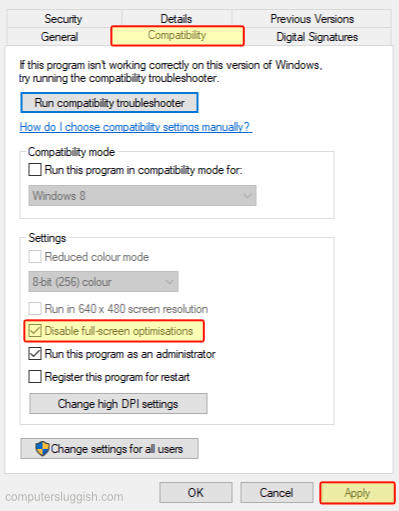
Internet connection
If your internet connection is poor or not working correctly then this could also cause lagging in BattleBit Remastered. So run a speed test and make sure your internet connection is running fast and has no problems.
Open your phones web browser then search speed test
You will now see the Google Run Speed Test button click this to run the test
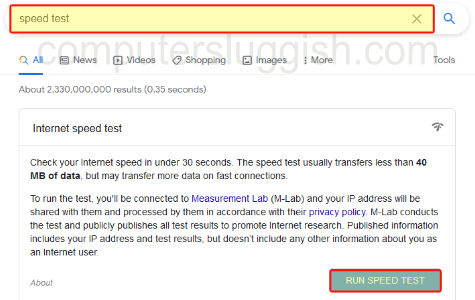
Final thoughts
So as you can see there are a few ways that you can fix Lagging, Suttering, and freezing in BattleBit Remastered, I hope that one of the above methods was successful at fixing the problem on your Windows gaming PC. If you did like this guide then you might also like our other gaming guides.


