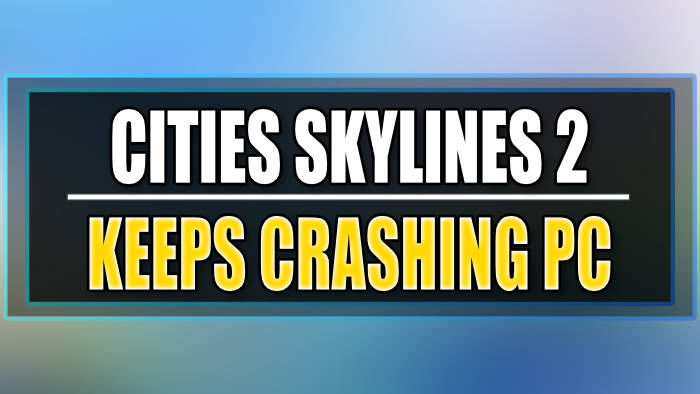Cities Skylines 2 the next city building game, lets you build the city of your dreams. This time you can make even larger cities but this does add extra pressure onto your system.
The results of this can lead to Cities Skylines 2 crashing on your PC, so what can you do to resolve this?
Well in this guide I will be showing you different things that you can do to fix City Skylines 2 crashing, freezing, and not launching on your Windows 10 and Windows 11 computer.
Table Of Contents
How To Fix Cities Skylines 2 Keeps Crashing
Please attempt each of the following methods below to resolve the crashing issue. If the problem persists, proceed to the next method.
Verify System Requirements
Before troubleshooting, ensure that your PC meets the system requirements for Cities Skylines 2, as modern titles often have specific hardware pretty high requirements these days.
You can review the requirements on the Steams website.
Update Graphics Drivers
Game crashes are frequently caused by outdated or corrupted graphics drivers.
To update your graphics drivers:
Identify your graphics card (NVIDIA, AMD, or Intel GPU).
Visit the official website of your graphics card manufacturer.
Download and install the latest drivers for your specific graphics card model.
If you require guidance, refer to the following guides:
Utilize Easy Gamer Utility
Consider using the Easy Gamer Utility program to resolve Cities Skylines 2 crashes.
You can download it from this location. After downloading, launch the program and select the “FIX” tab.
Under “Custom Game Fixing,” click the browse button to locate the Cities Skylines 2 .exe file and select it.
Choose the game launcher you used to purchase the game, then click the “Attempt Fix” button.
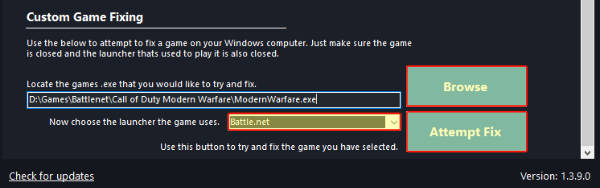
Verify Game Files
Game crashes may result from corrupted game files. Platforms like Steam provide a built-in feature to verify the integrity of game files.
For Steam, open the program, navigate to Cities Skylines 2 in your Library, right-click on the game, choose “Properties,” select “Local Files,” and click “Verify integrity of game files.”

Adjust In-Game Settings
Tweaking in-game graphics settings can help prevent crashes, espically if you have them set to high:
Launch Cities Skylines 2.
Access the settings menu.
Lower graphics settings, especially if your PC struggles with higher settings.
Disable unnecessary graphical effects or features.
Run the Game as an Administrator
Running the game with administrative privileges can often resolve issues. To do this:
Locate the Cities Skylines 2 executable file in the game’s installation folder.
Right-click on the Cities Skylines 2 .exe and select “Run as administrator.”
Update Windows
Outdated Windows operating systems can cause compatibility issues. Ensure your Windows is up to date:
Go to Settings > Update & Security > Windows Update. Click “Check for updates” and install any pending updates.

Disable Background Applications
Background applications can consume system resources and create conflicts with the game.
Close unnecessary programs and processes running in the background before launching Cities Skylines 2.
Check for Game Updates
Developers often release new patches and updates to address known issues.
Ensure your Cities Skylines 2 game is up to date.
Consider Reinstalling the Game
If none of the above methods prove effective, consider uninstalling and reinstalling the game to ensure a fresh and uncorrupted installation.
Final thoughts
There you have it that’s all the different methods you can do to fix Cities Skylines 2 crashing. I hope one of the above methods has helped resolve the annoying crashing problems that you have been having with the game and you can now get back to enjoying it again.