Games Crashing is a big problem when it comes to gaming on a computer, and seeing as you are on this guide means that Kerbal Space Program 2 keeps Crashing on your pc.
So in this guide, we will be taking a look at different methods that you can use to troubleshoot and fix Kerbal Space Program 2 Crashing, freezing, and not launching on a Windows 10 or Windows 11 computer.
Kerbal Space Program 2 as the name suggests is the second game in the series the first was released back in 2015 so some time ago now. Kerbal Space Program allows us to experiment and customize space crafts to see how well we can get them to launch. I have destroyed many in my time within the game.
Because Kerbal Space Program 2 is in early access it can be common to encounter Crashing, freezing and not launching issues with an early access game. So if the below methods don’t help then you will need to wait for an update, that hopefully resolves the issue that’s causing Kerbal Space Program 2 to keep Crashing.
How to fix Kerbal Space Program 2
System requirements
When it comes to any pc game there are always system requirements to be able to play the game. If you do not have the correct hardware within your computer then you won’t be able to play it is as simple as that. Below I have listed the minimum requirements.
- OS: Windows 10 64-bit
- Processor: AMD Athlon X4 845 @3.5 GHz / Intel Core i5 6400 @ 2.7 GHz
- Memory: 12GB RAM
- Graphics: nVidia RTX 2060 6GB VRAM, Nvidia GTX 1070 Ti 8GB VRAM, AMD Radeon 5600XT 6GB VRAM
Update windows
Make sure you have the latest updates installed for Windows, this can help resolve many Crashing issues with games and programs.
Right-click on the Windows start menu icon and select the Settings option
Click on Update & Security (on Windows 11 choose Windows Update)
Click the Check for Updates button

Update Graphics card driver
Check if there is a new driver available for your graphics card, if there is then install it. I have added links below if you are not sure how to update your GPU driver.
Background programs/apps
If you have got programs or apps running in the background while you are trying to play Kerbal Space Program 2. Close them down as they could easily be conflicting with the game causing it to crash.
So close down Microsoft Edge, opera, MSI afterburner, Discord, razer cortex, etc
Run as admin
Running a game with extra administrator privileges can sometimes help resolve issues, when a game won’t launch. So if Kerbal Space Program 2 is not starting then try running it as an admin.
Right-click on the Kerbal Space Program 2 shortcut file
Click on Run as administrator
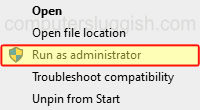
Verify game files
If none of the above methods have helped fix Kerbal Space Program 2 Crashing on your computer, then the next thing to do is ensure that none of its game files have become corrupted, or missing. Luckily we can do this using either steam or epic games launcher depending on where you brought the game.
Steam:
Open Steam Client and find Kerbal Space Program 2 in the list in your Game Library
Right-click on the game and then go to Properties
Now click Local files and then click on the Verify integrity of game files button

Epic Games Launcher:
Launch the Epic Games launcher > Now go to your Library
Find Kerbal Space Program 2 > Click on the 3 dots and select Manage then Verify
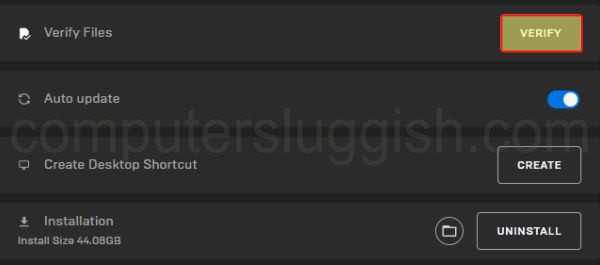
I hope one of the above methods helped you fix Kerbal Space Program 2 crashing on your Windows PC, and you can now get back to making some cool space crafts. If you liked this guide and found it helped then I am sure you would like our other helpful Windows guides.


