Are you having trouble with Mighty Doom crashing and other issues? If so, you are definitely not alone! Many users have encountered issues with this fun game when trying to play Mighty Doom on their Android devices.
From the DOOM universe, this game is a fantastic top-down shooter game where you have to battle your way through demons in hordes. You get to make your way through hundreds of fun levels as a mini slayer, whilst leveling up and beating bosses. What more could you ask for?
It’s no fun though if you are having issues with Mighty Doom not loading, keeps crashing, the sound not working, or just being very glitchy and buggy. Fortunately, there are some easy methods that you can try to troubleshoot and get your game running again.
Table Of Contents
Why is Mighty Doom not working?
There are many things that can cause an app or game to not work properly on an Android mobile or tablet. If you are playing Mighty Doom you may have come across the following common issues that other players have reported:
- Slayer cannot progress to the next level
- Slayer stuck in portal/wall
- Can’t hit or shoot
- Enemies become invincible
- Sound cutting off
- Stuck on the loading screen
- Keeps crashing
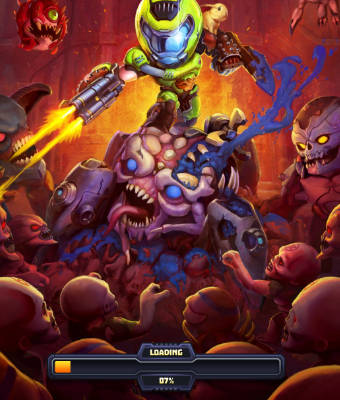
These issues could just be game related, meaning that you may need to wait for a new update for the game to fix the current bug or glitch that you are facing.
Your system software may be out of date, or you may also have corrupted cache files on your device. So these are all possible causes that can easily be fixed.
How to fix Mighty Doom keeps crashing & not loading
I have listed a few methods that you can try to fix Mighty Doom on an Android phone or tablet. So fingers crossed you will be able to enjoy the single-touch gameplay very soon, without issues or errors.
1: Restart
When it comes to games crashing or Mighty Doom getting stuck on the loading screen or freezing, then a simple restart of the game or your device could do the trick!
2: Update game
Have you updated the game to the latest version? Check you have the latest version installed and if not then go ahead and install the latest version. There could be a patch from the developers for the issue you are having.
Open the Play Store and select your Profile icon
Choose Manage apps and device
Go across to the Manage tab and then click on Updates available
Find Mighty Doom and select Update
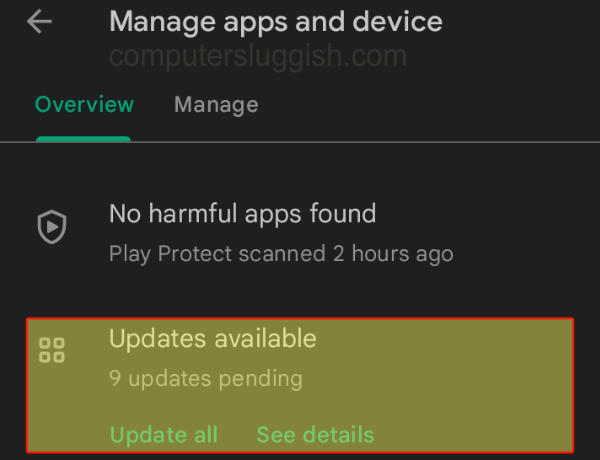
3: Update the system
Make sure that you have the latest Android update installed on your device, which can be checked manually.
Open Settings on your Android
Then go to Software update and select Download and install
Click on Download updates manually if you do not see any updates
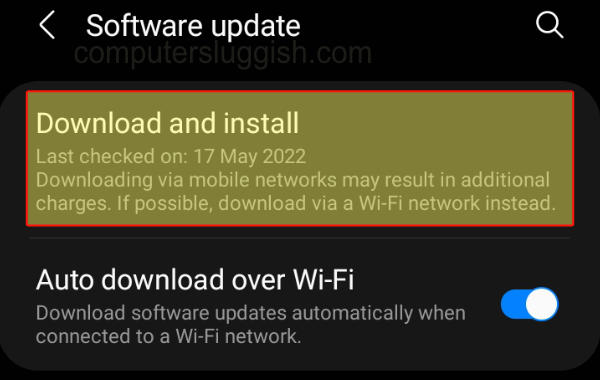
4: Close background apps
Any background apps or games that are running could be conflicting with the game making it crash or not work. Other apps could be hogging resources that are vital to running your game and allowing you to enjoy the gameplay. So try closing them down!
5: Check the internet
You will need an internet connection to play the game. So if your connection keeps cutting out then this may be why the game keeps crashing to your home screen.
6: Clear cache
Corrupted cache files could be causing you problems, so luckily we can easily clear them on Android devices.
Go to Settings then select Apps
Select Mighty Doom and then go to Storage
Select Clear Cache
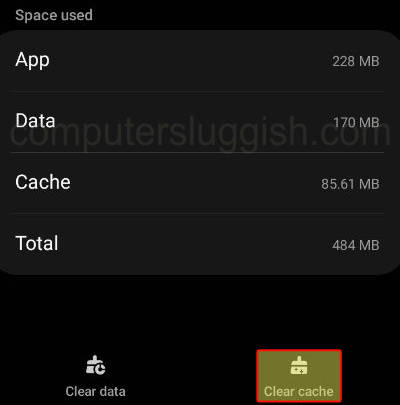
7: Clear data
If one of the data files has become damaged or missing then it’s going to cause issues, and there’s no doubt about it. So again, like clearing the cache we can also clear the app’s data within the settings.
Go to Settings then select Apps
Select Mighty Doom and then go to Storage
Select Clear Data
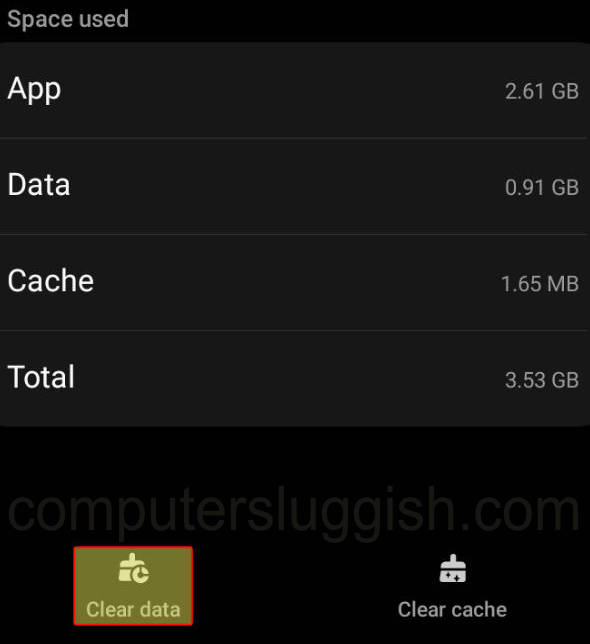
8: Change game settings
An in-game setting could be causing problems. So it’s worth checking your settings when playing games, especially graphics settings.
When in-game press the Pause button
Open Settings
Change Rendermode to Efficiency

9: Reinstall the app
If nothing has worked then you can try reinstalling the game, and fingers crossed that a clean install will fix your issues in Mighty Doom.
Conclusion
Troubleshooting a game crashing and not working on an Android can be frustrating as the issues you are facing could be caused by a variety of things. But hopefully, these tips above will make it a little easier! By updating your software, clearing the game’s cache, or simply reinstalling Mighty Doom, you should have a better experience when playing the game without any problems.


