The Steam client developed by the Valve Corporation allows us to purchase hundreds of PC games, chat with friends, and use Steam to launch our games. But sometimes Steam can have problems such as the one you are currently having with the Steam api dll missing or not found error message. This will say something like “The program can’t start because steam_api.dll is missing from your computer. Try reinstalling the program to fix this problem.“
So the reason why you are on this guide is that you want to know how do I fix Steam api dll missing? So below I have listed different methods that you can do to fix the steam_api dll file missing on a Windows computer.
You will need to try each method until one fixes the error message for the game that you are trying to play.
Table Of Contents
Steam api dll download
I would not recommend going onto a website and getting a Steam api dll download as the file could be a virus and cause damage to your operating system.
Alternatively, you could download the Steam api dll file from another computer you trust and then copy it to your computer.
Or you could also try getting the file from within another game folder as I show below.
Related: Fix msvcp140 dll missing in Windows
How to fix Steam_api.dll missing error
Below I have listed the different methods you can do to fix the steamapidll was not found error.
Fix 1: Security software
If you are using either Windows Defender or a third-party security program like AVG, Avast, Kaspersky, Norton 360, etc, then it could be that the steam_api.dll has been either blocked or added to a threat list and you will need to unblock the file to fix the issue.
So depending on what security program you are using will depend on how you allow the steam_api.dll file access on your Windows computer.
I have listed the steps on how you can exclude the file within Windows Security if you are not using a third-party security program.
1. Open the Windows Start menu and search Windows Security and open it
2. Now select Virus & threat protection > Click Allowed threats
3. Allow the steam_api.dll file within this location

4. Now go back to Virus & threat protection
5. Click Manage settings (under Virus & threat protection settings)
6. Click Add or remove exclusions > Then click Add an exclusion and select the steam_api.dll file
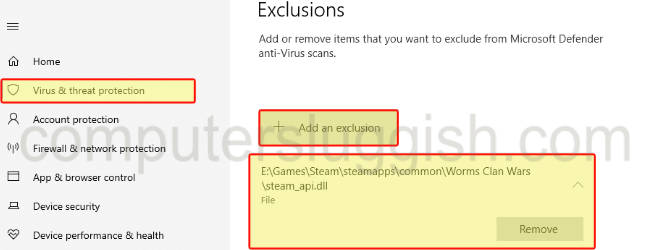
Fix 2: Verify game files
It could be that the steam_api.dll file was not installed during the installation of the game that you are having issues with.
So verifying the integrity of the game files will check if any of the files of the game have become corrupted or missing. And if Steam detects an issue it will replace the files, which in this case hopefully replaces the Steam api dll missing.
1. Open the Steam client and find the game you are having problems within the game Library
2. Now right-click on the game and then go to Properties
3. Click on Local Files from the left menu > Then select Verify integrity of game files…..

Fix 3: Steam api dll file
As I said above when it comes to getting a steam_api.dll download I would not recommend it, as you don’t know if the file has been tampered with.
But you can always get the file either from another Steam game that’s installed on your computer.
Or if you have another computer with the game installed on that you are having issues with, then you can copy the file across to your PC.
1. Open File Explorer and go to the location where you install your Steam games
2. Now search for steam_api.dll in the File Explorer search box
3. Copy one of the steam_api.dll files
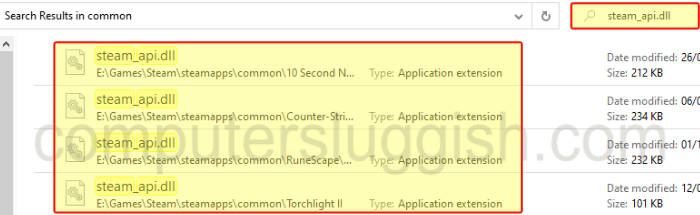
4. Now paste the file into the root location of the game that you are getting the steam api dll not found error message for (For some games the file might go into a subfolder so you might need to check if you still get the error message)
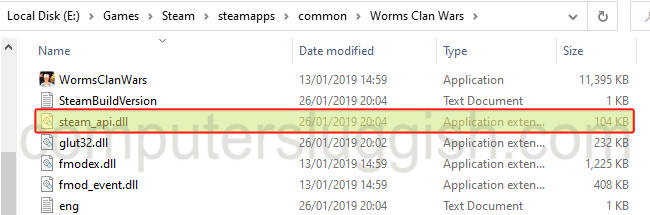
Fix 4: Reinstall the game
The next thing to do is reinstall the game that you are getting the steam api dll not found error message for. This is a little annoying I know, but it will give the game a fresh install.
One thing I would suggest is to install the game in a different location than where it was previously installed.
I hope one of the methods above helped fix steam api dll missing error you were getting when trying to play Steam games on your Windows 10/11 computer.
If you did like the above guide and found it helpful then I am sure you would like our other Windows guides.


