In this guide, as the title suggests we will be taking a look at how to manually delete old AMD drivers that have been stored on your Windows PC or laptop. These drivers may have been hogging up valuable storage space. So depending on how long you have had Windows installed and been using either an AMD CPU, Graphics Card, or other AMD hardware, will depend on how many old drivers are on your computer taking up valuable space.
It is unnecessary to have lots of old AMD drivers on your hard drive taking up valuable space and it would be nice to see in the future the drivers get removed automatically when we do update them! But for now, you can either do it manually as I show below, or you can use the AMD Cleanup Utility tool if you prefer.
Table Of Contents
Is it safe to delete AMD Folder?
Yes, it is safe to delete the files within the AMD folder. But you can always keep a copy of the last few driver folders if you want. However, you will be able to redownload old AMD drivers for Windows so if you are limited on disk space then remove them all. It’s just handy to have a backup if you did happen to lose internet and need to reinstall a driver.
Related: Remove old AMD Drivers with the AMD cleanup tool
How to manually remove AMD drivers from Windows
Below are the steps for deleting old AMD drivers from your Windows 10 or Windows 11 computer.
1. First, you need to open File Explorer
2. Now go to the following location: C:\AMD
3. Once you are within the AMD folder you should see a list of folders with different driver names
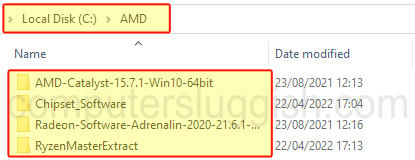
4. You can now go through and delete all of the old drivers from your computer > Just right-click on the folder and click Delete
5. It might be worth just keeping a copy of the last two drivers just in case you need them later on
I hope the above guide has helped you in removing old AMD drivers from your Windows computer and freed up some disk space.
If this guide did help and you enjoyed it then you might enjoy some of our other Windows guides.


