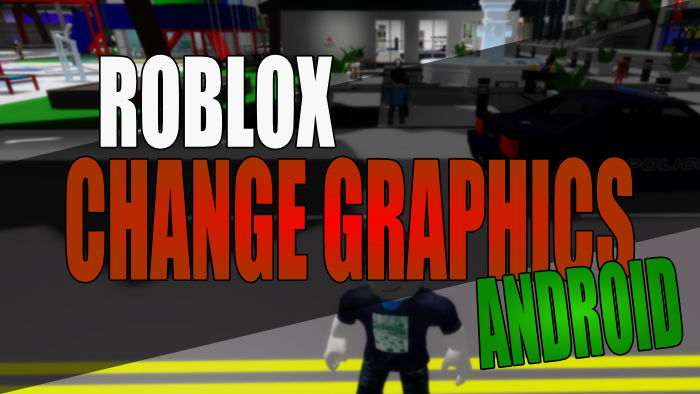In this guide, we will be taking a look at how you can change the graphics in Roblox on an Andoird device. If you are struggling with Roblox being laggy in-game and not running too great on your mobile/tablet, then you can lower the graphics which will help improve its performance. Or if your device has decent hardware specs then it might be able to handle better graphics, so you can change the graphics to make Roblox look better on Android.
Roblox has been around for some time now and although the game can run on many different platforms when it comes to Android there are so many different devices available with different hardware specifications. So Roblox allows us to change the graphics manually which is great, and below we have listed the steps on how you can do this.
Table Of Contents
Will changing Roblox graphics help fix lagging on Android
Yes, if your Android device does not have the best hardware and the graphics are set too high, then this could be what’s causing the lagging. So lowering the graphics settings could help fix the lagging issues with the game but it could also be a connection issue with Roblox.

Related: Roblox crashing on Android
How to change Roblox graphics settings on Android
Below are the steps for changing Roblox graphics in Android.
1. First, you need to launch into any Roblox game
2. Once in-game click on the Roblox icon in the top left-hand corner of your screen
3. Now click on Settings
4. Change Graphics Mode to Manual first > Then change the Graphics Quality using the + or – buttons
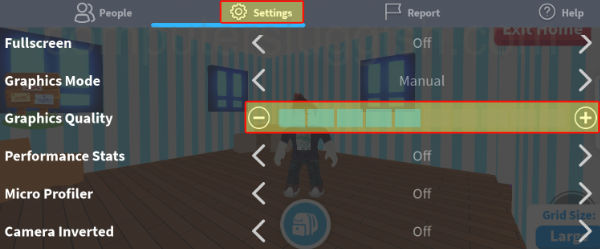
We hope the above guide helped you change the graphics in Roblox on your Android mobile or tablet and you can now either play the game with less lag and stuttering due to the graphics quality being too high, or you can enjoy Roblox with beautiful graphics if your device can handle it!
If you enjoyed this guide then we are sure you would like our other gaming guides.