In this guide, we will be taking a look at how to fix MultiVersus connection issues, connection lost errors, and lag on a PC. If you are experiencing connection issues or network errors when trying to play the game, then there could be a simple reason why this is happening. So below we have a list of different methods that could fix the lagging and connection issues in MultiVersus on your Windows PC or laptop, such as when you get booted out of the game with a message saying “Connection Lost“.
MultiVersus is a fantastic free-to-play game that allows you to battle it out against friends and other players using your most beloved Warner Bros. character, with more to be added soon! You can progress within the game and keep the progress across all platforms.
All this sounds great but if you are having connection issues within MultiVersus such as keep getting disconnected, connection lost errors, lagging and delay, or server timeouts, then this can become a pain. So below we have put together different methods you can do to hopefully resolve the issue you are having.
Table Of Contents
What causes connection problems in MultiVersus on PC?
There can be many things that are causing you to have network issues when trying to play MultiVersus on your Windows computer. The game may get stuck on the loading screen when trying to join an online game, you may get really bad multiplayer lag, or you may get disconnected and get an error like “Timed out”, “connection lost” or “Can’t connect”.
It could be your security software causing the issue, your connection is not stable, or you have something running within the background hogging your network’s bandwidth.
Related: MultiVersus crashing on PC
How to fix MultiVersus lag & connection lost errors on PC
Below we have listed the different methods you can do that should hopefully get you back to playing the game again on your Windows 10 or Windows 11 PC, without it disconnecting or giving you connection problems. You will need to try each method until one resolves the issue you are having.
Fix 1: Check MultiVersus servers
If there is an issue with the MultiVersus servers then you are not going to be able to connect to the game and receive connection errors. It’s as simple as that! You can check the server status of MultiVersus servers and any updates on their Twitter page.
Fix 2: Internet provider
Check that there are currently no known issues with your internet provider within your local area. If there are then this could cause connection issues within the game and stop you from being able to connect and play online.
Fix 3: Check the internet connection
Make sure your computer is connected to the internet. You can either do this by opening up a web browser and visiting a website or hovering other the network icon in the system tray.
Fix 4: Security software
If you have a third-party security program installed in Windows this could be blocking MultiVersus causing the connection error you are getting. So temporarily disable your security program just in case. But just keep in mind you will not be protected from security threats while it’s disabled.
Fix 5: Ethernet cable
If you are using a wireless connection and you are able to use an ethernet cable then do this. As it will offer a faster and more stable connection which can help reduce MultiVersus lag and connection problems.
Fix 6: Update the network driver
Make sure you are using the latest driver for your network card. You will need to go to the manufacturer’s website for your network card to get this or alternatively you could check Windows Device Manager to see if it can detect a new driver, but it won’t always be the latest driver:
- Right-click on the Windows start menu and go to Device Manager
- Expand Network adapters
- Right-click on your network adapter and then click on Update driver
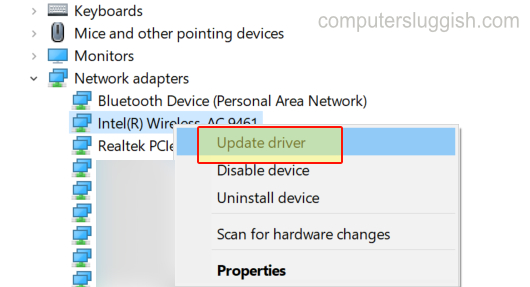
Fix 7: Background programs
Make sure you don’t have anything open in the background that could be using bandwidth. For example, listening to music, streaming gameplay, or downloading and updating games on Steam.
Fix 8: Update Windows
If you are not using the latest version of Windows then this can cause issues, so check to see if there are any new updates available and if there are any, go ahead and install them.
Windows 10:
- Right-click the start menu > Settings > Update and security
- Click on Check for updates

- Right-click the start menu and go to Settings
- Go to Windows Update and then Check for updates

Fix 9: Restart the router
There could be an issue with your router so giving it a restart can sometimes work all kinds of magic. Just make sure no one else is currently using the internet when you do this.
Fix 10: Flush IP
Within Windows, you can flush your DNS using Command Prompt and this can help resolve many network issues, especially connection problems in MultiVersus:
- Search in your Windows start menu for “CMD” and open Command Prompt as an administrator
- Type in the following and press enter: ipconfig /flushdns
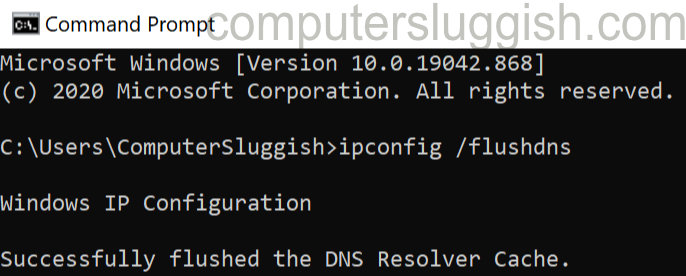
Fix 11: Reinstall the game
If none of the above methods have helped fix the network connectivity issues that you have been having with MultiVersus then you might just need to unfortunately reinstall the game or check the MultiVersus bug report page and see if the issue you have been having has been reported.
We hope the above guide has helped fix the connection issues and lag that you have been having with MultiVersus and you are now able to battle it out with your favourite DC superhero!
If you enjoyed this guide and found it helpful then we are sure you would like some of our other gaming guides.
Check out our YouTube video here on How To Fix MultiVersus Connection Issues & Lag On PC if you are getting stuck.


