In this guide, we will be taking a look at how to fix MultiVersus connection issues on Xbox One or Xbox Series X|S. If you are trying to play this game on your console but keep encountering connection problems such as it keeps disconnecting or network errors, then don’t panic just yet. There are a few things you can do that should help fix the issue you are facing with the game.
The time we have currently spent within MultiVersus has been fun and of course, at times challenging. But that’s why we love the game, and the fact you can play as some of our favourite DC characters! But if you are having issues with MultiVersus giving you an error like “You have been disconnected” or “Connection lost”, then this can make the game boring quickly. That’s why below we have put together different methods you can do that can help and get you playing the game on your Xbox console again.
Table Of Contents
Why is MultiVerus having connection issues on my Xbox?
There are many things that can cause connectivity issues and multiplayer lag with MultiVersus on an Xbox. For example, it could be an issue with the servers and if this is the case then there’s not much you can do but wait, it could be your console is not connected properly, or you are having connection issues within your local area.
Related: MultiVersus crashing on Xbox
How to fix MultiVersus connection lost issues and lagging on Xbox
Below we have listed different methods that you can do that should hopefully fix the connection and network problems you are having with MultiVersus such as server issues and the game getting stuck on the connection screen. You will need to do each method until one resolves the problem you are having.
Fix 1: MultiVerusus servers
Ensure there are no current problems with the MultiVersus servers on their official Twitter page. If there are then you are going to encounter connection issues and will need to wait until the servers are fixed.
Fix 2: Turn off the console
Fully shut down your Xbox then unplug the power cable for 60 seconds. This will clear the cache of your console and give everything a fresh boot up.
Fix 3: Check local area connection
Go to your internet provider’s website and check if there are currently no works and outages with the internet in your local area as this can cause many connection issues.
Fix 4: Check the internet connection
If you are unable to connect to the MultiVersus servers then ensure you are currently connected to the internet on your Xbox which can be done within the settings:
- Press the Xbox button on your controller and then go to Profile & system > Open Settings
- Go to General and then select Network Settings
- Then “Test network connection
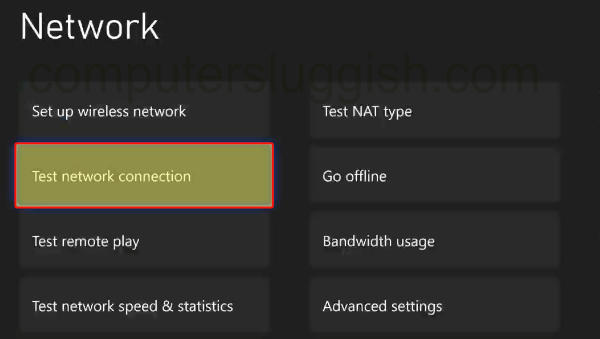
Fix 5: Use ethernet cable
If you are using a wireless connection then try using cable if possible as this will offer faster and a more stable connection.
Fix 6: Wireless connection
If you are using wireless then change the connection frequency so if you are using 2.4Ghz then use 5Ghz, and see which one is better. For example, the further away from the wireless point you are then you would want to use 2.4Ghz.
Fix 7: Test Xbox connection speed
You can also check the statistics of your connection to your Xbox, to see if that is what is causing the MultiVersus lag and network errors:
- Open Settings
- Go to General and then select Network Settings
- Select “Test network speed & statistics“ to view all of your statistics
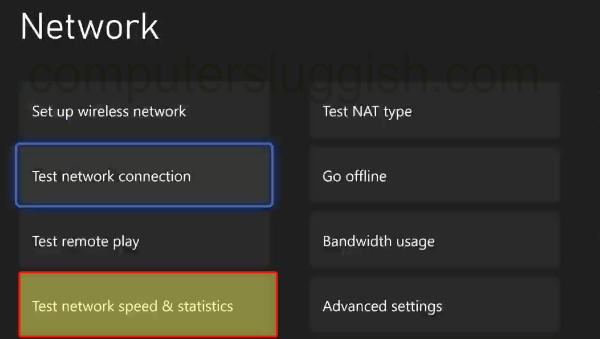
Fix 8: Restart the router
Restart your router as there could be an issue with it causing the disconnection and lag and delay issues you are having with MultiVersus. Just make sure no one else is currently using the internet when you do this.
But also if someone else is downloading and streaming this could be causing the lag you are having with the game.
Fix 9: Reinstall the game
If none of the above has helped then it could just be you need to reinstall the game as there might be an issue with the installation. But before you do this we would recommend you check out the MultiVersus bug page to see if the issue you are having is listed:
- Go to My games and apps and then Games
- Find MultiVersus > Press More options (3 lines on your controller)
- Select Uninstall and then press Uninstall All
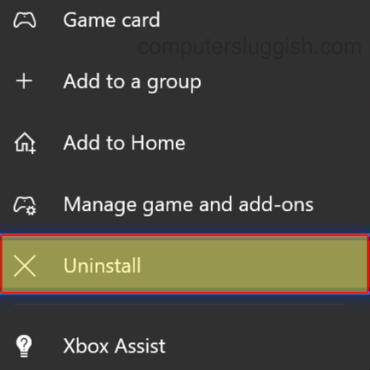
We hope the above guide has helped resolve the connection issues that you have been having and MultiVersus lag on your Xbox One or Xbox Series X|S, and you can now battle it out within the game.
If you enjoyed this guide and found it helpful then we are sure you would like our other gaming guides.


