In this guide, we will be taking a look at how to fix connection issues and lag in MultiVersus on a PS4 or PS5. If you are trying to play this free-to-play game and keep getting connection errors such as the game throwing some network error messages, disconnection issues, or perhaps lagging within MultiVersus on your PlayStation, there are a few things you can do that should help.
MultiVersus is something we have been wanting for a while now being able to play as a DC superhero or even just as one of our favorite animation characters like Bugs Bunny, Shaggy, or even Taz, with more to come.
But when you are battling it out against other players or friends online the last thing you want is to either be lagging or keep getting disconnected and having connection problems. So we have put together below a list of different methods you can do to fix MultiVersus, so you can get back to try to be the best.
Table Of Contents
What causes connection issues in MultiVersus on PlayStation?
Connection issues such as getting stuck on the loading screen when trying to join a game or having multiplayer lag or delay can be quite common within MultiVersus. This can be caused by many different things such as not having the latest system update installed for PlayStation, it could be the consoles network settings causing the issue, you just simply need to turn your PlayStation off and on again, or it could be a problem with the MultiVersus servers causing the problem.
Related: MultiVersus low FPS on main menu
How to fix MultiVersus lag & network issues
Below is a list of the different methods you can do to try and fix the game having connection issues on your PS4 or PS5 console. You will need to do each method until one resolves the issue you are having.
Fix 1: Check MultiVersus servers
If there is maintenance or an issue with the MultiVersus servers then you are not going to be able to play the game and encounter disconnection problems in the game. To ensure this is not the case you can check the MultiVersus Twitter page here.
Fix 2: Check your connection
Ensure there is currently no work happening within your area for your internet providers, as this can cause many connection errors and problems with MultiVersus keep disconnecting. You should be able to check this on your internet provider’s website and you could also go onto Google and do a website speed test.
Fix 3: Check console connection
Make sure your PlayStation is currently connected to the internet. If it’s not then you won’t be able to connect to the MultiVersus servers resulting in network problems. We can check this within the PlayStation settings.
PS4:
- Open Settings and go to Network > Then select Test Internet Connection
PS5:
- Go to Settings and then Network > Then select Connection Status
- Next select View Connection Status > Press Triangle to run the test
- You can also check the PSN network for any issues as well
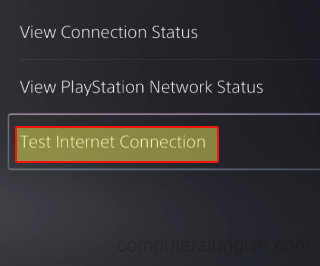
Fix 4: Use ethernet cable
If you are currently using a wireless connection then if possible use ethernet cable as it’s faster and more stable, resulting in a better connection. This will help reduce lag within the game and hopefully resolve the issues you are having.
Fix 5: Update the console
It’s important to ensure you have the latest system update installed for your PS4 or PS5. Not only can it patch security risks etc. but could also patch a bug that’s causing the connection issues you are having within the game.
PS4:
- Open Settings > System Software Update
- Let your PS4 check for any updates
PS5:
- Open Settings > System > Then select System Software
- Next select “System Software Update and Settings“
- Then select “Update System Software” and follow the steps
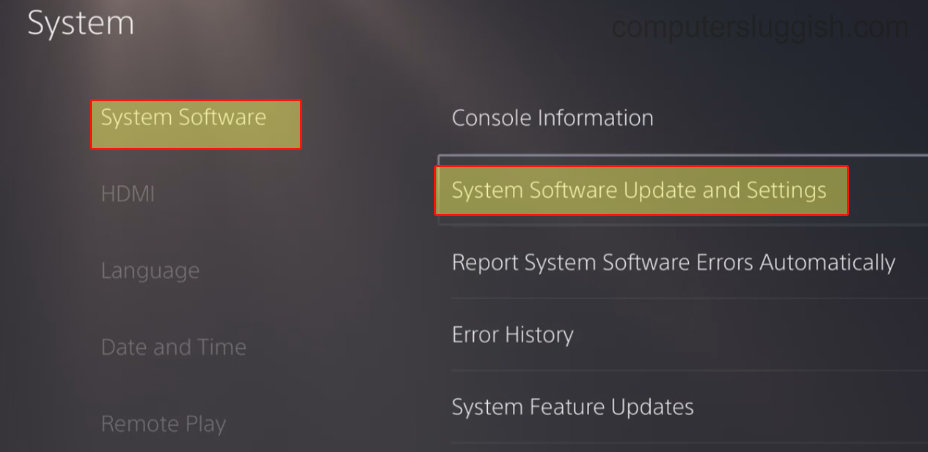
Fix 6: Check game updates
Check you have the latest update installed for the game as there could be a patch in the recent update that resolves the issue you are having with the game:
- Find the MultiVersus game icon on your PS home screen
- Press the Options button on your PlayStation controller
- Select Check for Update

Fix 7: Background downloads
While you have the game open check you are not downloading or installing any games in the background on your PlayStation, as this could cause network issues and of course lag within MultiVersus when playing online.
Fix 8: Change the WiFi band
Depending on how far or close you are to the wireless point will depend on which option you choose. For example, choose 2.4Ghz if you are far away or 5Ghz if you are close (this only applies if you are using a wireless connection):
- Open Settings and select Network
- Next, choose “Set up internet connection”
- Next press the Options button on your PlayStation controller (3 lines)
- Go to “Wi-fi frequency bands” and then select either 2.4ghz or 5ghz
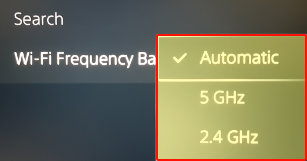
Fix 9: Restart the router
Make sure no one else is currently on the internet within your household then restart the router to give the internet a refresh, as there could be something going on with your router causing the issue.
Fix 10: reinstall game
If none of the above methods have helped fix the connection problems you are having in MultiVersus then you might just need to reinstall the game. But first, go to the MultiVersus bug page and ensure the problem you are having is not listed:
- Find the MultiVersus icon on your home screen > Press the Options button on your controller
- Select Delete > Reinstall the game

We hope the above guide has helped the connection issues and lagging that you have been having with MultiVersus on your PS4 or PS5.
If you enjoyed this guide and found it helpful then we are sure you would like our other gaming guides.


