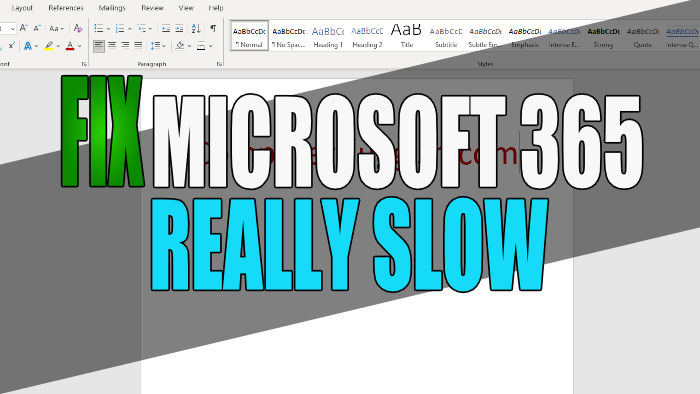Is your Office 365 slow and you are having slow performance? If yes then in this guide, we will be taking a look at why Office 365 (also known as Microsoft 365) programs are slow on your Windows PC and how to fix them. It can be annoying when you are trying to use one of the Office 365 apps and it’s slow at opening, slow loading, or just running poorly and causing your system to slow down.
But don’t worry just yet as there are a couple of things that you can do that should speed up Microsoft 365 apps on your Windows PC or Laptop.
Microsoft 365 is something we have used for a long time as it offers a program for most needs when it comes to working on Windows. So we don’t want programs such as Outlook slow at opening mail, or Excel running poorly when trying to do formulas!
Table Of Contents
Why is Office 365 slow?
There can be a few reasons why Office 365 is slow in Windows 10 or Windows 11. For example, it could be due to not having the latest updates installed for Windows and your hardware, your system hardware is not too great, or something within the background of Windows is hogging valuable system resources.
Related: Fix Office 365 Issues
How to fix Office 365 being slow in Windows
Below are the different methods for speeding up Microsoft 365 and should also help improve the speed with Windows.
Fix 1: Update Windows
It’s important to ensure Windows is up to date as it will patch known security bugs but also fix other known issues with the operating system.
Windows 10:
- Right-click Start menu icon > Settings
- Select Update & security and then click on Check for updates

- Right-click on the start menu > Settings
- Windows Update and then Check for updates

Fix 2: Update Office 365
If Microsoft 365 is not up to date then this is going to also cause issues so check you have the latest update installed as it could have a fix for Office 365 being slow:
- Open up one of the Microsoft 365 apps
- Now select Account
- You will now see an Update Options button click this
- Next click Update Now

Fix 3: Update graphics driver
If you are not using the latest driver for your graphics card then you could be missing out on performance for your GPU.
Fix 4: Change Office 365 settings
Within Microsoft 365 there are two options we can untick that can help improve Office 365 speed:
- Open up one of the Microsoft 365 apps
- Now select Options
- Next click the General tab
- Underneath “When using multiple displays” change to Optimize for compatibility
- Untick Enable Live Preview
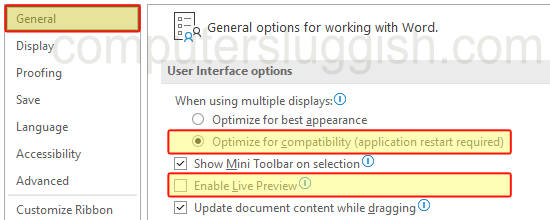
We hope the above guide has fixed Microsoft 365 being slow on your Windows 10/11 computer and you are now able to use all the apps without any lagging issues.
If you enjoyed this guide and found it helpful then we are sure you would like our other Windows guides.