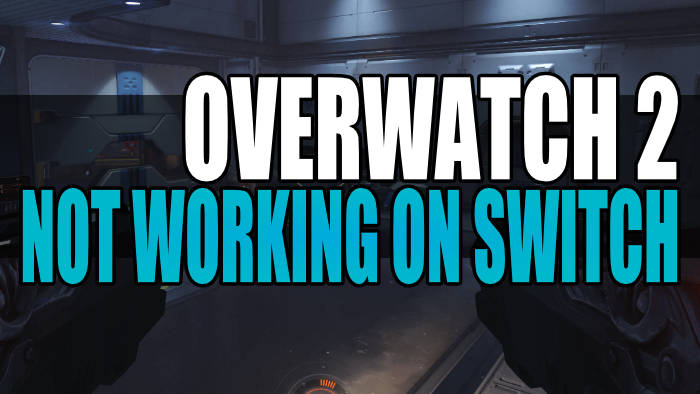Are you having issues with Overwatch 2 not working and crashing on Switch? The Overwatch 2 release date is finally here and it’s been a long time since the first Overwatch, which I very much enjoyed back in the day! But if you are having problems with Overwatch 2 crashing, freezing, or not loading on your Nintendo Switch then don’t panic just yet. As there are a couple of things that you can do to fix this, which I have listed below.
When I heard another one was being released I got a tad excited and to then find out that it’s free-to-play just makes things so much better! But seeing as you are on this guide, then this means you are currently having problems with Overwatch 2 crashing and getting stuck on the loading screen on your Nintendo Switch. So below I have put together a list of different methods you can do to fix this so you can get back to playing Overwatch 2 on your Nintendo Switch.
Table Of Contents
Why does Overwatch 2 keep crashing on Switch?
Many things can cause Overwatch 2 to crash, not load, and not work on your Nintendo Switch. For example, not having the latest update installed for your Switch system can cause problems, if the game has a problem with its game files then this could cause problems, or it could be that you need to just clear the cache on your Switch.
How to fix Overwatch 2 crashing on Switch
Below are the different methods that you can do to fix Overwatch 2 crashing, freezing, and not loading on a Nintendo Switch. You will need to do each method until one fixes the problem you are having with the game.
Fix 1: Check the internet
If you are having Overwatch 2 stuck on loading screen issues and it won’t load, then make sure that your Switch is actually connected to the internet:
- Open up System Settings from the home screen and then select Internet
- Click on the Test Connection button and it will run the test
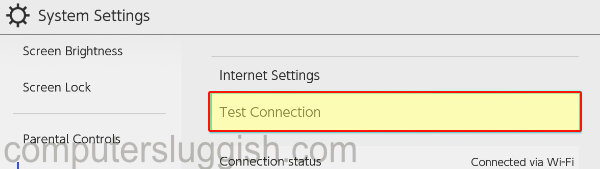
Fix 2: Check server status
If you are having issues with the game and Overwatch is not loading then there may be issues or maintenance going on with the servers. You can check the Blizzard Twitter page to see if there are any server issues.
Fix 3: Update Overwatch 2
There may be a fix for your crashing or loading issues in the game so try checking for updates as the latest patch could fix the problem:
- Find the Overwatch 2 icon on the Home Screen
- Press the + button on your Joy-Con and then select Software update
- Click on Via the internet
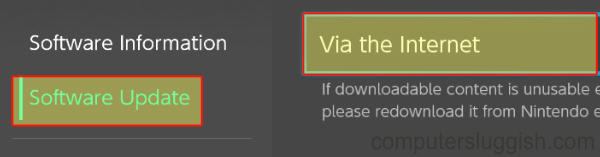
Fix 4: Update your Nintendo
As we mentioned above, having outdated software on your Switch can cause Overwatch to not work properly and crash, so make sure you update your Switch:
- Open the System Settings by clicking on the settings cog > Then go to System
- Select System Update
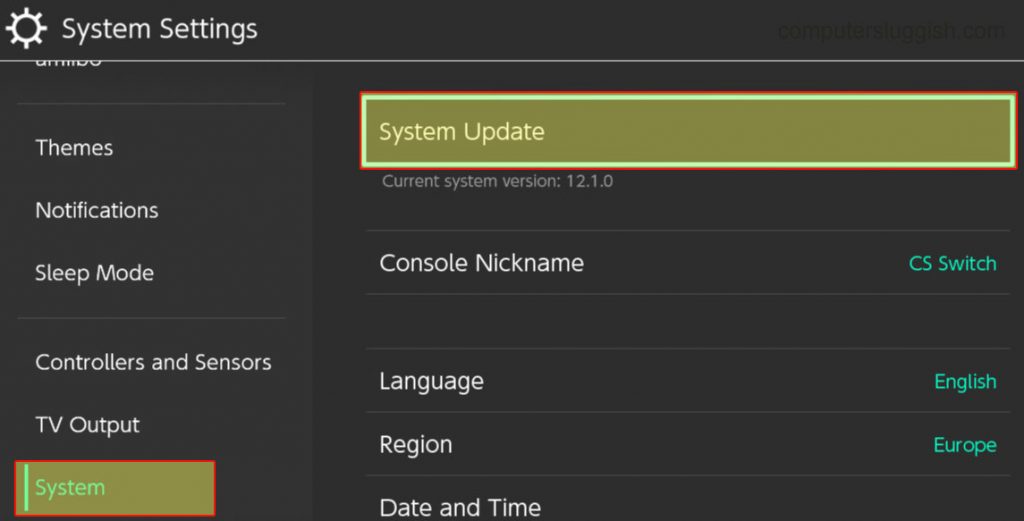
Fix 5: Corrupted files
You can scan for corrupted game files on your Switch as if a file has become corrupted on installation or during a patch:
- Go to System settings > Then select Data management
- Go to Software and then select Overwatch 2
- Click on the “Check for corrupted data” button
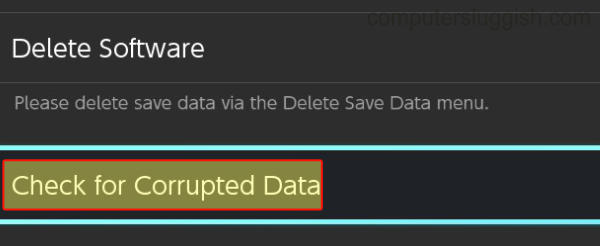
Fix 6: Clear cache
If Overwatch 2 keeps crashing on launch then it may be something in your user cache that is causing a conflict, luckily we can easily clear this:
- Open System settings by selecting the settings cog > Open System
- Select Formatting Options and then click on Clear cache
- Select the Profile that you are playing the game on and then press Reset
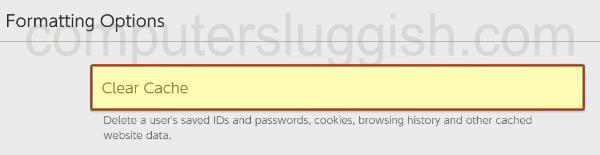
Fix 7: Change resolution
If the game is not working, keeps crashing or you get black screen crashes, then it may be that your resolution is set incorrectly on your Switch:
- Open System Settings and go to TV Output
- Select TV Resolution and press A when you have chosen the correct resolution
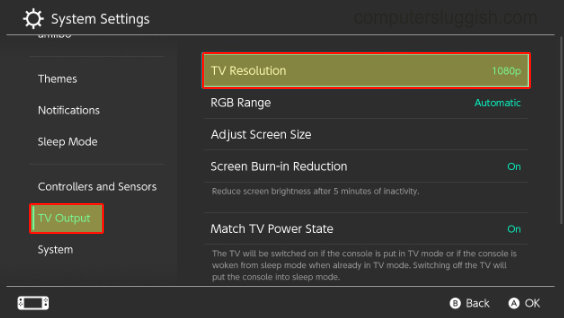
Fix 8: Reinstall the game
If you are still having problems then try deleting the game from your Switch and then reinstalling it again:
- Go to System settings and then select Data management
- Go to Software then find Overwatch 2
- Click on the “Delete Software” option
- Install the game again
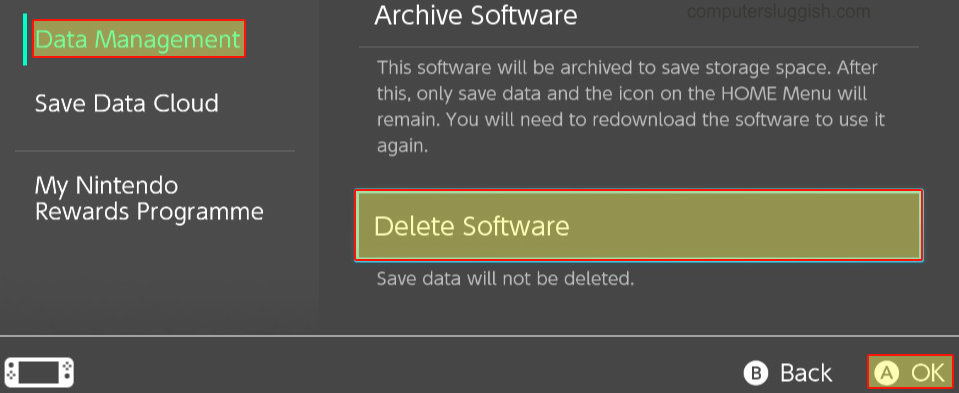
Final Thoughts
We hope the above guide helped you fix Overwatch 2 not working on your Switch and you can now get to battle it out in the game.
If you did like this guide and found it helpful then we are sure you would like our other gaming guides.