If you’re experiencing issues with PAYDAY 3 on your PlayStation 5, don’t worry – there are several troubleshooting steps you can follow to resolve common problems such as crashing, freezing, and loading issues, and get back to your heisting adventures.
Payday 3, a sequel to Payday 2, is a first-person shooter game by Starbreeze Studios and Deep Silver. Set in the aftermath of The Flash, the Payday Gang returns to a life of crime after being double-crossed and losing their money.
But if Payday 3 keeps crashing or getting stuck on the loading screen on your PS5 then this can be really frustrating. So follow this guide to fix common issues with the game on your console.
Table Of Contents
How to fix Payday 3 crashing on PS5 & not loading
So if Payday 3 is stuck on the loading screen, crashes with errors, or won’t launch on your PlayStation 5, then try all the methods below.
1. Ensure Your Game and PS5 are Updated:
Update game
Make sure you have the latest version of PAYDAY 3 installed:
- Locate the Payday 3 icon on the home screen.
- Press the Options button on your controller
- Select “Check for Update”

Update console
Ensure your PS5 firmware is up to date:
- Go to “Settings” > “System” > “System Software“
- Then go to “System Software Update and Settings.”
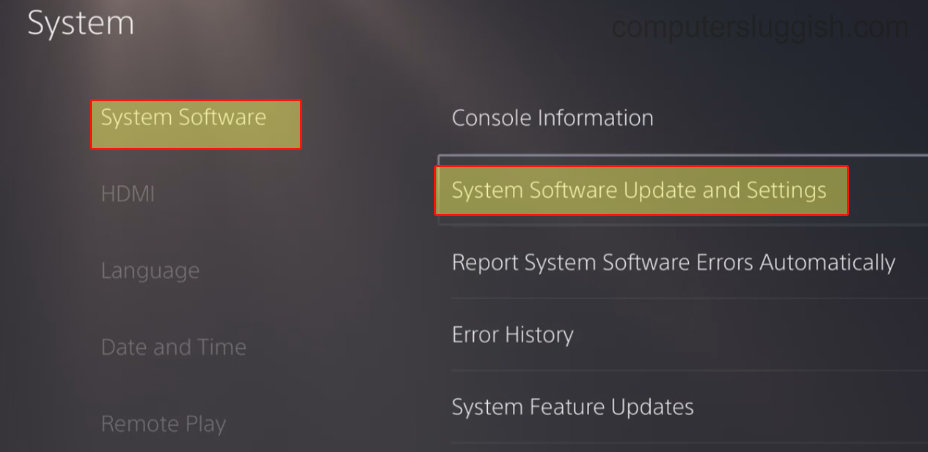
2. Restart Your Console
Sometimes, a simple restart can resolve various issues. Turn off your PS5 completely and then power it back on after a few seconds.
3. Check Your Internet Connection:
A stable internet connection is crucial for online co-op in PAYDAY 3. Ensure your PS5 is connected to the internet and that your connection is stable:
- Navigate to the PlayStation dashboard and open “Settings.”
- Go to “Network” and click on Test Internet Connection
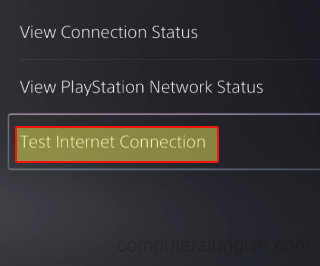
4. Clear Cache
Clearing cache files on your PS5 could remove any corrupted data, potentially fixing issues with the game crashing on startup and freezing:
- Turn off your PS5 completely.
- Make sure there are no lights on your console, meaning it’s not in rest mode.
- To access PS5 safe mode, press and hold the power button.
- Let go of the power button when you hear the second beep.
- In safe mode, choose option 5, which is “Clear cache and Rebuild Database.”
- Then click on Clear System Software Cache
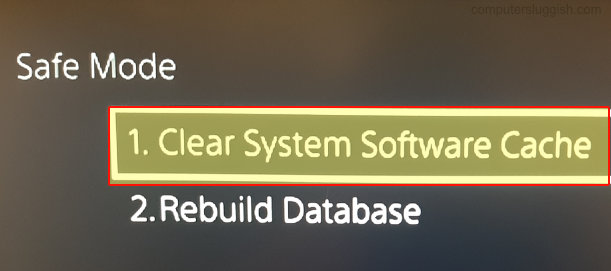
5. Rebuild the PS5 Database:
In case of system-related issues, try rebuilding the PS5 database.
- Turn off the PS5.
- Press and hold the power button until you hear a second beep (usually after about seven seconds).
- Connect your controller via USB select Clear cache and Rebuild Database and then “Rebuild Database“.

6. Delete and Reinstall PAYDAY 3:
If the game continues to have problems, consider deleting it and then reinstalling it.
- Find Payday 3 and then press the Options button on your controller.
- Choose “Delete” to uninstall the game.
- Reinstall the game from your library and try launching it again

7. Check for Hardware Issues:
Ensure that your PS5 hardware, including the controller and any accessories, is in good working condition.
Conclusion
If none of the above steps resolve the issue, consider reaching out to the PAYDAY 3 support team or PlayStation support for further assistance.
Remember that some issues may be specific to your console or network setup, so it’s essential to troubleshoot and be patient. By following these steps, you should be well on your way to enjoying PAYDAY 3 on your PS5 without any major issues or crashes.


