In this guide, I will be showing you how to clear your PS5 cache. Doing this can help fix many problems so if you are having issues with your PlayStation 5 such as feeling slow, crashing, freezing, or giving your error codes then it’s definitely worth clearing your PS5 cache.
It will remove the old temporary files so new ones can be created, resulting in increasing the speed of your PS5 system.
Below I have written the steps on how you can easily clear your PS5 cache files. Although it’s not as straightforward as removing the cache from a PlayStation 4, it’s still not too bad. And don’t worry this will not delete any of your saved data.
Table Of Contents
What is PS5 cache?
The PlayStation 5 cache is a location within your system that has loads of temporary files called the cache files, that are used to help speed up your console and help improve the load times of your games.
But sometimes things can go wrong with the cache so clearing it will fix the problem as the PS5 cache is only temporary and can be removed, then it will get recreated over time.
Why clear the PS5 cache?
There are a few reasons why you might want to clear the cache files such as if you have been having problems with your PS5 feeling slow and not responsive, crashing/freezing, or if you have been receiving error codes.
Clearing the cache can help fix these issues and is a great starting point in resolving what’s wrong with your console.
Related: Improve PS5 controller battery life
How To Clear The Cache On PS5
Below are the steps for removing the cache from a PlayStation 5.
1. First you need to completely turn off your PS5
2. Once off now ensure that there are no lights on your console as you don’t want it to be in rest mode
3. Now we need to boot into PS5 safe mode and to do so you need to Press and hold the power button
4. Release the power button when you hear the second beep
5. Now select Clear cache and Rebuild Database which is option 5 on the Safe Mode list
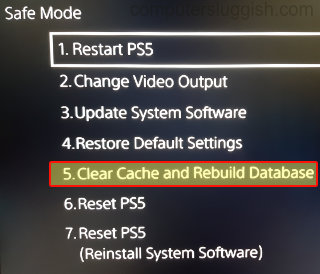
6. You will now see an option for Clear System Software Cache so select this

7. Press OK to confirm
8. Restart your PlayStation 5 and enjoy
So as you can see we can see although it sounded a bit scary entering into the PS5 safe mode at first, but as you can see it’s not actually too bad. Within safe mode, we can perform many tasks such as clearing the PS5 cache which can help resolve many problems. I hope the above guide helped you and fixed the issue you were having with your PS5 console.
If you did like this guide and found it helpful then I am sure you would like our other gaming guides.


