Are you wondering why Pokemon Scarlet/Violet is not saving on your Switch? There is an autosave feature so your game should save automatically at regular intervals. But if you do not see the autosave message that says “Now saving” or you are not able to save your game, then don’t panic yet as it’s very easy to do.
Pokemon Scarlet and Pokemon Violet are the latest addition to the Pokemon games from Game Freak on the Nintendo Switch. I always enjoy Pokemon games so I was really looking forward to this one, as it has open-world gameplay! You can explore the Paldea region and discover new Pokemon, with whoever you chose as your starting partner from Sprigatito, Fuecoco, and Quaxly.
So if you are not able to save your game of Pokemon Scarlet/Violet then this can be frustrating but easily solved. As we don’t want to spend ages catching new Pokemon and battling, or collecting new items, to then lose our progress. Can you imagine catching the new legendary Pokemon Koraidon and Miraidon to then not remembering to save the game?
Table Of Contents
Why is Pokemon Scarlet/Violet not saving?
So if you are trying to manually save from the main menu and it is not working and giving you a cross or a no-entry sign on your screen, then this just means that you are currently engaged with something in-game.
This could be something such as talking to or being spotted by a trainer or a Pokemon, or in a battle for example. So finish what you are doing and then you will be able to save the game.
Can You Turn Off Pokemon Scarlet/Violet AutoSave?
Yes, you can turn absolutely turn off the autosave feature in the Pokemon game, which can be done in the game options, which I show in the steps below.
You will know if the game is auto-saving because you will see a message in the top left-hand corner of your screen saying “Now saving…“

If you are having crashing and loading issues in Pokemon Scarlet and Violet then having autosave on will save you from losing any progress, and is worth keeping on.
Fix Pokemon Scarlet/Violet AutoSave not working or missing
So as I mentioned above, if your Pokemon Scarlet and Violet are not auto-saving and you are not seeing saving the message pop up on your screen, then it may be that you have simply turned this feature off in the settings. Or if for some reason the option is not on by default then we can easily turn it on.
1. Launch the Pokemon game
2. Press X on your Switch Joy-Con to open the Main Menu
3. Go to Options
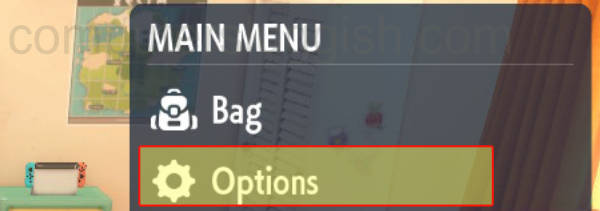
4. Go down to Autosave and make sure it is turned to On (Or if you are wanting to make sure autosave is off then make sure it is OFF)

How to save manually in Pokemon Scarlet/Violet
If you have turned off autosave and just want to manually save as you go, then this can also be easily done.
1. Launch the game
2. Press X to open the Main Menu
3. Simply click on Save or press the R trigger button on your Joy-Con
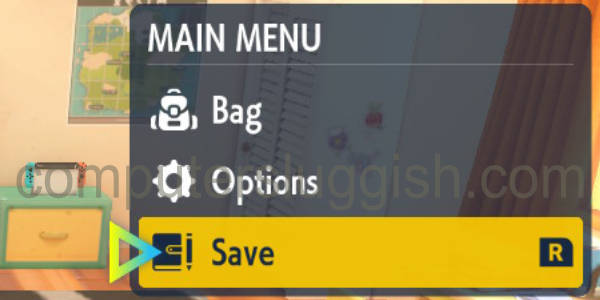
I still can’t save in Pokemon Scarlet & Violet
If it turns out that the problem is not related to being engaged or having auto save turned off, then you might need to just restart your game.
Also, make sure you have enough storage space on your Switch.
- Open System Settings and go to Data Management
- You can view your Storage Space there
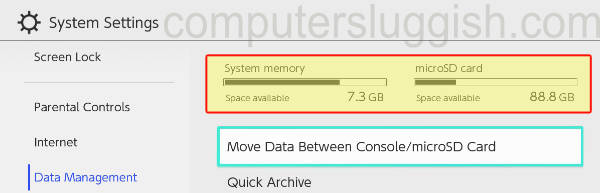
You could also check the game files to make sure they are not corrupted.
- Open up System settings > Select Data management from the menu
- Go to Software > Then you need to select Pokemon Scarlet/Violet
- Click on Check for corrupted data
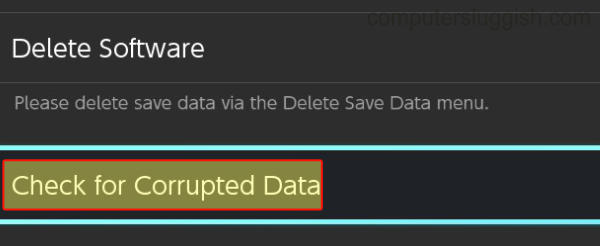
I hope the above has helped you save your game progress in Pokemon Violet and Scarlet or figured out why your autosave was not working.
If you found this guide helpful then we are sure you would like our other Switch guides here.


