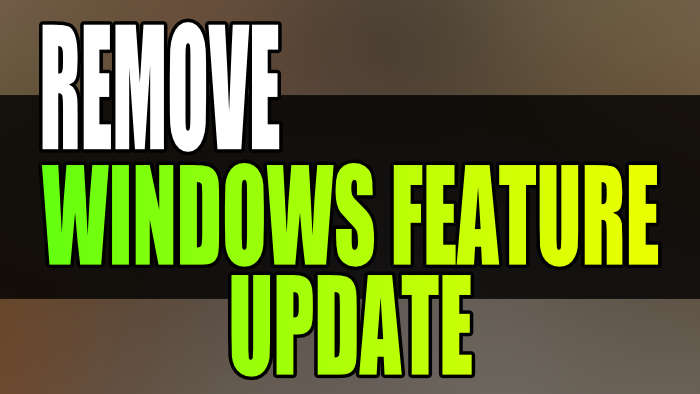In this guide, I will be showing you how to remove a feature update on your Windows 10/11 PC or laptop. If you have been unfortunate enough to encounter problems or issues with your Windows computer since installing the latest feature update, then removing the update is the only choice. Luckily, we can easily uninstall the latest feature update from windows.
When it comes to removing a feature update in Windows you will not be able to do this like you would uninstall a standard update, as you would receive a fail message. Or there would be no button to remove the windows feature update, as there is a different way of doing this as I explain below.
Table Of Contents
How do I get rid of 22H2 update?
If you have just updated to the latest 22H2 feature update but it’s causing problems with Windows then luckily, we can uninstall the feature update as I show below.
However, if it has been a while since you installed the update then the “Go back to previous version of Windows” option could be missing. This means it’s too late to uninstall the feature update.
How to remove a Windows feature update on Windows 10
Below I have listed how to uninstall feature updates on Windows 10.
1. Right-click on the Start menu icon and select Settings
2. Now click on Update & Security
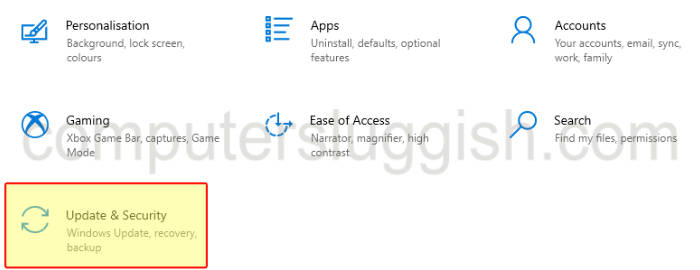
3. Click Recovery from the left menu
4. Under Go back to the previous version of Windows 10 click Get Started
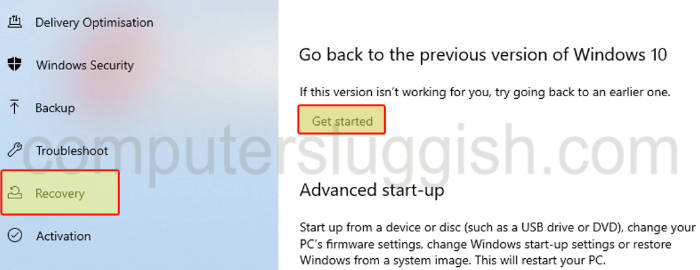
5. Now choose why you are going back then click Next
6. Click No thanks to “Check for updates“
7. Click the Next button to “What you need to know“
8. Click the Next button again to “Don’t get locked out“
9. You can now click Go back to earlier build button and your computer will then restart and rollback to the previous feature update
How to remove a Windows feature update on Windows 11
Below I have listed how to uninstall feature updates on Windows 11.
1. Right-click on the Start menu icon and select Settings
2. Click Windows Update in the left menu
3. Now select Advanced options then click Recovery
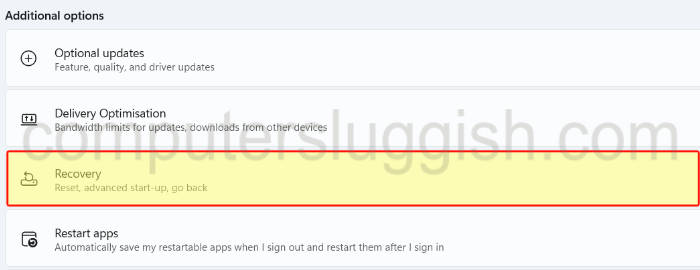
4. Click the Go back button
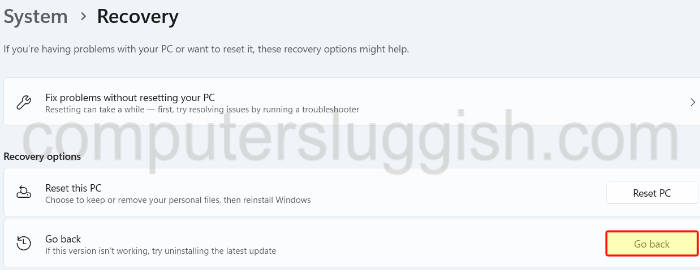
5. Now follow the steps to rollback the 22H2 feature update in Windows 11
I hope the above guide has helped you remove the latest feature update on Windows and you were able to roll back to the previous version.
If you liked this guide then I am sure you would like our other Windows guides.