vcruntime140.dll missing can cause many problems in Windows 10/11. So that’s why I have put together this guide showing you how to fix the vcruntime140 dll missing.
If you are trying to launch an app, program, or game but getting an error saying the program can’t start because VCRUNTIME140.dll is missing from your computer then don’t worry. We can easily fix this without downloading the file from a third-party website that could cause harm to your system.
vcruntime140 dll missing or the vcruntime140.dll error message can cause many problems within Windows 10 or Windows 11. So I have listed below different methods that you can do to fix the dll file, so you get back to doing what it was you were trying to do.
Table Of Contents
What does vcruntime140 dll not found mean?
When you receive the vcruntime140 dll missing or vcruntime140.dll error message, this means that the dll file is most likely not installed on your Windows 10/11 PC or laptop. Most likely because you have not installed Visual Studio 2015 which the program, app, or game requires to be able to use.
It could also be that the VCRUNTIME140.dll file might have become corrupted or removed for some reason. Or worst-case scenario is that your computer has become infected by a nasty virus, which you would need to use a security program to remove.
How to fix missing vcruntime140 dll
Below are the methods for fixing vcruntime 140 dll in Windows. You will need to do each method until one fixes the problem that you are having on your computer.
Fix 1: Install Visual C++
If you are missing Microsoft Visual C++ 2015-2022 from your Windows 10/11 computer then that would explain why you are getting an error saying that vcruntime140 dll is missing, as it comes installed with Microsoft Visual C++ Redistributable 2015-2022.
1. We can download the Microsoft Visual C++ Redistributable setup file from here
2. Once you have downloaded the setup file open it then follow the steps
3. Once installed the vcruntime140.dll will be installed
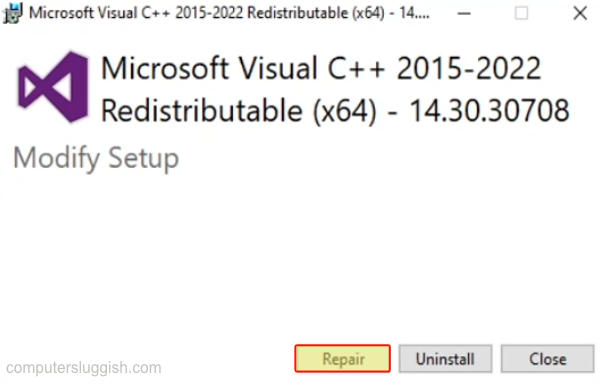
Fix 2: Register dll files
Command Prompt is a handy tool within Windows that allows us to perform many different commands. The one we want to perform now is to re-register all the .dll files within Windows.
1. Open the Windows 10/11 start menu and search for Command Prompt then open it
2. Now type the following command: for %i in (%windir%\system32*.dll) do regsvr32.exe /s %i
3. Once you have typed in the command press Enter and the command will run
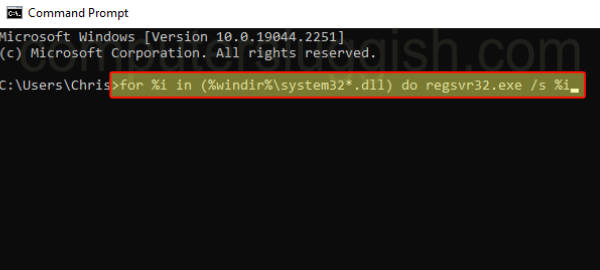
Fix 3: Copy vcruntime140.dll
If none of the above methods helped then you could go to the location where the DLL file should be on your computer and copy it to your game or app folder where it is missing from.
vcruntime140.dll location
You will find the vcruntime140 dll file within your C:\Windows\System32
1. So if you have the vcruntime140.dll file within your System32 folder then you can right-click on it and Copy
2. Then Paste the file to the folder of the game/program that you are having issues with or getting the error message for
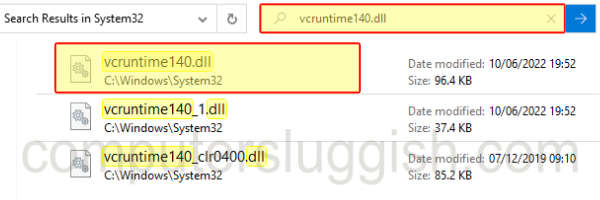
Fix 4: Download vcruntime140.dll from another PC
Or you could always grab the vcruntime140.dll file from another computer that you trust.
1. Same as the method above, go to the System32 folder but on a different trusted PC
2. Copy the vcruntime140.dll and paste it into your System32 folder on your original PC
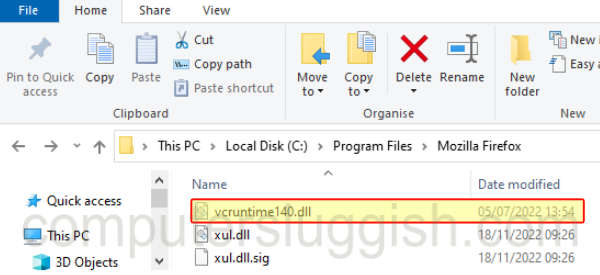
Fix 5: Run a virus scan
As I mentioned above, if your PC has become infected with a virus then this could be causing the vcruntime140 dll error message or issues.
So if you are using a third-party program like Kaspersky, Avast, AVG, Norton 360, etc, then run a scan with your security software to check for any issues.
If you are using Windows Security then use that to run a scan, as shown in the steps below.
1. Type in Windows Security in your Windows search bar and open it
2. Select Virus & threat protection
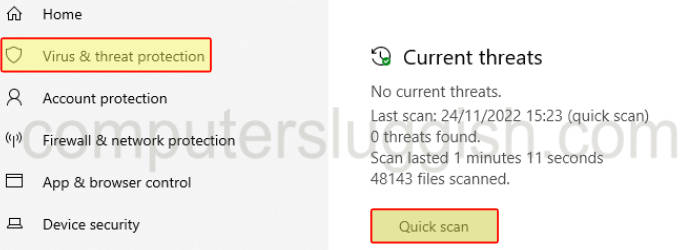
3. Click on Quick scan
I hope one of the above methods helped fix the vcruntime140 dll missing on your Windows 10 or Windows 11 computer. As you can see there is no need to use a vcruntime140 download website which could have potentially been a security threat!
If you did find the guide helpful and it helped then be sure to check out our other Windows guides.


