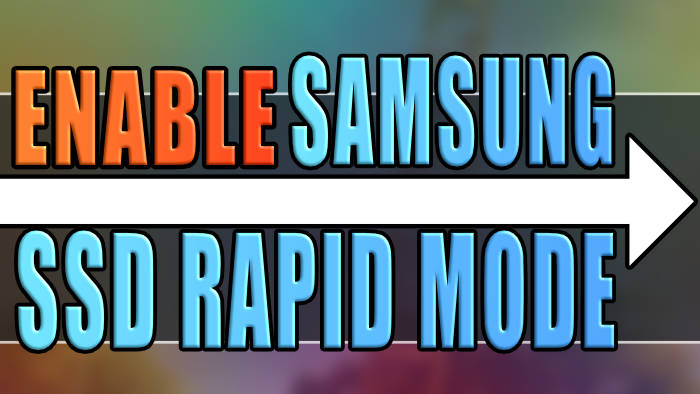In this guide, we will be taking a look at what Samsungs SSD rapid mode is and how you can enable it right now to give your SSD a boost in performance for free.
If you’re using a Samsung SSD, then it might support a feature called Samsung Rapid mode. Enabling this feature can help boost your SSD’s performance.
But before you go ahead and enable Rapid Mode, below I have run two tests with the feature enabled and disabled so you can see the difference in the performance.
Table Of Contents
What is Samsung Rapid Mode?
Samsung Rapid Mode is a feature that is available on some Samsung solid-state drives (SSD). The Rapid Mode feature is a technology developed by Samsung that will enhance the performance of your SSD by using a portion of the system’s random-access memory (RAM) as a cache.
So if you are after a quick way to increase the speed of your computer for free then enabling Rapid Mode can help.
Related: Speed up Windows fast and easy
Samsung Rapid Mode results
Below is a screenshot with the Rapid Mode disabled

Below is a screenshot with the Rapid Mode enabled

So as you can see the results are pretty impressive with Rapid Mode turned on, as you can see if you are looking for a quick cheap way of giving your SSD a boost in speed then turn this setting on.
You will only be able to do this however if your drive supports the feature.
How To Enable Rapid Mode
First, you need to download and install Samsung Magician
Now launch the program then select your Samsung SSD
You will see an option for Performance Optimization select this
Now click on Custom Mode and toggle RAPID Status to On to enable the feature
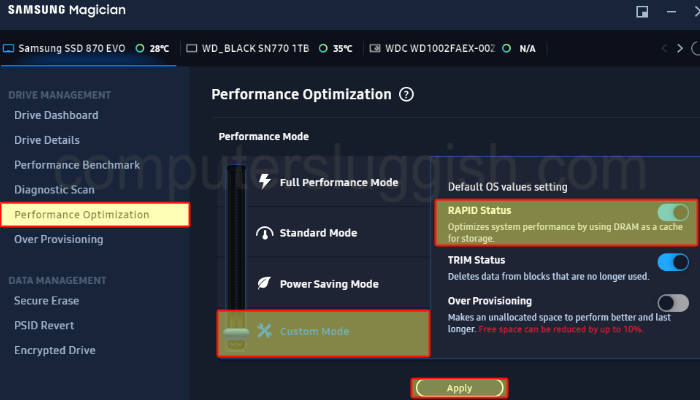
How To Disable Rapid Mode
Same as above but you need to toggle RAPID Status to Off to disable the feature
First, you need to download and install Samsung Magician
Now launch the program then select your Samsung SSD
You will see an option for Performance Optimization select this
Now click on Custom Mode and toggle RAPID Status to Off

Conclusion
So as you can see enabling and disabling Rapid mode for a Samsung SSD is pretty straight forward, when using the Samsung Magician software on your Windows 10 or Windows 11 computer. If you did enable the rapid mode, I hope it helped optimise your drive and make it run faster.