Let’s take a look at how you can show what FPS also known as frames per second in Sengoku Dynasty on your Windows computer. It’s important to know what FPS you are getting in a game so you then know if you can either lower or raise your in-game graphics settings.
A low FPS in Sengoku Dynasty can cause many issues such as crashing, stuttering, and freezing, so when you are having these issues one thing to do is ensure you are getting above 60FPS and if you are not then you need to lower your graphics.
To be able to show the FPS in Sengoku Dynasty you will need to use a FPS counter, below I have listed three different FPS counters that you can use.
Related: Top best FPS counter for PC
Table Of Contents
How to show FPS in Sengoku Dynasty
Game Bar
This comes included with Windows 10 and Windows 11, no download is needed.
On your computer keyboard hold the Windows key + G
On the Widget Menu at the top and go to the Performance option
Now select the FPS tab and Pin It, your FPS will now display when you launch Sengoku Dynasty
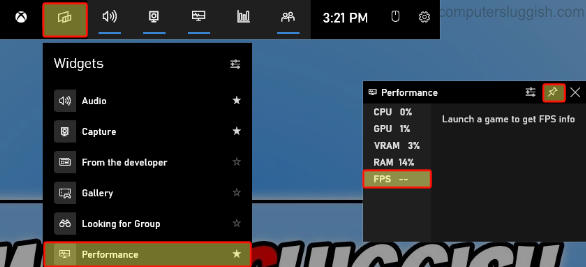
NVIDIA GeForce Experience
You will need an NVIDIA graphics card to be able to use GeForce Experience and you need to install it alongside your GPU driver.
Start the Nvidia GeForce Experience and click the Settings cog
Select General and check that IN-GAME OVERLAY is toggled to On
Click on Settings then Click HUD layout
Now select Performance > Choose a position for the FPS counter and also select FPS
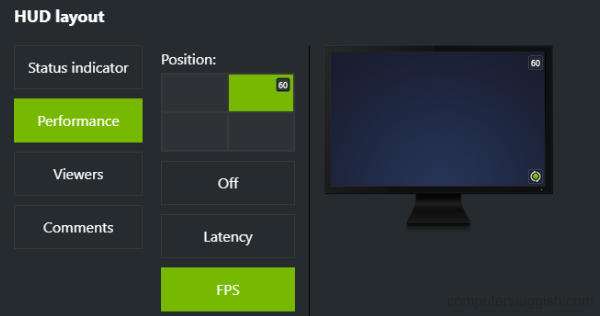
AMD Adrenalin Software
You will need an AMD graphics card to be able to use AMD Adrenalin Software and you need to install it alongside your GPU driver.
Start the Adrenalin software then select the Performance tab
Toggle the Show Metrics Overlay option to Enabled
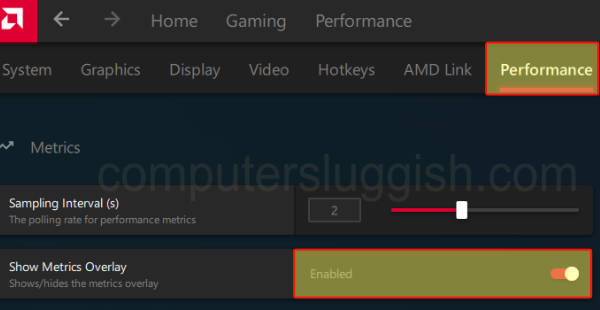
Final thoughts
As you can see it’s easy enough to display a FPS counter in Sengoku Dynasty, I hope one of the above methods has helped you see what frame rate you are getting and hopefully it’s higher than 60FPS.


