If you have just gotten your hands on Atomic Heart then the first thing you might want to do is show an FPS counter within the game. So You can then play around with the graphics settings and ensure you are getting a decent frame rate.
So in this guide, I have listed the steps on how you can display an FPS counter in Atomic Heart on your PC. You might also decide you actually like seeing what FPS you are getting within the game and keep it showing forever I do this a lot in my PC games as I like to see what FPS I am getting.
Table Of Contents
Why show the frame rate in Atomic Heart?
If you are not too sure about the importance of why you should show an FPS counter in a game, it is basically to allow you to view what frames per second you are getting.
So depending on what the number is for example if it’s like 22FPS this would be bad as the number is low. But if the number was let’s say 122FPS this is good and you would be able to change the graphics to a better setting.
If you are also having issues with Atomic Heart crashing then viewing the FPS will allow you to decide if the game is crashing because of having a low FPS.
Related: How to show FPS counter in all PC games
How to show FPS in Atomic Heart
Below are the steps to show an FPS counter in Atomic Heart using Steam.
1. Open the Steam Client then click on Steam in the top left-hand corner
2. Go to Settings > Now select In-Game
3. Under In-game FPS counter decide where you want the FPS counter to display on your screen
4. Now click OK and then close Steam
5. You can now reopen Steam and Atomic Heart and you will see the FPS counter in game
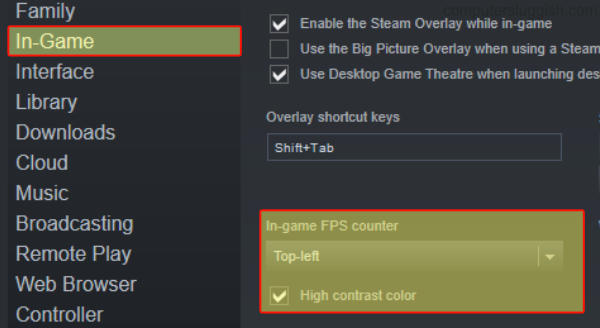
Windows Game Bar
If for some reason Steam is not allowing you to view an FPS counter in Atomic Heart then we can also use Windows 10/11 Game Bar.
1. On your keyboard hold the Windows key + G to display the Game Bar
2. Now click on the Widget Menu at the top and go to Performance
3. You will see a Pin icon so click this to pin the performance window > Now select the FPS tab
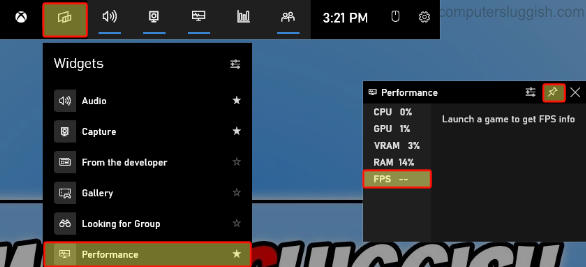
4. If for some reason you are missing the FPS counter then you need to click on Request Access and restart your computer
I hope the above guide has helped show an FPS counter in Atomic Heart on your Windows computer if you liked this guide then I am sure you would like our other gaming guides.


