In this guide, we will be taking a look at fixing Sniper Elite 5 connection issues on PC. This next installment in the Sniper Elite games is great fun, and the maps are pretty decent too. But if you have been trying to play online to then keep getting connection timed out errors, keep getting disconnected, or the game feels laggy and delayed, then don’t panic just yet. As there are a couple of things you can do to fix this.
The tough decision in this third-person shooter is whether to start the campaign missions or jump straight into online multiplayer. Well if like us you went straight into multiplayer on Sniper Elite 5, you made a good decision because it’s so much fun. But seeing as you are on this guide, you might not be having as much fun as you should be because of network issues. But hopefully, one of the methods below will change that and fix the Sniper Elite 5 lag and connection issues you are facing on your PC.
Table Of Contents
What Causes Sniper Elite multiplayer lag?
There can be many reasons why you are having connection problems in Sniper Elite 5 on your computer. The game may be getting stuck on the loading screen when trying to connect to a multiplayer game such as; No Cross, Free for all, Team match, or Squad match. Or it might keep disconnecting and crashing, or giving you connection error messages like “connection timed out” and “could not establish a connection” when trying to host or join a Co-op game.
It could be an issue with your Internet in your local area, security software, or even not having Windows up to date.
Related: Fix Sniper Elite 5 crashing on PC
How to fix Sniper Elite 5 connection issues & lag on PC:
Below are the different methods for fixing connection issues and network lag in Sniper Elite 5 on your Windows PC.
Fix 1: Check server status
If there is currently maintenance or downtime on the Sniper Elite 5 servers then you are not going to be able to play online. It’s worth checking the official Twitter page for any updates.
Fix 2: Update Windows
It’s important to ensure you have the latest version of Windows installed this can help with many different things.
- Open Settings by right-clicking on the start menu
- Open Update and security settings and then click on Check for updates

- Right-click on the start menu to open Settings and then click on Windows Update
- Click on Check for updates

Fix 3: Update network driver
If you are using an old driver for your network adapter then this could cause issues and make your game disconnect or give you connection errors:
- Right-click the Start menu icon and go to Device Manager
- Expand the drop-down for Network drivers
- Right-click your network adapter > Click on Update
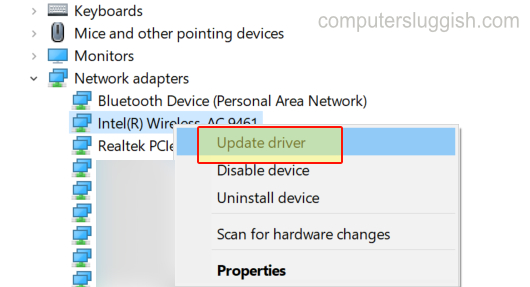
Fix 4: Check security software
If your security software is blocking Sniper Elite 5 access to the internet, then you are not going to be able to play online multiplayer.
Fix 6: Troubleshoot
Let Windows do the hard work and check if there are currently any issues with your network settings and adapter.
- Right-click on the start menu > Settings
- Click on Update and security and then Troubleshoot
- Click on Additional troubleshooters
- Run Internet Connections troubleshooter and Network Adapter troubleshooter
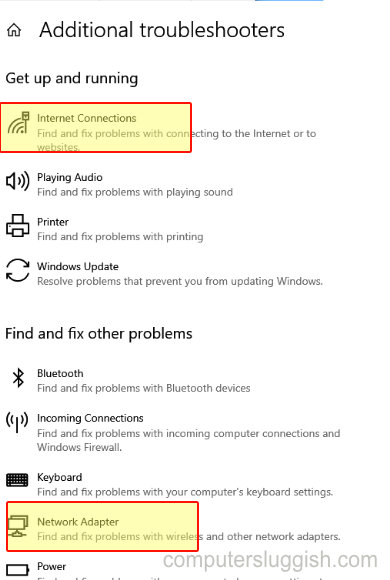
- Right-click on the start menu > Settings
- Go to System in the left menu > Troubleshoot
- Click on “Other trouble-shooters” and click on “Run” next to Internet Connections and “Network Adapter“
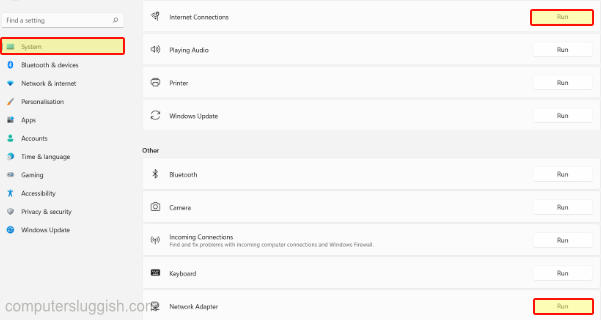
Fix 7: Use ethernet cable
If you are using a Wireless connection and you are able to use a wired connection then do this. As it will offer a more stable and faster connection this will also help reduce lag in Sniper Elite 5.
Fix 8: Don’t use WiFi boosters / Adapters
If you are using wireless boosters or you have ethernet wall plugs, try removing these and see if it helps. As they can have a habit of causing problems.
Fix 9: Restart router
If you have had no luck with the above methods then try giving your internet router a restart, as it could be having an issue. It might also be worth checking the site for your internet provider and ensuring there are currently no known problems in your local area.
We hope one of the above methods helped fix the connection/server issues you have been having in Sniper Elite 5 and helping it feel less laggy on your PC.
If you did enjoy this guide and found it helpful then we are sure you would like our other gaming guides.


