In this guide, we will be taking a look at fixing Sniper Elite 5 black screen on PC issues. We have been looking forward to the next installment of the Sniper Elite games. So if you are trying to play this incredible stealthy Sniper game but you then get a black screen when launching Sniper Elite 5 or within the game, don’t panic just yet.
We have listed several different methods below that you can do to hopefully fix black screen issues in Sniper Elite 5. So you will be playing this game again in no time and trying to get some pretty awesome long-range Sniper shots. We just love it when it goes into slow-mo, as it looks awesome!
Table Of Contents
What causes black screen issues in Sniper Elite 5?
You may get a black screen on startup in the Sniper Elite 5 game, or the game may crash and then give you no display. Usually, when it comes to black or blank screen issues on a PC it is usually down to either having an outdated graphics driver, not meeting minimum PC requirements, or one of the game’s files has become corrupted.
Related: Fix Sniper Elite 5 connection issues & lag on PC
How To Fix Sniper Elite 5 Black Screen on PC:
Below are different methods for resolving issues with getting a black screen when launching and playing Sniper Elite 5 on your Windows 10 or Windows 11 PC or laptop. You will need to try each method until one fixes the issue.
Fix 1: System requiments
Ensure your PC specs meet the minimum requirements for the game. If it does not then the game won’t launch, and if it does it will give a black screen.
Sniper Elite Minimum PC Requirements:
- OS: Windows 10
- Processor: 64Bit Processor Intel CPU Core i3-8100 or equivalent
- Memory: 8GB RAM
- Graphics: DX12 / GPU with 4GB VRAM
- Storage: 85GB
Fix 2: Update graphics driver
It is important to have the latest driver installed for your graphics card. If you don’t then this can cause issues with the game:
Fix 3: Close down background programs
Make sure you don’t have any programs running in the background when launching Sniper Elite 5, as these could conflict with the game causing it to crash on a black screen.
Fix 4: Remove overclock
If you have overclocked any of your computer’s hardware try removing the overclock settings, as these could be causing display issues (Only do this if you know how!)
If you are not able to remove your overclock settings or have not overclocked your hardware then ensure your system is not overheating, as this can also result in a black screen.
Fix 5: Run as an admin
Run the game with admin permissions.
If you installed Sniper Elite 5 using the Xbox app then you will have to right-click the shortcut in your start menu and click Run as administrator
- Go to the location where you installed Sniper Elite 5
- Now find the sniperelite5.exe and right-click and go to Properties
- Select Compatibility tab
- Now tick Run this program as an administrator and click OK
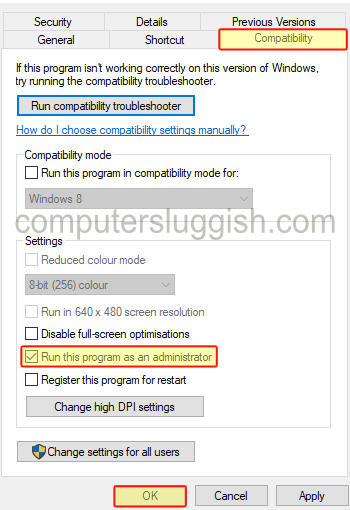
Fix 6: Disable full-screen optimisations
Disabling the full-screen optimisations option within the games.exe properties window can sometimes help:
- Go to the location where you installed Sniper Elite 5
- Now find the sniperelite5.exe and right click and go to Properties
- Select Compatibility tab
- Now tick Disable full-screen optimisations then click OK
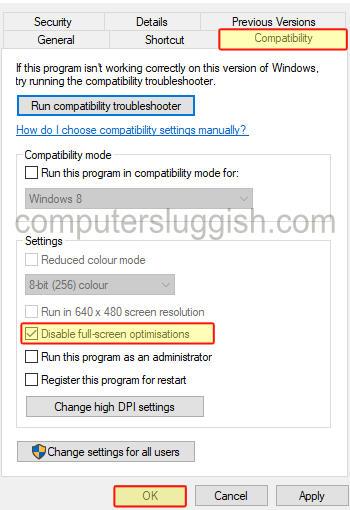
Fix 7: Change the display resolution
Having the resolution too high could cause issues forcing Sniper Elite to have a black screen on launch:
Windows 10:
- Right-click desktop and select Display settings
- Under Display resolution click the dropdown menu and choose a new resolution
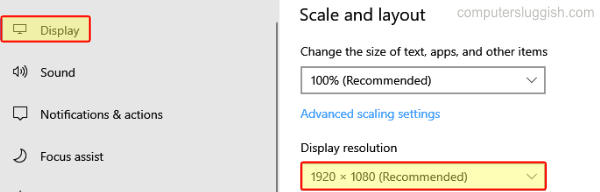
- Right-click on the Desktop and go to Display Settings
- Click on the drop-down next to Display Resolution > Change it by clicking an option on the list
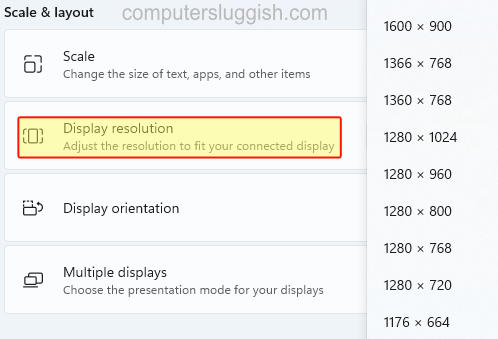
Fix 8: Change refresh rate
If you are using a high refresh rate try lowering it, or if you have your refresh rate set too low raise it if possible:
Windows 10:
- Right-click desktop and select Display settings
- Now click Advanced display settings
- Under Refresh Rate click the dropdown and change it
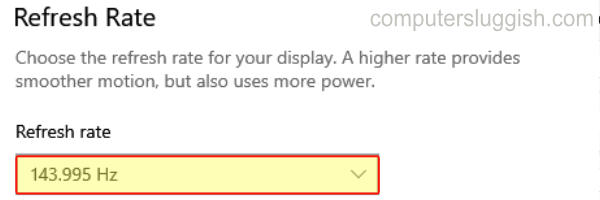
- Right-click your Desktop > Display Settings
- Select Advanced Display and then click the drop-down to Choose a refresh rate
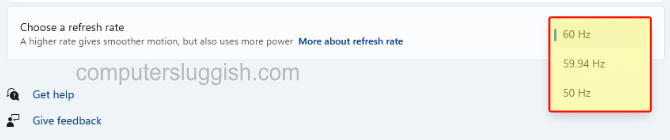
Fix 9: Verify V Rising game files
If one of the Sniper Elite 5 game files has become corrupted or missing then this is going to cause problems with the game.
Verify Sniper Elite 5 Steam:
- Open Steam and click Libary then Home
- Now find Sniper Elite 5 in your games list and right-click it and select Properties
- Click Local Files then Verify integrity of game files

Verify Sniper Elite 5 Epic Games Launcher:
- Open Epic Games Launcher and go to your Library
- Now click the 3 dots under the game then click Verify
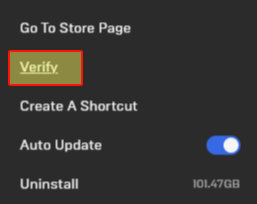
That’s it we hope one of the methods has helped fix Sniper Elite 5 black screen issues on your Windows computer. And you now have a picture and are able to play!
If you did find this guide helpful and enjoyed it then we are sure you would like our other gaming guides.


