In this guide, we will be taking a look at fixing Sniper Elite 5 crashing on your PS5 or PS4 console. The Sniper Elite games are great fun and I was really excited for the next installment of this third-person tactical shooter. But it’s very frustrating if Sniper Elite 5 is not launching or loading your PlayStation, and keeps crashing. Luckily, there are a few things that can be done to hopefully fix the game and get it working again on your PS console, and don’t worry it’s not usually a fault with your console.
I love the cinematics in the game and using the rifles has always been very enjoyable in the previous games. And I also love how you can be very stealthy taking out the enemies. All of this is made even better in the new Sniper Elite 5, but just remember to keep that heart rate down! So try the methods below and hopefully one of them will fix the crashing and not launching issues you are having with the game and you will be playing it again in no time.
Table Of Contents
What causes Sniper Elite 5 stuck on loading screen issues?
There can be many reasons why you are having crashing issues with Sniper Elite 5. It may crash to your home screen, or crash on startup and won’t launch at all. Or you may just be stuck on a multiplayer game loading screen.
It could be that your PlayStation 4 or PlayStation 5 is overheating causing the game to crash. Your saved game has become corrupt, or you have not updated the game and there is a new patch to resolve the issue you are currently having.
How to fix Sniper Elite 5 crashing & not loading on PS5/PS4:
Below are the methods to fixing issues with Sniper Elite 5 keeps crashing issues and taking forever to load on your PS4 or PS5 console. You will need to try each method until one resolves the problem that you are having with the game. If the method you tried did not help then you can just revert the change.
Fix 1: Restart the console
Sometimes just doing a simple restart of your console can work magic and it’s easy enough to do, so give your PlayStation a restart.
Fix 2: Update the system
Ensure you have updated your PlayStation to the latest software version as this will fix known issues with the PlayStation and can also help with performance.
PS4:
- Go to Settings > System Software Update
- Install any updates that are available
PS5:
- Go to Settings and then System
- Select System Software then “System Software Update and Settings“
- Then go to Update System Software

Fix 3: Update game
If your game is not up to date then the new update could have a fix in it to resolve the problem you are having with the game crashing and freezing:
- Go to the Sniper Elite 5 game icon on the PS home screen
- Press the Options button on your PlayStation controller (3 lines)
- Select “Check for update“ and install any that are available

Fix 4: Storage space
Make sure you have enough disk space on the drive that you have installed the game, whether it’s on the internal storage or external. If you are running low then Sniper Elite 5 will likely not launch and keep crashing.
PS4:
- Go to Settings > Storage
- See how much space you have left
PS5:
- Go to Settings and then select Storage
- Ensure you have enough disk space
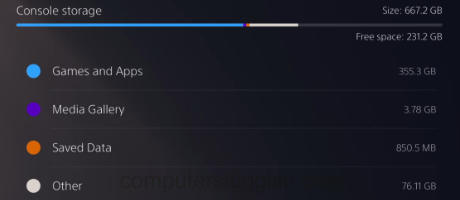
Fix 5: Rebuild the database
Rebuilding the database can help fix problems with the database on your PlayStation. And if it’s not the database it’s still good doing this as it can help speed things up.
PS4:
- Turn off your PS4 and then Press and Hold the power button > Release after the second beep
- Connect your controller > Select Rebuild Database
PS5:
- Boot the PS5 into safe mode by holding the power button and letting go on the second beep
- Select Clear Cache and Rebuild Database > Then select “Rebuild Database”
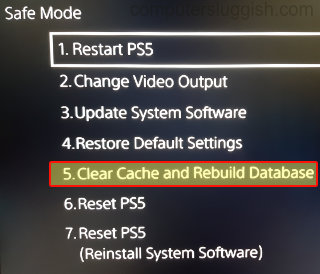
Fix 6: Saved data
If your saved game data has become corrupted this could stop the game from launching (Make sure you back up your saved data in case it’s not the issue):
- Go to Settings from the home screen > Then select “Saved Data and Game/App Settings“
- Select Saved Data > Console Storage
- Select Sniper Elite 5 and then Delete

Fix 7: Overheating
Make sure your PlayStation has enough space around it because if it’s overheating then this can not only cause damage to your console but also cause Sniper Elite 5 to crash.
Fix 8: Reinstall the game
If none of the methods above have helped fix Sniper Elite 5 crashing and not loading on your PlayStation then the next thing to do is try reinstalling the game. One of the game files could have become corrupted during the installation of the game or a recent update:
- Go to the Sniper Elite game icon on the PlayStation home screen
- Press the Options button on your controller and then select Delete
- Reinstall the game

We hope the above methods helped get you back to playing Sniper Elite 5 and fixed any crashes or the loading screen being stuck. Hopefully, you can now try and complete some objectives in the campaign or play some online multiplayer.
If this guide helped then we have more console and gaming guides here.


