If you have been having problems with Sniper Elite 5 crashing or not loading on your Xbox, then you have come to the right guide. As I have listed different methods that you can do to fix issues crashing, loading, and not launching issues in Sniper Elite 5 on an Xbox One or Xbox Series X|S.
You can crawl around searching for enemies and being super stealthy, then pull off an awesome slow-motion long-range shot in this awesome shooter game! This game so far has been very enjoyable and has not disappointed us. But it’s not fun at all if your Sniper Elite 5 game won’t launch or keeps crashing. So hopefully, one of the methods below will get you back into playing Sniper Elite very soon.
Table Of Contents
Why is Sniper Elite 5 stuck on loading screen?
There can be many reasons why you are having issues with the Sniper Elite 5 Xbox loading screen getting stuck. Or the game crashes on launch or in the middle of an online or Co-op game. It could just be you do not have the latest system update installed, you are running low on storage space, or you need to clear the cache on your Xbox.
Related: Sniper Elite 5 lag and connection issues on Xbox
How to fix Sniper Elite 5 crashing & loading issues on Xbox Series X|S & Xbox One:
Below are the different methods to getting Sniper Elite 5 working again on your Xbox One or Xbox Series X|S and help fix the game not launching or if it keeps crashing to your home screen. You will need to try each method until one hopefully fixes the issue that you are having.
Fix 1: Overheating
Ensure that your console is not overheating so ensure it has enough space around the console for it to breathe, otherwise Sniper Elite 5 and your Xbox will keep crashing.
Fix 2: Update Xbox
Make sure you have the latest update installed for your Xbox.
Xbox One:
- On your, Xbox Go to Settings
- Select System > Select “Updates and downloads” and then Update console
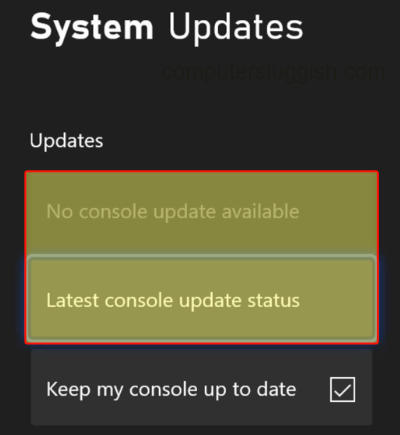
- Press Xbox button on your controller and then open Settings from “Profile & system”
- Go to System and then Updates
- Download and install any updates that are available
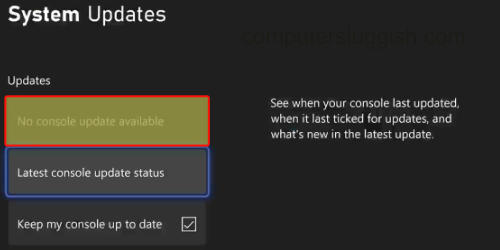
Fix 3: Update game
It is important to ensure the game is up to date as there could be a fix for the problem you are having in the new update.
Xbox One:
- On your Dashboard go to “My games and apps” > “See all”
- Now look for Updates and see if there are any for Sniper Elite 5
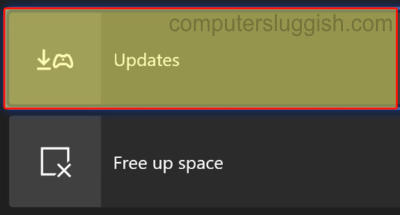
- Go to “My games and apps“ from the home screen
- Now select Manage > Go to Updates and see if there is an update for Sniper Elite 5
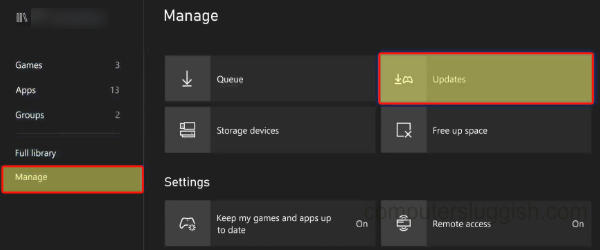
Fix 4: Clear cache
Clearing your Xbox cache not only helps resolve many issues with games crashing, but it can also give your console a performance boost if things have been getting a bit sluggish:
- Completely shut down your Xbox ensuring it has not gone into rest mode
- Once off unplug the Power cable from the back of your Xbox and leave it for around 60 seconds
- Then plug the Power cable back in and turn your Xbox back on
Fix 5: Storage space
Make sure you have enough storage space on the drive that you have installed the game on, or it will struggle to launch:
- On your controller press the Xbox button > Go to Profile and System and then Settings
- Now select System > Storage devices > You will now be able to view your available disk space
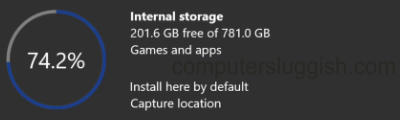
Fix 6: Downloads
If you are downloading a game or updating it in the background of your Xbox, go ahead and pause it. As it will not only affect performance but could also cause the Sniper Elite 5 to crash.
Fix 7: Saved data
If the saved data has become corrupted then this will cause issues so try removing it (make sure you backup your saved data first in case it is not the cause then you can restore it).
- Go to “My Games & Apps” > Find Sniper Elite 5 > Press the Menu button controller (3 lines)
- Now select “Manage game and add-ons” > Saved Data
- Choose your User and then select “Delete from console”
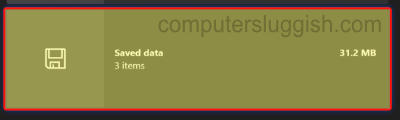
Fix 8: Reinstall the game
If none of the above methods have helped get you back into the game then one of the game files could have become corrupted or missing so try reinstalling Sniper Elite 5 and see if that fixes the issue:
- Go to “My games and apps“ and then go to Games in the left menu > Find Sniper Elite
- Press More options (3 lines on the controller) and then Uninstall and Uninstall All
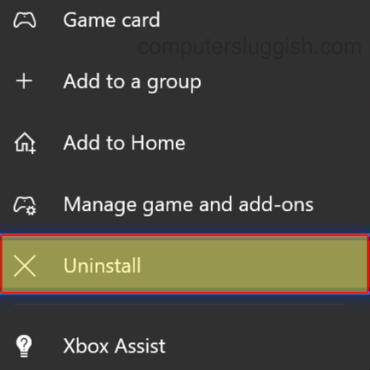
I hope the above methods have helped fixed the loading screen stuck issues in Sniper Elite 5 on your Xbox console. And that you are now able to play the awesome maps and survive without the game crashing, freezing, or not loading.
If you are still having problems then you might want to check out the Sniper Elite 5 Twitter page to see if there are any known issues with the game.
If you did enjoy this guide and found it helpful then we are sure you would like our other gaming guides.


